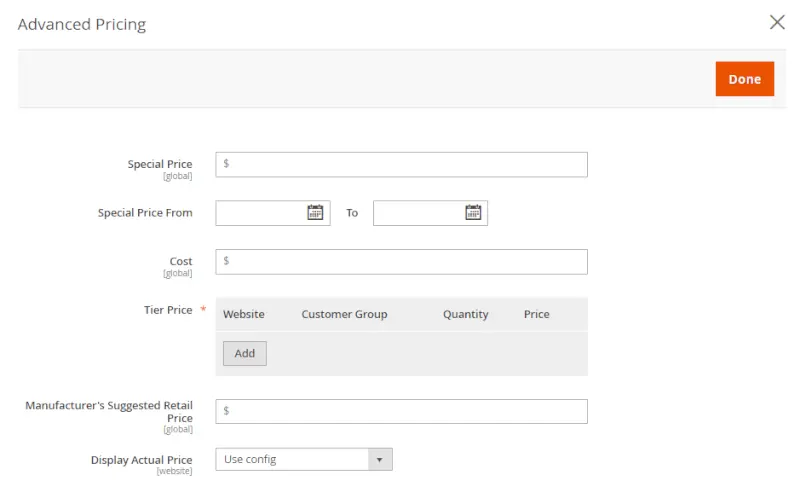All has changed in Magento 2. After you create Magento 2 configurable product, it doesn’t calculate price mark-ups coming from a simple product super attribute. Now configurable Magento product price is ignored and the simple product price is taken into consideration. In so doing, each child product has its price, which is shown on the frontend when a customer chooses one of the drop-down options of a configurable product.
To set Magento 2 configurable product price:
- Log in to the Admin Panel, go to Products>Catalog, preselect the needed Magento 2 configurable product from existing simple products or press Create New Attribute to get a new one.. Once it’s set up, click the Add Configurations (if a configurable is just created) or Edit Configurations option. You need to set up the Bulk images & Price step:
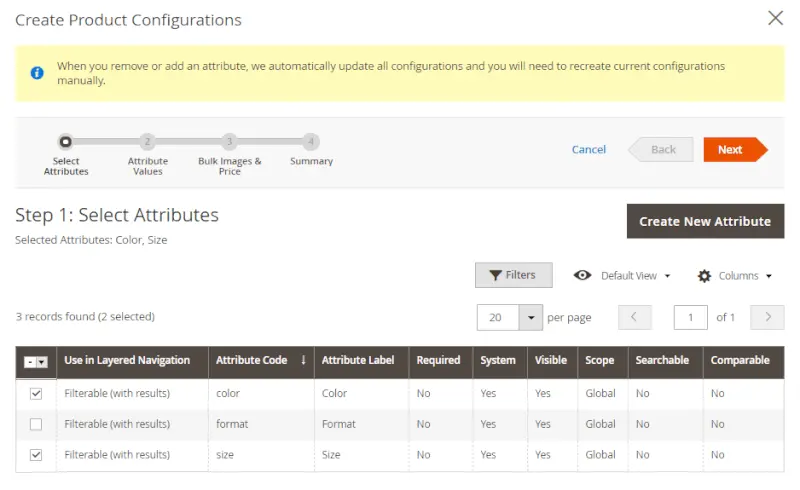
- When you add simple product configurations to a configurable Magento 2 product, you can choose one of the 3 available price options:
Apply single price to all SKUs;
Apply unique prices by attribute to each SKU;
Skip price at this time:
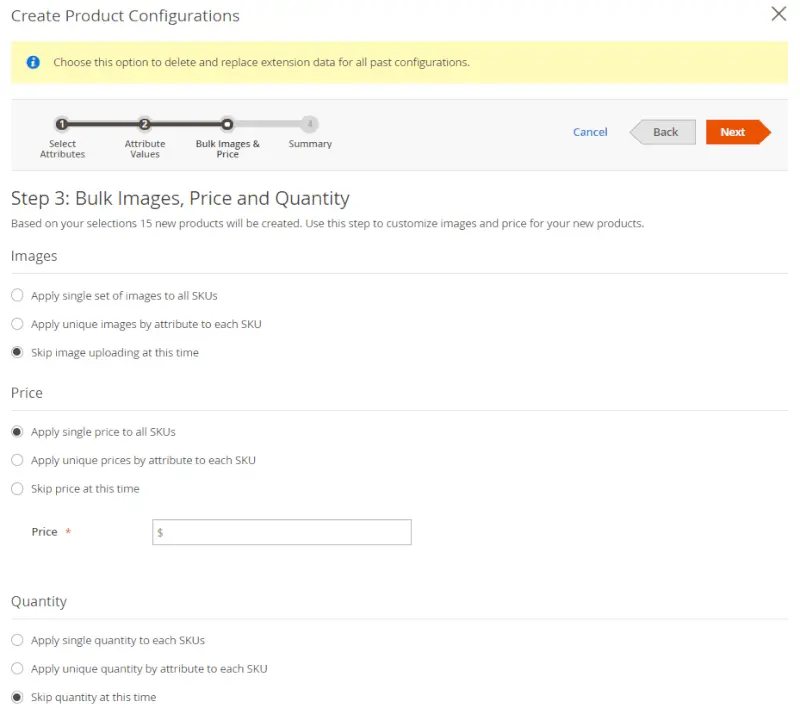
- If you decide to apply unique prices by attribute to each SKU, choose the needed attribute:
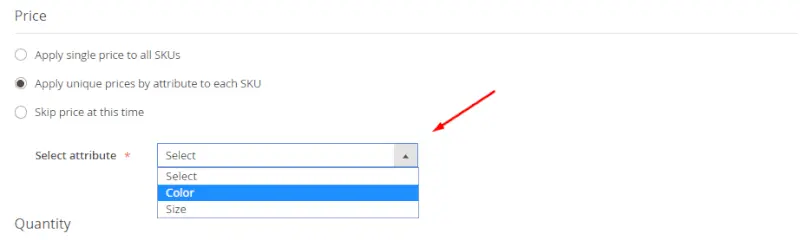
- Then set the price for each attribute value:
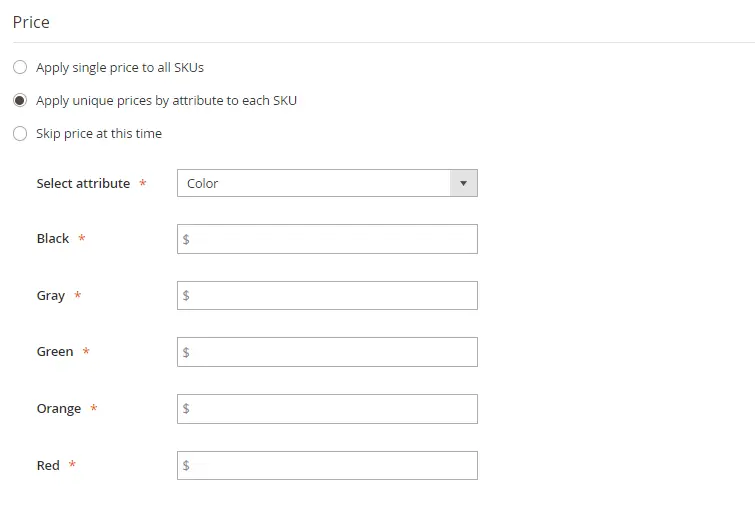
- Go to the Next Step and complete the settings, click the Save button and clear the cache. You will see all the child products have their own price:
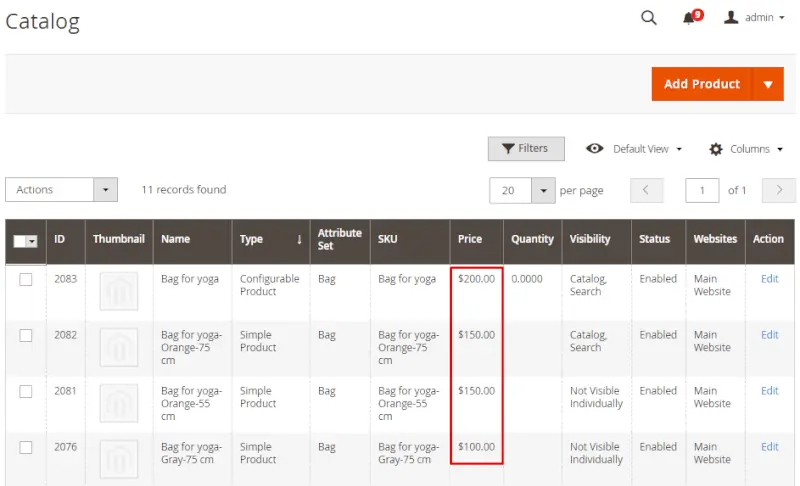
The child product price settings are editable after the saving.
How to set Magento 2 configurable products advanced pricing?
You can choose either of the simple products configured before and go to the Advanced Pricing settings:
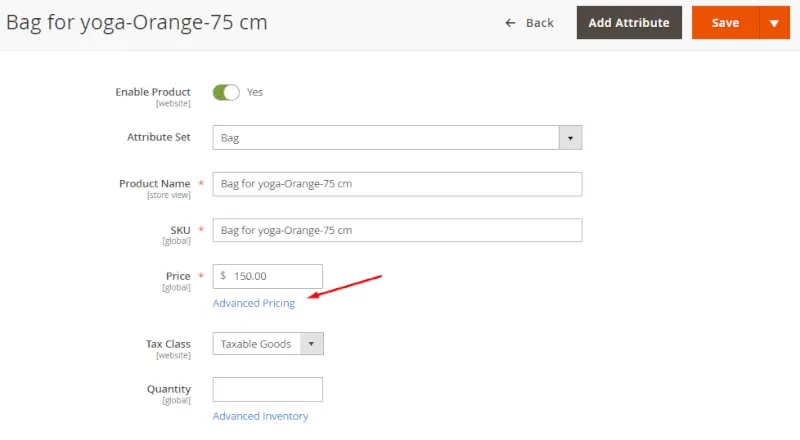
Please note, you can’t edit the advanced price settings for a configurable product once it’s saved. They can be specified only while creating a new configurable product:
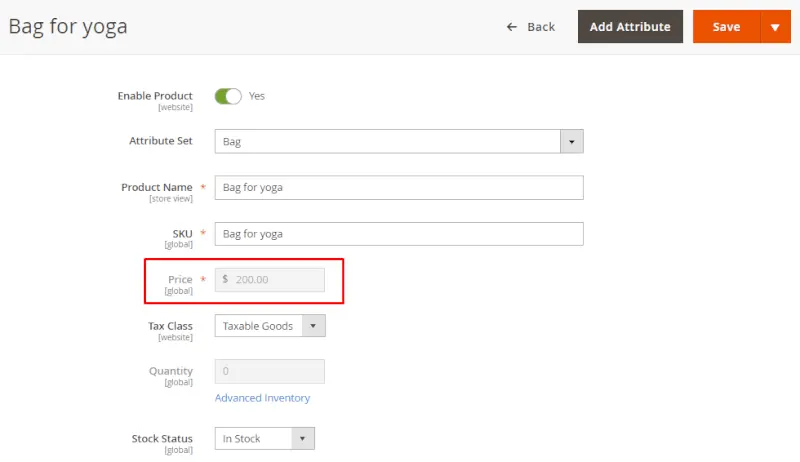
You can set up a Magento 2 special price for a configurable product, tier price, change the global cost and choose where to display the price: