Configure Export Template
The next step in this configuration is to create the Export Template which will be used by ReconArt to handle the transaction pull process.
Step 1. Navigate to the Export section of the Import/Export Module and click 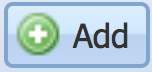 . Populate the Name and Description for the Export Template.
. Populate the Name and Description for the Export Template.
Step 2. Select “Certification Account” from the Destination Type dropdown. This will display additional options from which selections specific to this process can be made.
Step 3. Using the Accounts Lookup Tables dropdown, select the Certification Lookup Table created within Certification Preferences in the previous lesson. The table provides the template with mapping instructions for where to send transactions and balances.
Step 4. In addition to exporting outstanding transactions for substantiating the account balance in Certification, options exist to select whether GL and SL balances are also involved in the process. They can be populated from either side A or B calculated or reported (imported) balances.
Step 5. Leave the Certification Period dropdown blank. The “Pull” process will always pull outstanding transactions and balances into the current period being prepared.
Step 6. When all is complete, be sure to click 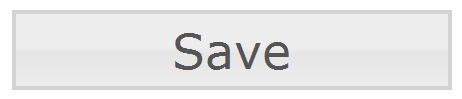 before navigating to the Export Template Structure.
before navigating to the Export Template Structure.
On the Export Template Structure tab, modify the expressions as necessary to ensure the transactions will accurately represent themselves and the account balance.
There are a few fields which play important roles in this process or are otherwise worth mentioning:
- Account Number – The default token can remain here. With this Export, ReconArt will always use the Certification Lookup Table to determine where transactions should be routed.
- Amount – Keep in mind that Matching Transaction amounts are absolute value decimals, generally it is necessary to modify the amount expression to apply negativity depending on the item’s Debit / Credit type and side of Matching Account it has originated from.ReconArt Note: The token $m.AccountType can be used to derive originating side of a matching account. This is a string value, where $m.AccountType == ‘3’ represents Side A and $m.AccountType == ‘4’ represents Side B. This is useful if one side’s items would need to use different debit/credit logic.
- ReconItemType – This is a field which must be populated with the eventual destination of the transactions. Refer to the item labels found on the left hand side of the “Template Fields” section of Certification Preferences to find the ReconItemTypes. Keep in mind the intended Certification Template(s) which will be using this Pull process and be sure to to use the correct ReconItemTypes appropriate for the template. For example (by default) the Balance Sheet Cert Template has “GL Items” and “SL Items”, whereas a Recon with Bank Statement offers “Ledger Recon Items”, “Outstanding Checks”, and “Subledger Recon Items”.
- Aggregation – Although not specifically a template field, it should be noted that aggregating transactions, for example, by ReconCode or some other transaction field can be used to accumulate transactions into subtotals when they arrive in the Certification Account.