Each Certification Template will need to be individually configured to use the Export Template or Templates created in the previous step. This ultimately gives Administrators a great deal of flexibility in Certification Configuration. Different Account Classifications linked to different Certification Templates can have their own specific export template logic, or they can share a single export template.

Navigate to the Template Fields section of Certification Preferences.
Step 1. Select a Template from the list on the left hand side.
Step 2. In the bottom section of the main window, under the “Configure Matching to Certification Transaction Transfer” heading, select the previously configured Export Template from the Template to be used drop-down list. Populate the other drop-down menus for Origination date, Resolution date. and Posted date, which currently only has one default selection.
Step 3. At the bottom of the screen, click  .
.
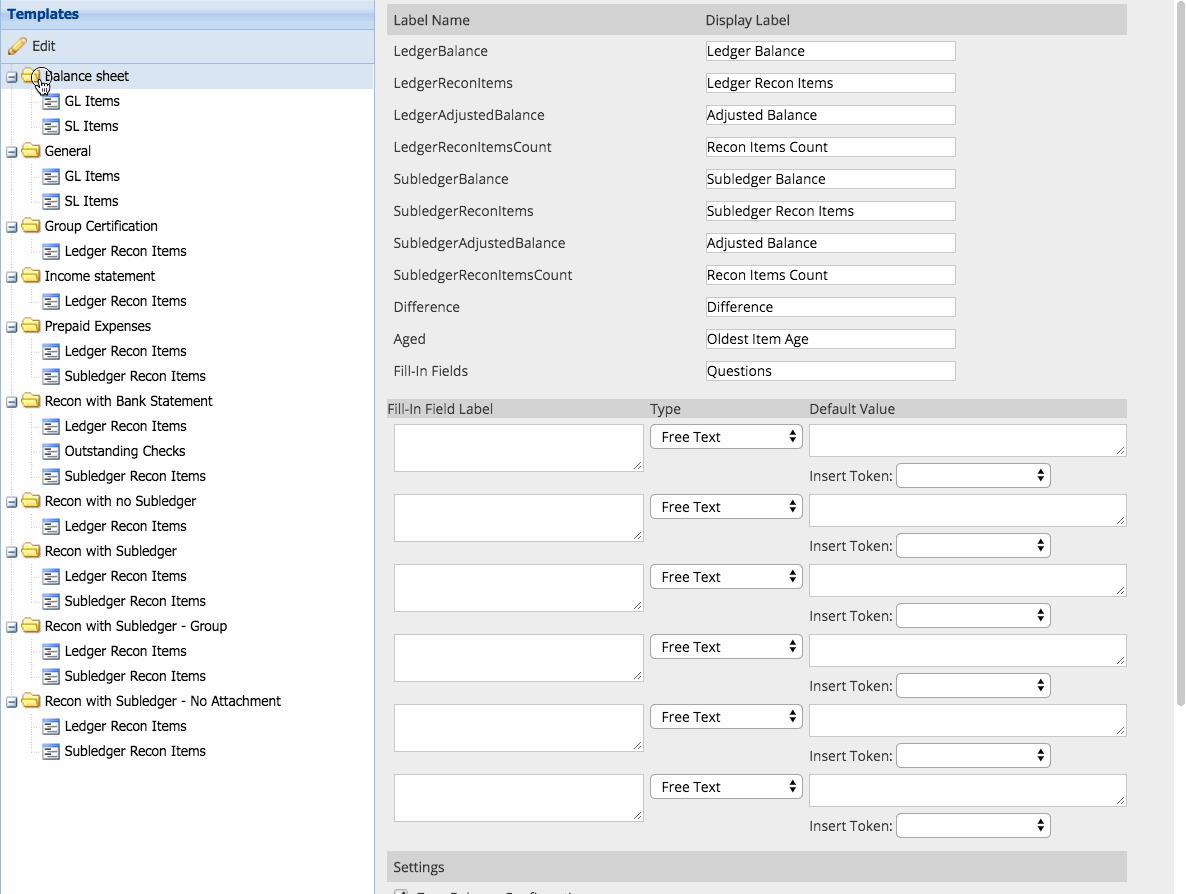
Now that all configuration is in place, the transaction pull can be triggered within the Certification Module. This process can be initiated either by a Certification Administrator or a user in the Preparer Role. As mentioned on the Export Template setup, this process only pulls outstanding items from within a matching account, so an account without exceptions will not populate any Certification items.
- From the Certification module, select the appropriate User Role – either Administrator or Preparer.
- The pull can be initiated within the right-click action menu, either individually account by account, or for an entire group of accounts by right-clicking a Certification Folder from the left side folder list.
- Alternatively, the pull can be initiated by clicking the
 button in the View Reconciliation window.
button in the View Reconciliation window.