Every User action performed within the Certification Module (referred to here as an “operation”) is tracked within the master Certification Audit Trail, which can be viewed in the “Audit Trail” tab of the Certification Module. The Audit Trail displays a list of User actions that have occurred within the Certification Module. A subset of this Audit Trail is what is shown in the “Account History” tab of any Account or Group Certification window. By default, all actions taken in Certification will be displayed chronologically by the time of the action in the Audit Trail table.
The Audit Trail can be filtered with extreme specificity to only show desired operations in the system, making it very useful not only as a security tool, but also as an analytical tool.

- Users: Shows a drop-down list of all Users attached to a role in the Certification Module, allows for filtering of operations performed by a specific User
- Additional Info: Shows additional descriptive information for each operation, allows filtering on this additional information. For example, this field will contain the text of any notes added, or will contain the name of the Users added as a Backup
- Time of Actions >= and <=: Allows filtering of operations within a specific time window
- Operation Type: A list of all operations performable in the Certification module, allows filtering on one specific operation type.
- Certification Accounts: Allows filtering to focus on a specific Certification Account. Begin by typing some aspect of the account: A portion of the Account Number, Name or Group. A drop-down list will appear containing all accounts containing the typed criteria.
- Certification Periods: A list of previously created Certification periods, allows filtering on actions that affected that particular period (regardless of the time of the operation).
A combination of all filtering parameters can be entered in the filter. Clicking the 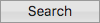 button once the desired filtering parameters have been selected will show a list of relevant Audit Trail entries in the table.
button once the desired filtering parameters have been selected will show a list of relevant Audit Trail entries in the table.
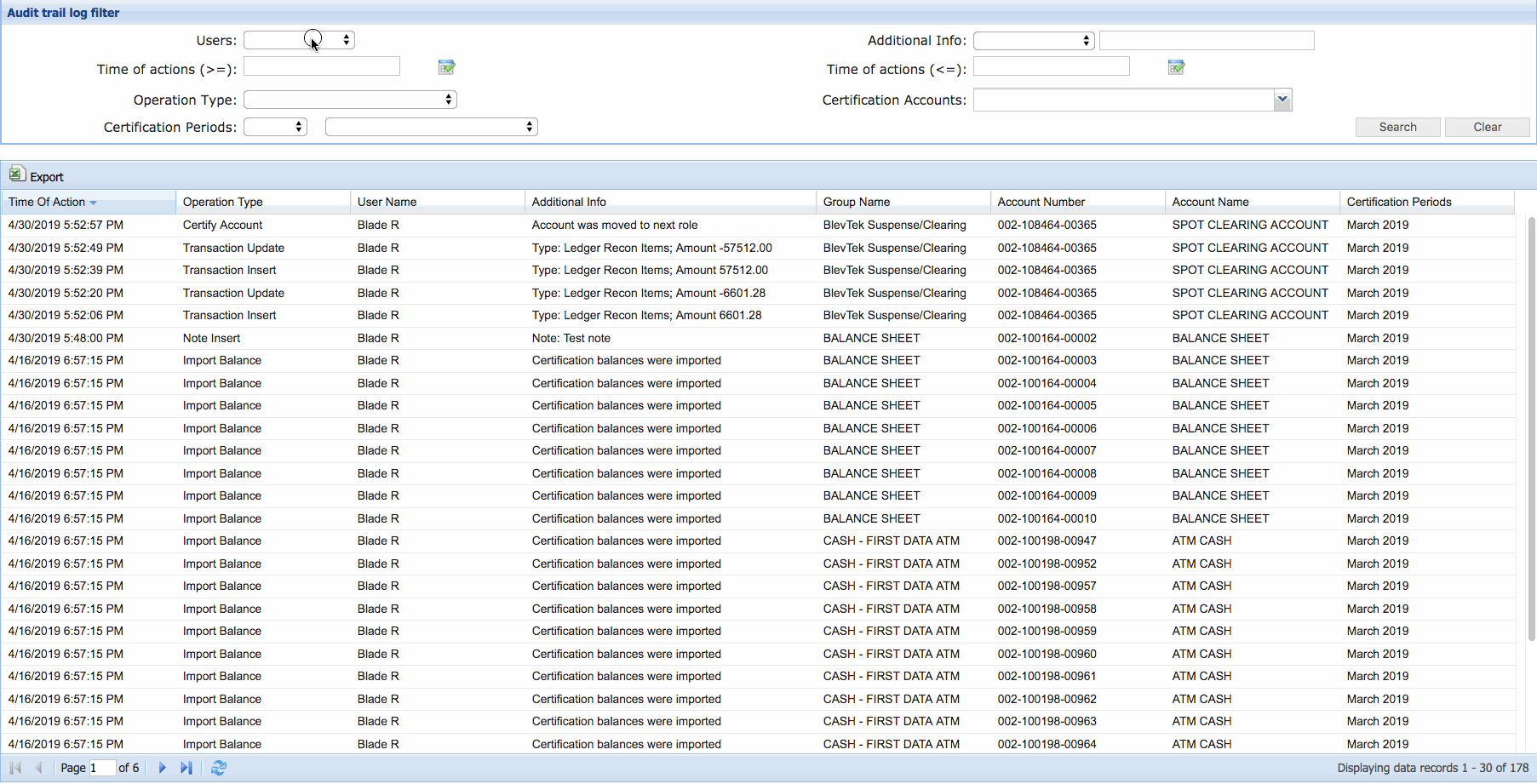
The Audit Trail table contains and displays the following fields:
- Time of Action: The exact time that the listed operation took place.
- Operation Type: The type of action that took place. A list of all possible Operation Types is found within the “Operation Type” dropdown in the filtering parameters
- Additional Info: Contains descriptive information about the operation. This information will change depending on the type of operation.
- Group Name: The name of the Group (folder) affected by a particular operation
- User Name: The name of the user that performed the operation
- Account Number: The number of an account affected by a particular operation
- Account Name: The name of an account affected by a particular operation
- Certification Periods: The certification period affected by a particular operation
Clicking on the header of a particular column in the table will change the sort order of the table by that column header. By default, Time of Action is used as the sort column, with the most recent actions at the top of the table. Columns within the table can be rearranged through drag-and-drop of the headers, but will reset to the default positions if the browser is refreshed or the screen is left.
At any time, the displayed contents of the Audit Trail can be exported into an Excel file by clicking  in the top left of the table. Through use of the filtering parameters and the Export functionality, the Audit Trail can become a valuable tool in analyzing workflow distribution among Users, efficiency in the overall month-end process, and possible efficiency gaps that can be filled through redistribution of the workload.
in the top left of the table. Through use of the filtering parameters and the Export functionality, the Audit Trail can become a valuable tool in analyzing workflow distribution among Users, efficiency in the overall month-end process, and possible efficiency gaps that can be filled through redistribution of the workload.