After you sign up for integrator.io, you can browse through different integration options or use tools and resources to create a flow for an integration.
Account management
The following menu displays in the top right corner of your account.

Use this menu to switch between your Production environment or your Sandbox environment, review notifications, or view and modify your subscription details and profile.
Click the avatar icon to find your subscription details and profile information.
- If you are an account owner, you can click My account to see the activity of the users in your account and transfer ownership of your account to another account owner. For more information, see Manage accounts.
If you are a user of multiple accounts, you can use the drop-down list to the left of your environment selection toggle to switch between them.
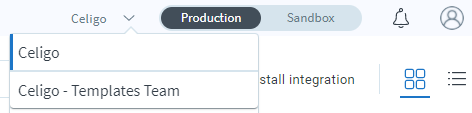
Note: The options you find in your account or profile vary based on your role and permissions
Left navigation menu
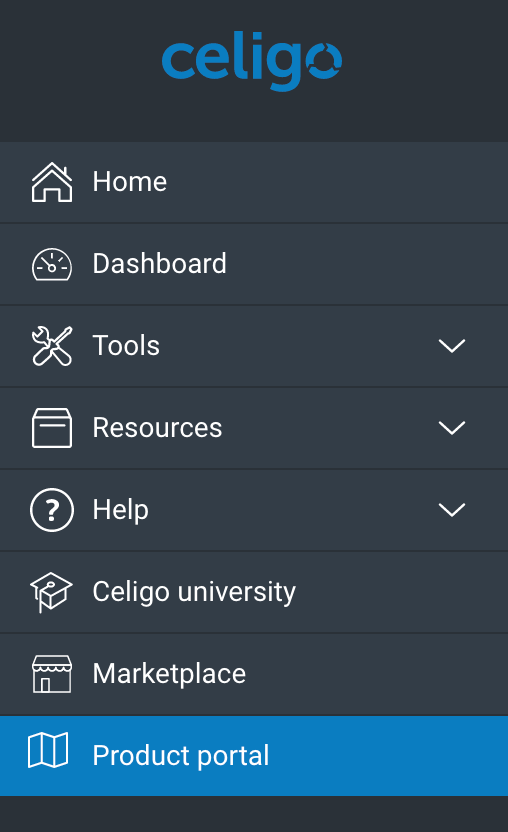
The left navigation menu allows you to navigate to various locations throughout your integrator.io account. You can use the collapse icon at the bottom of the left navigation menu to collapse the labels for the icons.
Home
The homepage is where you will find your integration tiles and the navigation bar with all of the tools, resources, integration options, and Help Center articles.
Dashboard
The Account Dashboard allows you to view all currently running and completed flows in the account. See View all activity in the Account Dashboard for a summary of all features available.
Tools
The Tools menu allows you to access Flow Builder and Data Loader.
- Flow Builder: Visually create flows for an integration, most typically to export data from one application and import it into another. An example of a flow is exporting Order (and Buyer) data from eBay into NetSuite to fulfill the order and also to track sales. You can also use flows to create multiple exports, lookups, and imports that can be linked together.
- Data Loader: Upload a CSV file to a REST + JSON application.
- Reports: Produce a list of all events that have run through one or more flows for a specified time period.
- Dev playground: Use these tools to edit and test integration data in Advanced field editors (AFEs), when you have Developer mode enabled.
- CSV parser helper – Convert comma-separated values (CSV) into JSON
- XML parser helper – Convert XML to JSON according to custom parse options
- Form builder – Provide a form definition in JSON and an optional JavaScript initialization function
- Handlebars editor – Create and test JSON or XML templates against your raw data
- SQL query builder – Construct SQL queries using handlebars templates and JSON sample data
- Filter editor – Test filter rules against incoming sample data
- JavaScript editor – Run JavaScript safely in the secure Celigo JavaScript runtime environment
- Transform editor – Reshape a JSON object using simple extract-generate pairs
TIP: The Dev playground editors do not save any information to your integrations. Copy and paste the data you want to preserve in an integration field or an external file.
Resources
The Resources menu allows you to access shared and standalone integration components.
- Exports: See all of the exports you’ve already set up or create one. You can also perform certain actions like, edit or clone an export. Exports are used to extract or receive data from an application or system. An example would be exporting inventory data from NetSuite.
- Imports: See all of your imports or set up a new one. You can also perform certain actions like, edit or clone an import. Imports are used to insert data into an application. An example would be updating inventory data for items you sell on eBay.
- Connections: See all of the connections you’ve created or set up a new one. You can also edit, delete, or debug a connection, or view the audit logs and see which flows use that connection from the Actions menu. Connections are used to store credentials, along with other access information for an application or system. For example, the login credentials to access a NetSuite account would be stored here in a single connection.
- Scripts: You can create, view, or modify custom scripts for your integrations.
- Agents: You can use agents to access a database that is behind a firewall without whitelisting IP addresses.
- Stacks: You can set up and manage server environments to store various integration objects (scripts, hooks, wrappers, etc.).
- My APIs: Manage custom integrator.io HTTP endpoints.
- API tokens: Get tokens to access the integrator.io API.
- Templates: Publish your self-authored Quickstart integration templates.
- Integration apps: Maintain and publish your custom integration apps; view licenses and install base.
- Recycle bin: Any resource you delete will be moved to the Recycle bin. Resources are things like, connections and exports. After 30 days, any resources in the Recycle bin will be deleted.
Help
Find solutions to problems with the following options:
- Help center: Find articles with solutions to your problems, guides for how to use tools, and answers to your questions.
- Community: Post your integration questions, tips, and enhancement requests to share and learn from others.
- What’s new: See our release notes to find out about changes and new features.
- Submit ticket: Request assistance by submitting a ticket to our support team.
Celigo University
Become an integration expert with interactive online tutorials. For more information, see Celigo University. Take the Fundamentals: integrator.io Basics class to learn more about this topic.
Marketplace
The integrator.io Marketplace allows you to jump-start the integration process with Integration Apps and templates.
Product portal
The Product portal shows you what’s coming in future releases and enables you to submit your ideas to the Celigo product team.