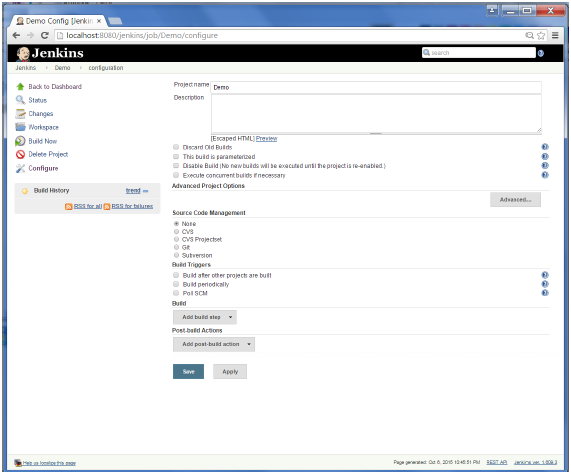In your Jenkins Dashboard (Home screen), click the Manage Jenkins option on the left hand side.
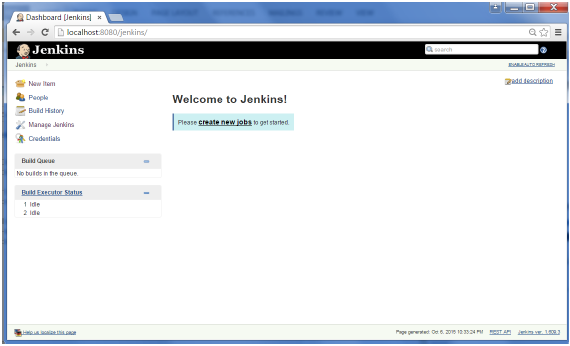
In the next screen, click the ‘Manage Plugins’ option.
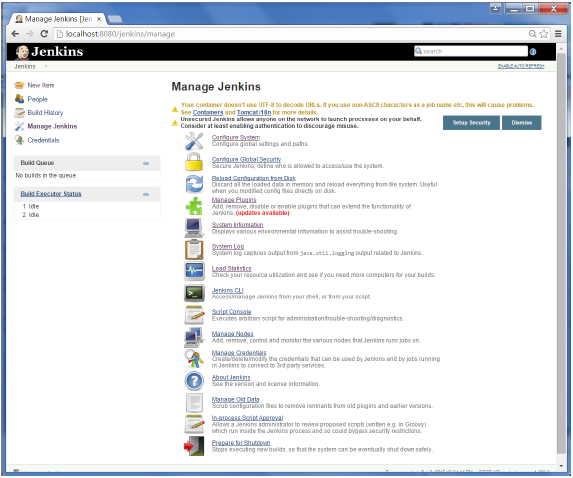
In the next screen, click the Available tab. This tab will give a list of plugins which are available for downloading. In the ‘Filter’ tab type ‘Git plugin’
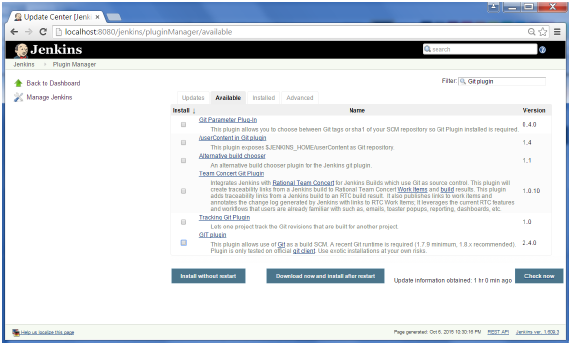
The installation will then begin and the screen will be refreshed to show the status of the download.
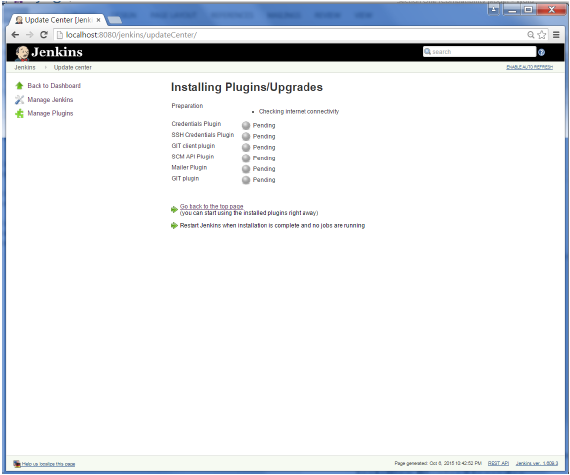
Once all installations are complete, restart Jenkins by issue the following command in the browser. http://localhost:8080/jenkins/restart
After Jenkins is restarted, Git will be available as an option whilst configuring jobs. To verify, click on New Item in the menu options for Jenkins. Then enter a name for a job, in the following case, the name entered is ‘Demo’. Select ‘Freestyle project’ as the item type. Click the Ok button.
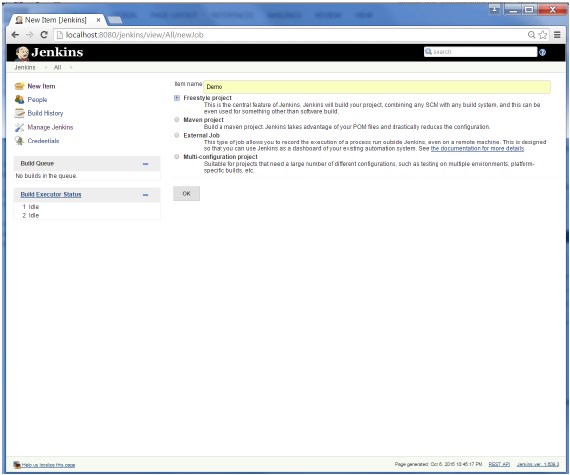
In the next screen, if you browse to the Source code Management section, you will now see ‘Git’ as an option.