With Inventory Status Feature enabled, the only Inventory Status we can set as Default is “Good“. Creating A New Status to Set as Default is not Possible.
As an Alternate Solution we can rename the “Good” Inventory Status. This also means that your current default inventory status was initially “Good” and was only renamed. If you want “Pending Inspection” to be your default inventory status you can do the renaming by following below steps:
1. Navigate to Lists > Supply Chain > Inventory Statuses
2. Find the inventory status which has default status > Click Edit
3. Change the Name field into “Pending Inspection”.
4. Click Save
Upon doing above steps you should see that the new default inventory status is “Pending Inspection”.
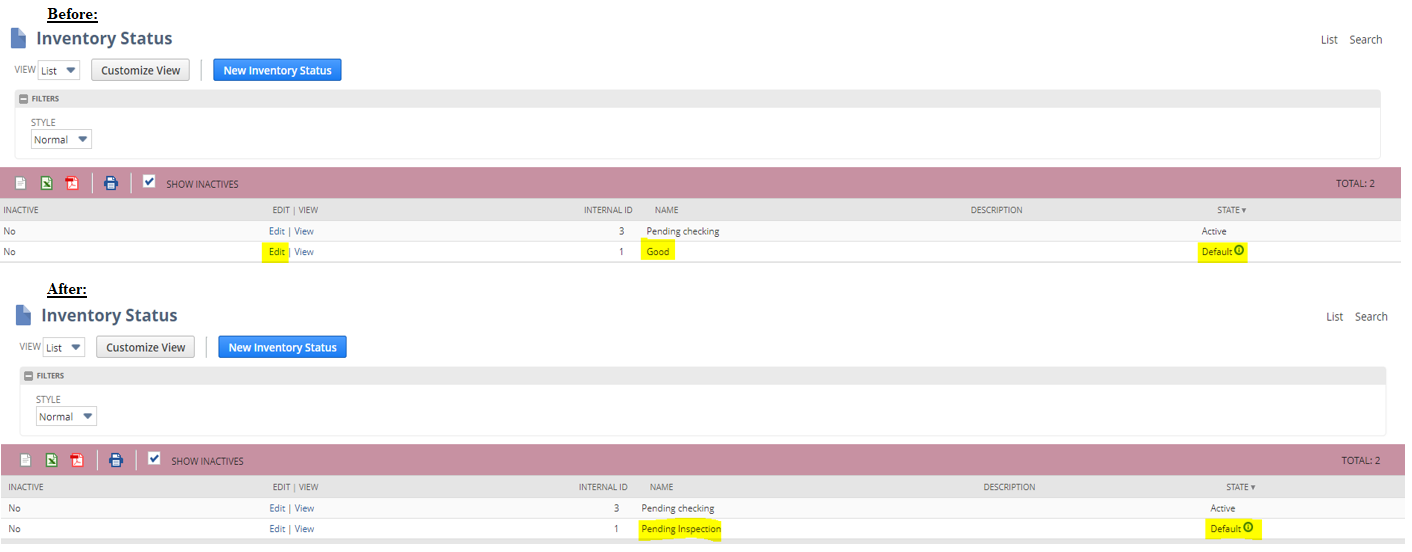
Note: This will now be, however, the Default Inventory Status of all Items (incoming and existing) at all Locations.
If you are to create an Inventory transfer transaction moving items from one location to another, its status will be Pending Inspection as it is now the default inventory status.
———————————————————————————————–
Now if you want to change the inventory status that is associated with items, use the inventory status change. This non-posting transaction enables you to move any quantity of one or more items from one status to another, without impacting your general ledger.
To do this, please follow below steps:
1. Go to Transactions > Inventory > Inventory Status Change.
2. On the Inventory Status Change page, set values in the following fields:
- Date – (Optional) You can change the default current date in this field.
- Location – Select a location to associate with this inventory status change transaction.
- Previous Status – Select the current status associated with the items you want to change.
- Revised Status – Select the new status you want to associate with the items.
Important When you update an item to an unavailable status, you should physically prevent these items from being picked in your stock room or warehouse.
3. In the Items sublist, do the following:
- In the Item column, select the inventory item for which you want to change the status.
- (Optional) If you use the Multiple Units of Measure feature, in the Units column, select the unit of measure.
- In the Quantity column, enter the number of units of the item for which you want to change the status.
- For a lot-numbered item, a serialized item, or an item that uses bins, click the Inventory Detail icon to enter the following details: serial or lot number, bin, and quantity.
4. Click Add.
To add more items, repeat steps a to e.
5. Click Save.
In the below example I want 200 out of my 300 stocks of item belt to have “Pending Inspection” status which previously had “In Stock” status.
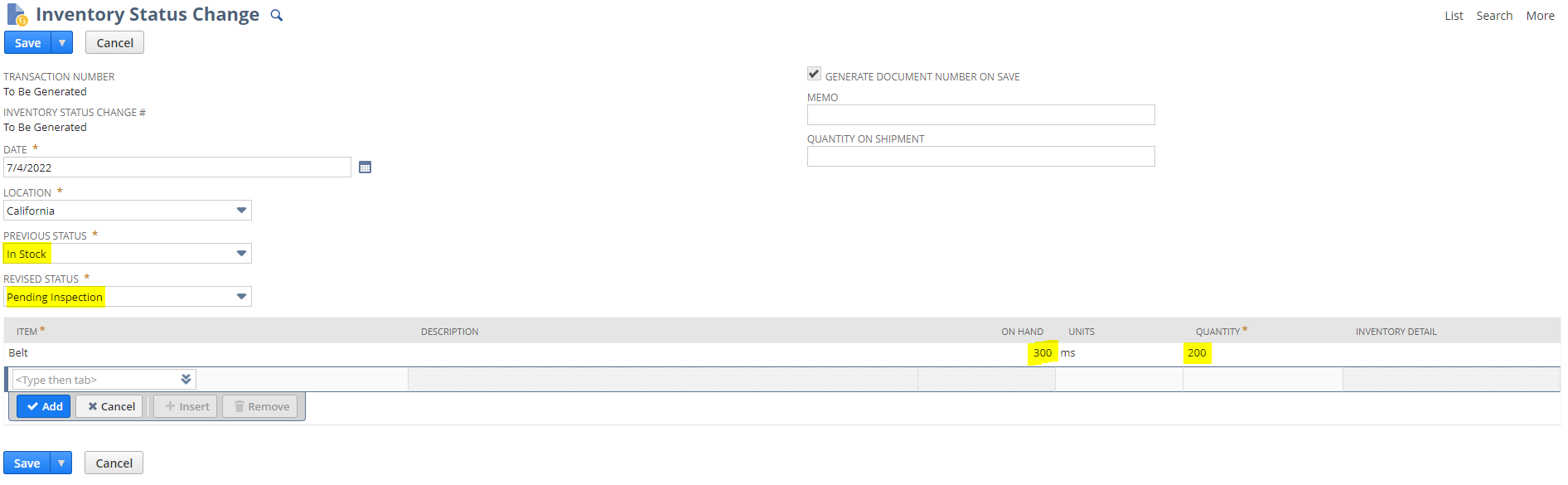
I tried to look for a way to do this, however, it seems that this feature is not yet available in NetSuite. As you’ve shared, Inventory Status cannot be changed via Mass Update or CSV import This feature request is logged under Enhancement # 520584 – Setup > Import/Export > Import Type = Transaction > Be able to select Inventory Status Change as an option under Record Type I also checked the Inventory Status Change page in UI, and noticed that the Location field is not a multi-select field. Customizing the form is not yet possible as well. This feature request is logged under Enhancement # 591906 Transactions > Inventory > Inventory Status Change > Ability to Customize Inventory Status Change form. To change the inventory status associated with items in UI: Go to Transactions > Inventory > Inventory Status Change. Changing the Inventory Status Associated With Items Suiteanswer ID: 70245 Verdicts In short, functionally we cannot bulk change the status. For that, we may need to see the possibility in the script. Some considerations are to see if the inventory status change record is scriptable, can we create those records in UI? What will happen if the quantity is committed in any sales order, does it impact, and do we need to change it as well. Need to see to which status we are changing, Download the inventory details of items in CSV before proceeding with the same.