Query
When I print packing slip the serial and lot number include the bin number and quantity in parenthesis for lot number.
How can I get only the Serial and lot number without the additional information?
Solution
there’s an enhancement already logged for this request (Enhancement 244470 – Advanced Printing Forms > Add the standard fields available in the standard legacy forms for printing). You may vote for this enhancement via SuiteIdeas or submit a case to the Support Team so they could attach it to this enhancement.
As an alternate solution, you may create a custom column field that will expose the value of the Serial/Lot Number from Inventory Detail through sourcing and filtering. Another custom column field where Store Value is marked on the settings should be created to hold the value of the initial custom column field mentioned. To copy the value of the initial custom column field to the second custom column field, a workflow with Set Field Value workflow action should also be created. The second custom column field will then be called on the advanced PDF/HTML source code. Below are the steps you may use as guide in implementing this on your end.
- Create custom column field on Item Fulfillment that will source the Serial/Lot Number from Inventory Detail
- Navigate to Customization > Lists, Records, & Fields > Transaction Line Fields > New
- Use the same setup below:
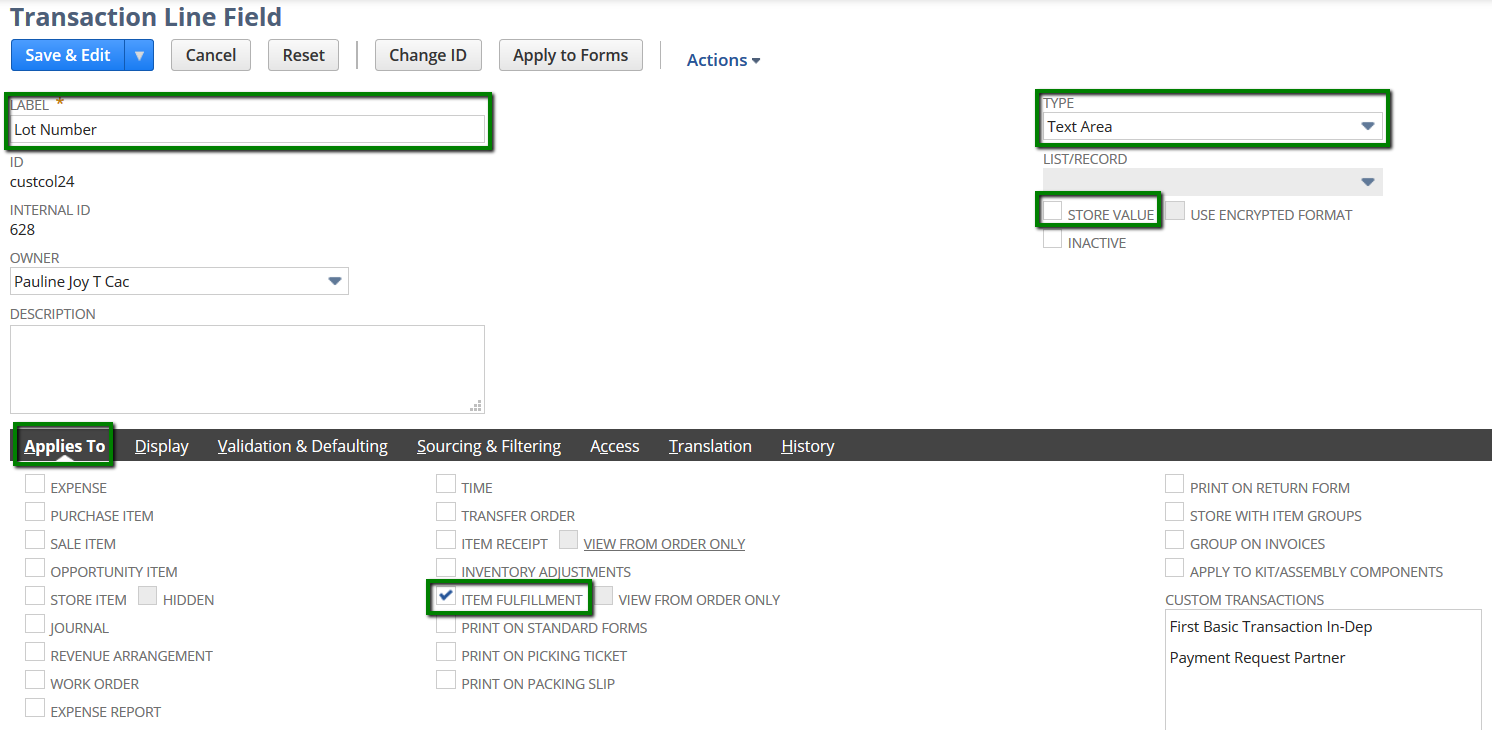

- Click Save
- Create another custom column field that will hold the value of the custom column field above
- Navigate to Customization > Lists, Records, & Fields > Transaction Line Fields > New
- Use the same setup below:
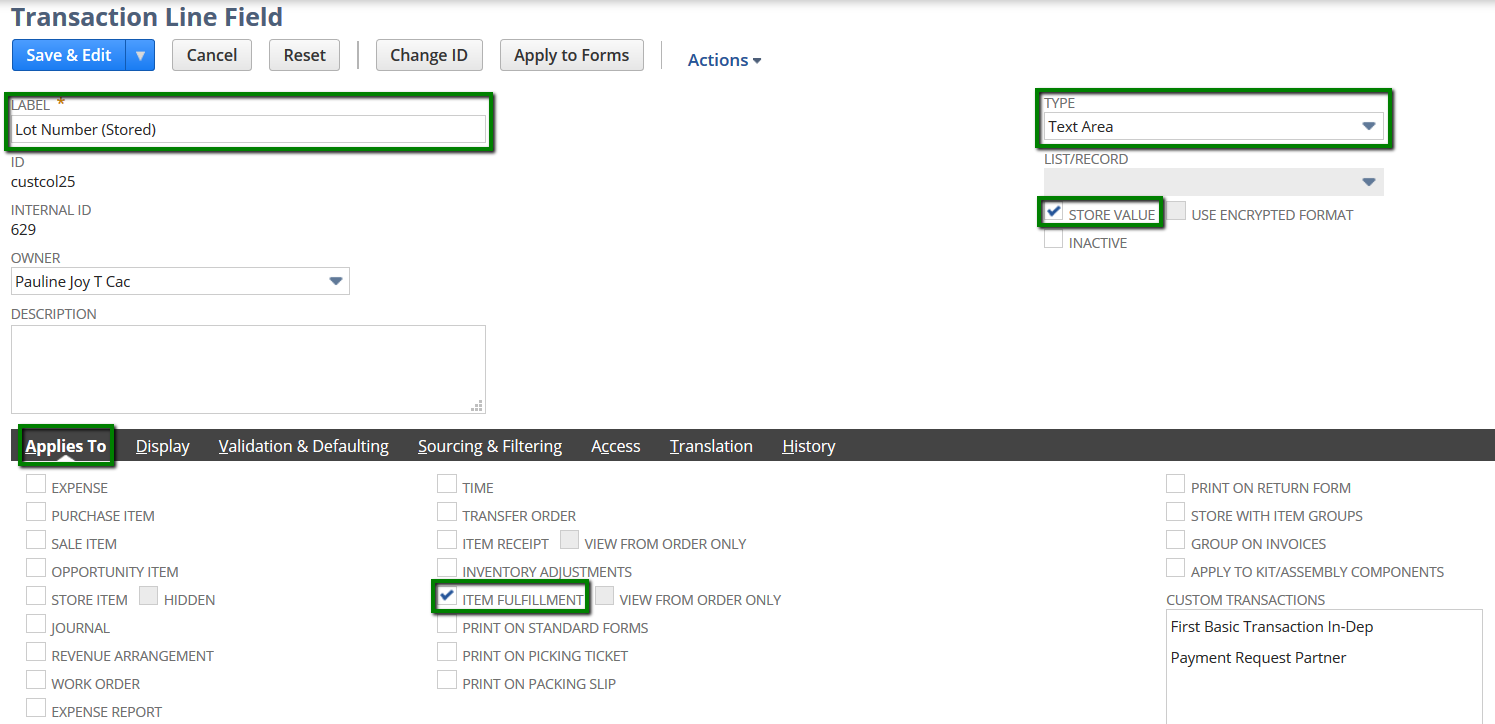
- Click Save
- Create a workflow that will copy the value from Lot Number to Lot Number (Stored)
- Navigate to Customization > Workflow > Workflows > New
- Use the same setup below:
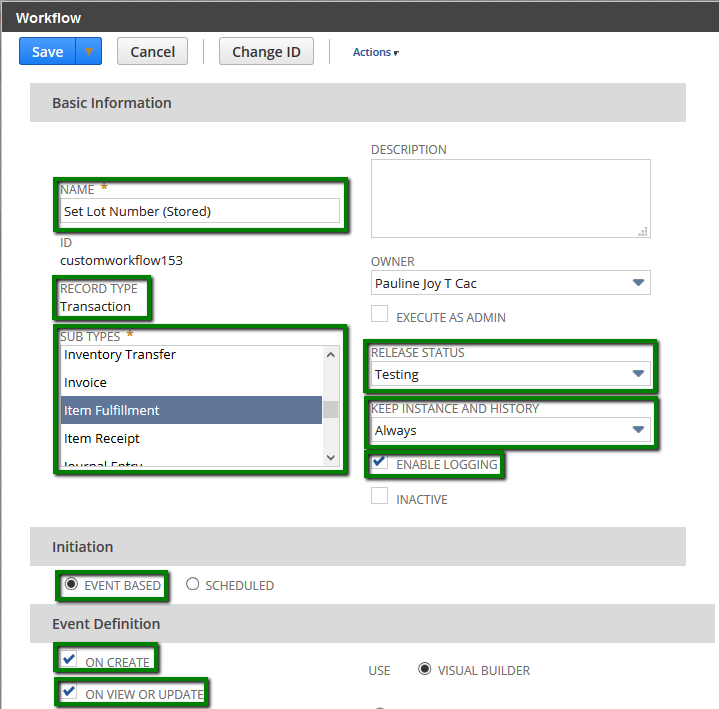
- Double click State 1 then click New Sublist Action Group button. Use the same setup below:
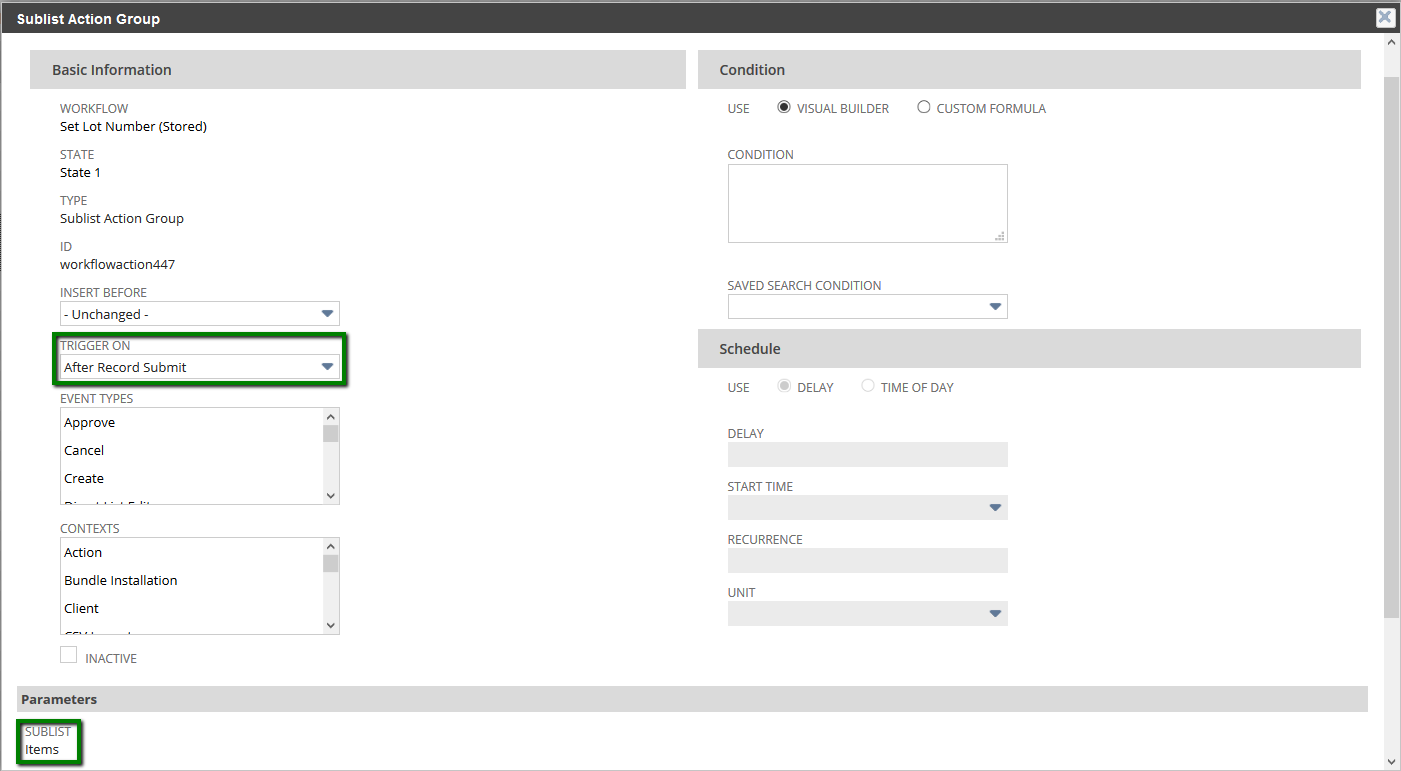
- Click the created Sublist Action Group then click New Action button and select Set Field Value workflow action
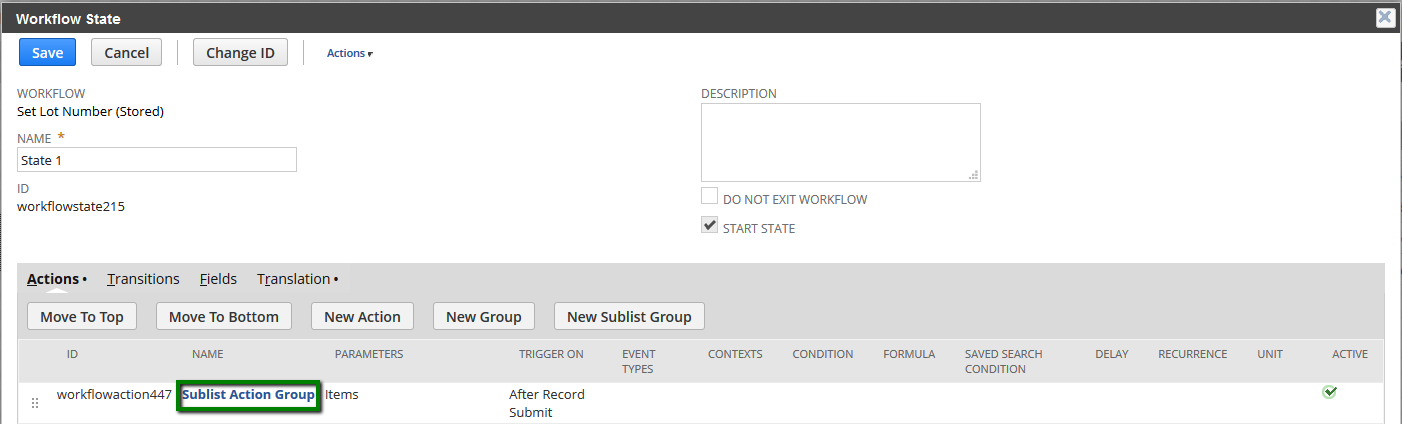
- Use the setup of the workflow action below:
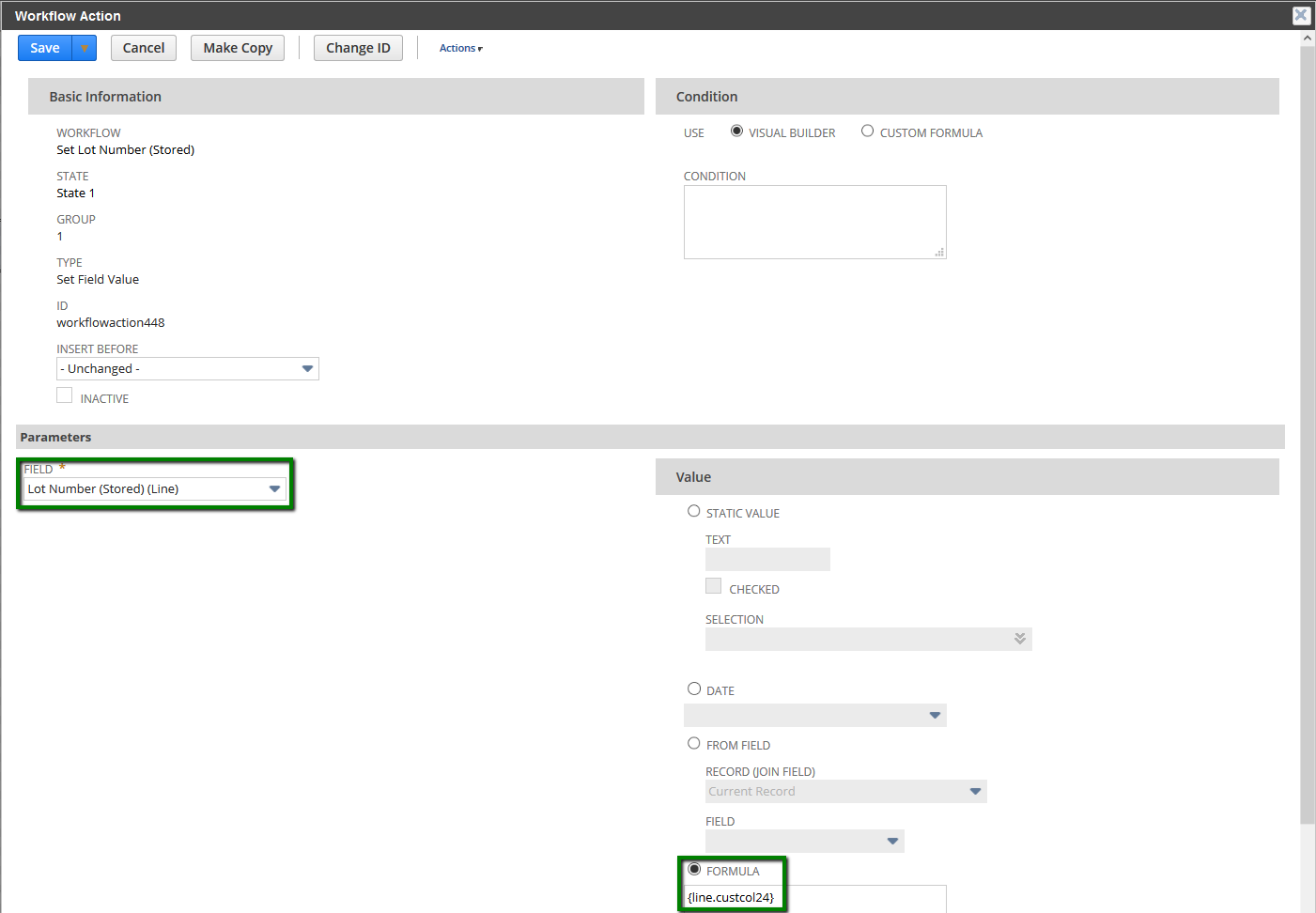
Here’s how it looks like on the Item Fulfillment record.
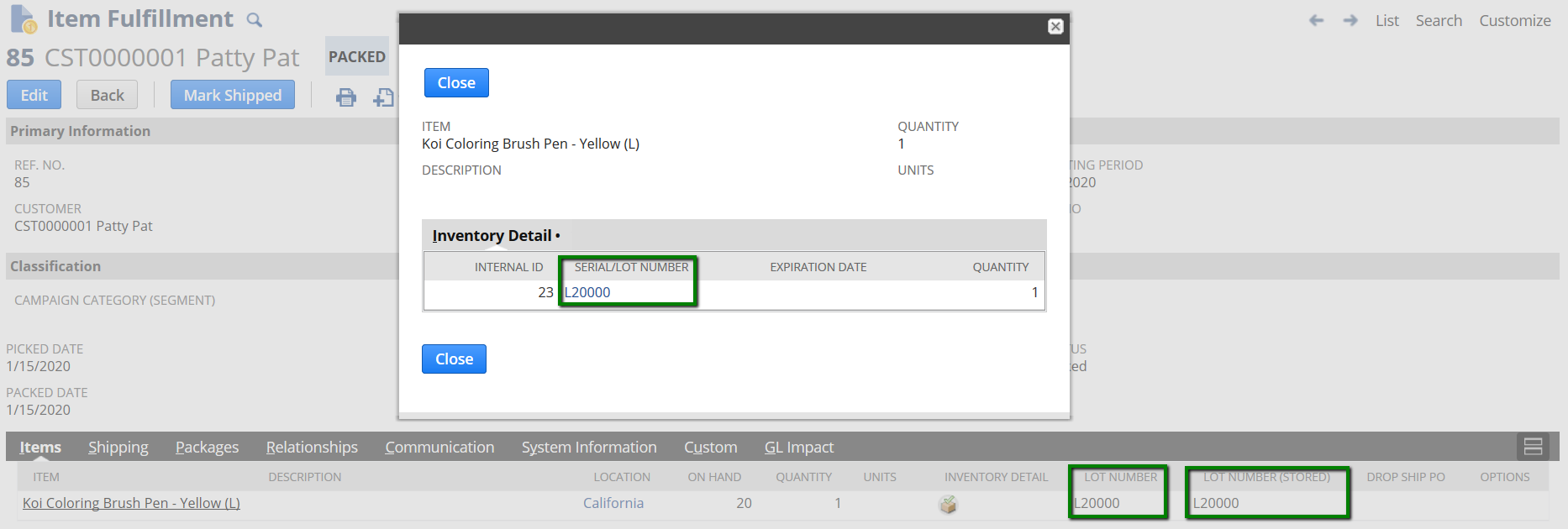
- Add the custom column field on the advanced PDF/HTML code
- Navigate to Customization > Forms > Advanced PDF/HTML Templates
- Click Edit link beside preferred Packing Slip template
- Add the lines below using the field ID of the custom column field on the source code
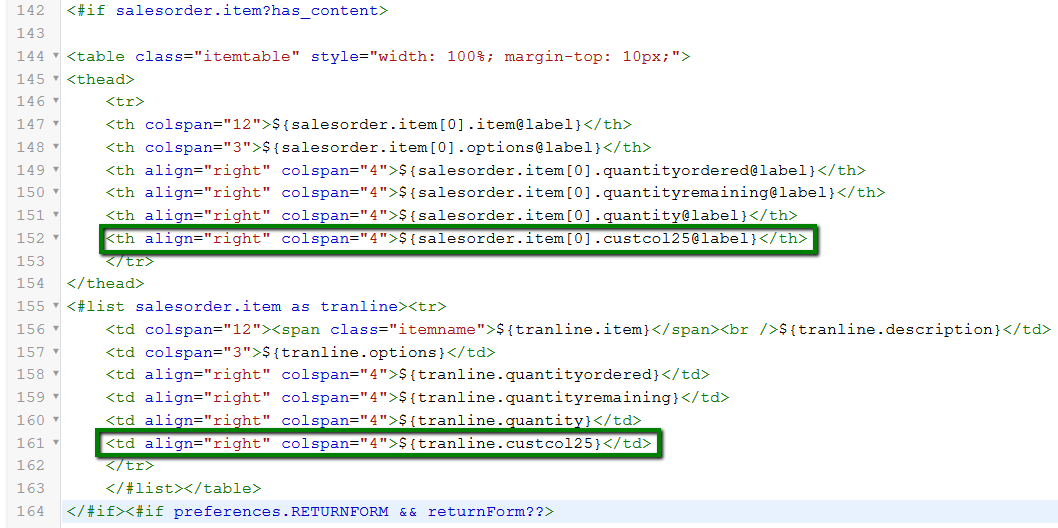
Below is a sample result on printed packing slip.
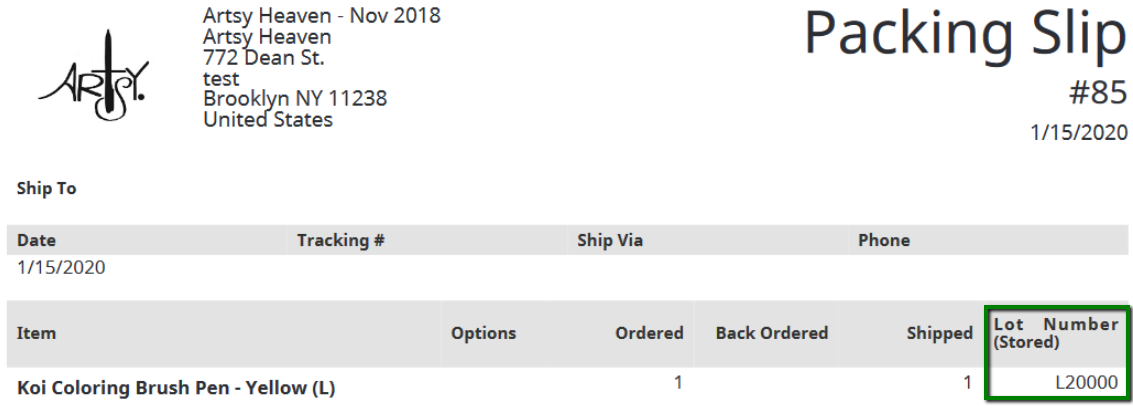
You can actually directly use the custom column field which sources the Serial Number on the Advanced PDF/HTML Template source code. The second column with Stored Value setup where the value will be set by a workflow that I suggested is only for reports and saved searches, just in case, you also need the value on these, as the first column will be displayed as blank since Stored Value is not marked.
I tested this again on my end and you can actually just mark the Store Value check box with Sourcing & Filtering setup on the custom transaction line field. It will be updated each time you modify the Serial/Lot Number on the Inventory Detail of the Item Fulfillment. You can also use this field on reports and saved searches.