To add a note to record pages:
- Open the record page where you want to add a note.
- From the StickyNotes Toolbar, click on any of the note icons to create a new note.
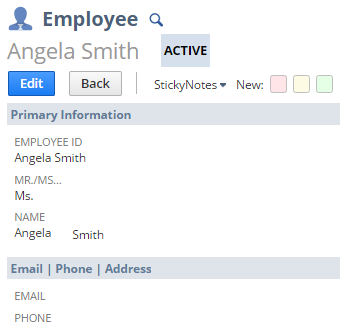
- Alternatively, you can also add a note to specific fields. Point to the field label and, on the tooltip that appears, select the note that you want to create. Field-level notes will be displayed below the field where it is currently attached. If the field is hidden, the note will be displayed on the upper right portion of the page.
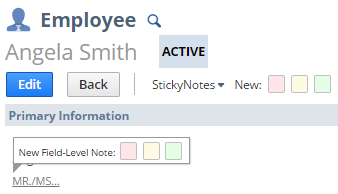
- A new note window appears. To add the note to a field or record page, do the following:
- In the To field, you can enter recipient names to make the note visible to specific people or leave the field blank to make the note visible only to you.Recipients will receive an email notification when they are tagged in a new note and when replies are posted on the note.Note: Auto-complete suggestions will appear when you type partial characters of the first or last name.
- To remove a recipient, pont to the recipient’s name, and then click the delete icon that appears.
- Click the Public box to make the note visible to everyone with access to the record.
- Type your message in the space provided.
- To add file attachments, drag and drop a file to the note.
- Click Save to attach the note to the record.Note: Icons on the n