Dropshipping has become a popular business model for companies that buy and sell products without physically stocking inventory. It allows businesses to streamline their operations by eliminating the need for warehousing and shipping. However, in certain scenarios, automatically creating a purchase order for dropship items may not be ideal.
Possible reasons would be:
- For instance, if a dropship item was previously part of your regular inventory and you have an existing quantity on hand, it is preferable to use the existing stock rather than automatically ordering from your supplier. In such cases, it is not ideal for a purchase order to be created automatically, as it may overlook the available inventory.
- Furthermore, situations may arise where a buyer cancels a sales order after the item has already been ordered, or a clerical error results in the unintentional creation of a sales order and subsequent automatic purchase order. In these scenarios, canceling the order might be complicated, or you may not mind having an extra item if it is a fast-moving inventory. In such cases, an alternative option is to modify the delivery address and have it delivered to you instead. Knowing this tip will let you utilize the mistakenly ordered item and use it on a possible future Sales Order.
This article aims to provide valuable tips on how to prevent automatic purchase orders for dropship items, particularly for industries engaged in buying and selling.
Understanding Dropship Items and Automatic Purchase Orders:
A dropship item refers to a product that is shipped directly to the buyer, offering the advantage of streamlined inventory management by maintaining a low inventory asset total and reducing the order-to-delivery cycle time. This streamlined process is facilitated by the automation of purchase order creation, where an item is only ordered when there is a corresponding sales order for it. When a dropship item is chosen in a sales order, the system typically generates an automatic purchase order (PO) to fulfill the order.
Automated Process:
- Create Sales Order
- Select Dropship Item
- Create PO column will automatically select: Drop Shipment
- Save Sales Order
- Purchase Order will be automatically created along with the Sales Order

Result:
With Create PO: Drop Shipment

To Counter Automation Process:
To counter the automatic creation of a Purchase Order, we have to override Step 3 above.
- Create Sales Order
- Select Dropship Item
- Create PO column: Select blank in the dropdown
- Save Sales Order
- Only Sales Order will be created
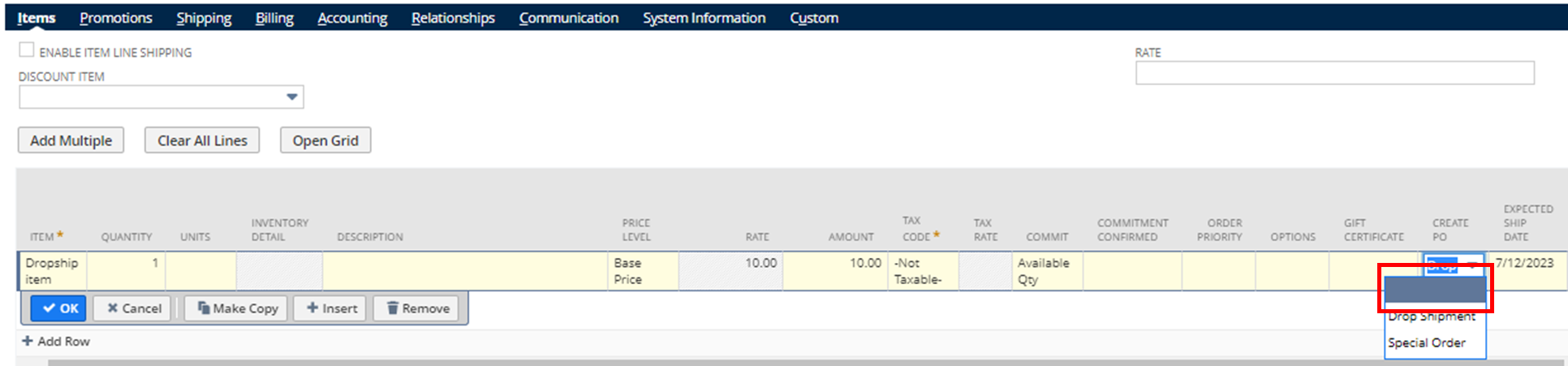

Result:
With Create PO: Blank

While automatic purchase orders for dropship items can simplify the buying and selling process, it’s important to have control over when and how these orders are generated. By following the tip outlined in this article, businesses engaged in buying and selling can fine-tune their inventory management practices, avoid unnecessary purchase orders, and ensure efficient operations. Balancing automation with manual intervention allows for better control over inventory levels and fosters improved customer satisfaction in the long run.