In a competitive global market, service companies rely on the effectiveness of delivering and managing their services. In this industry, projects help these companies in planning, analyzing and executing such product.
NetSuite’s Service Resource Planning module plays a crucial role in achieving these goals. NetSuite’s Project records in particular helps users to organize resources, check progress and view related records.
A service industry such as an Accounting Firm, may be engaged into multiple projects to one customer. For example, the firm may provide services in Taxation, Audit and Assurance, Business Valuation etc. at the same period. In some cases, a company may be required to create a single billing transaction (Sales Order/Sales Invoice/Cash Sale) for multiple projects.
To address such need, NetSuite has a preference called: Consolidate Projects on Sales Transactions which allow users to associate a project for each line item. Each line may contain a different Projects which allow users to bill multiple projects in one sales transaction.
When checking such sales transactions, users may want to double check the project record in the line. However, in the current set up of sales transactions, the Project field on the lines is not a clickable hyperlink. This is a system limitation under enhancement 366906 Jobs > Consolidate Projects on Sales Transactions = true > Project/Job columns in the Line Level is not hyperlinked
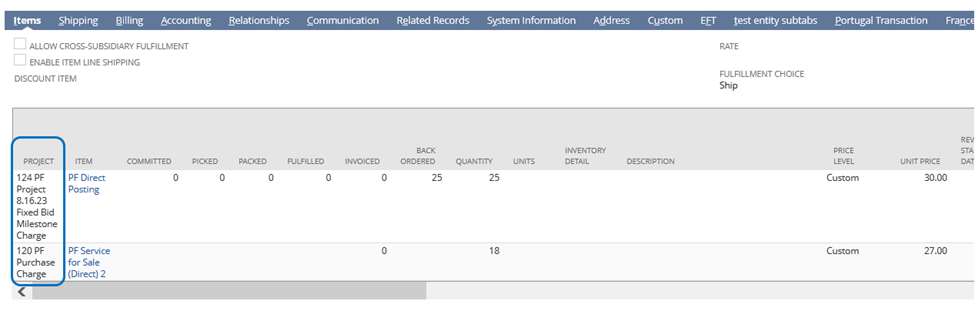
As an alternate solution, users can create a Custom Transaction field to make the hyperlink, here’s how:
1.) Navigate to Customization > Lists, Records, & Fields > Transaction Line Fields > New
2.) Set up the new line field with the following configurations:
Label: Project Link (users can revise this according to their naming convention)
Type: Hyperlink
Store Value: unchecked
Under the Applies To tab, select Sale Item
Under the Validation & Defaulting tab, click on the Formula checkbox
Under the Validation & Defaulting tab, set the default value as:
to_char(‘<a
href=https://system.na1.netsuite.com/app/accounting/project/project.nl?id=’
||{job.id}|| ‘>’ ||{job}|| ‘</a>’)
Where system.na1.netsuite.com is the domain name of the user’s NetSuite account.
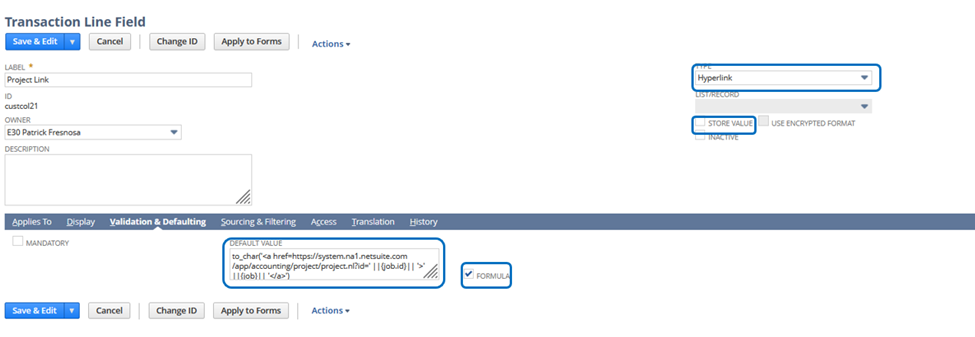
3.) Save Custom Transaction Line Field
Customize your preferred Sales form:
1.) Go to Sublist Fields tab
2.) Make sure that the custom field is checked

3.) Save your form
Results:
In the Sales transaction, users should now be able to view the project link.
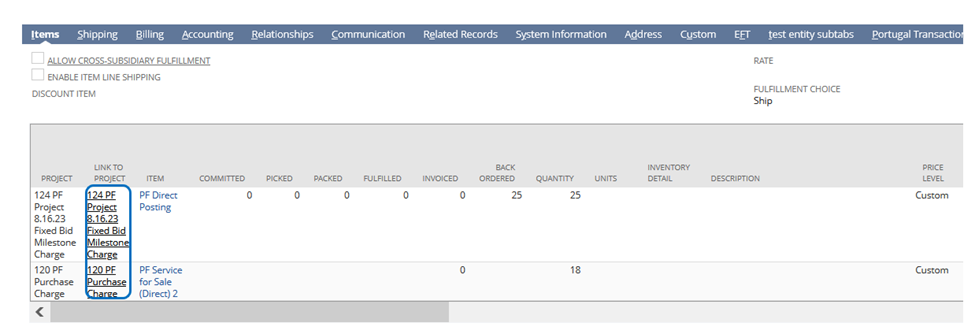
When clicked, users will be routed to the Project Record:
