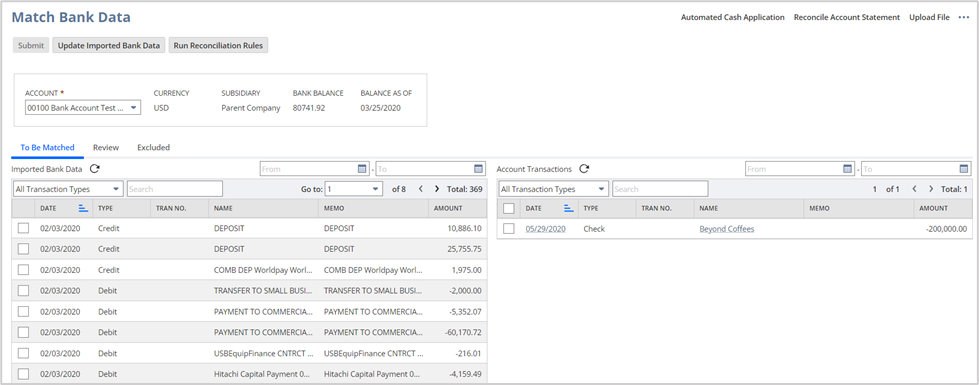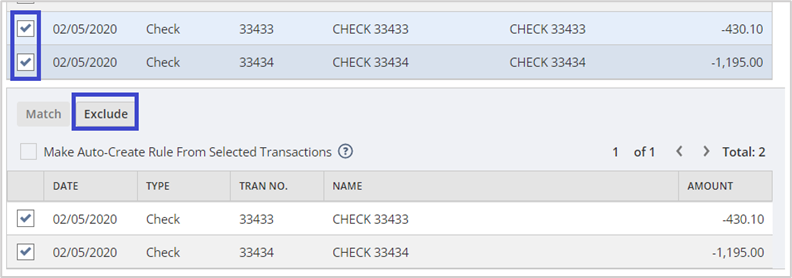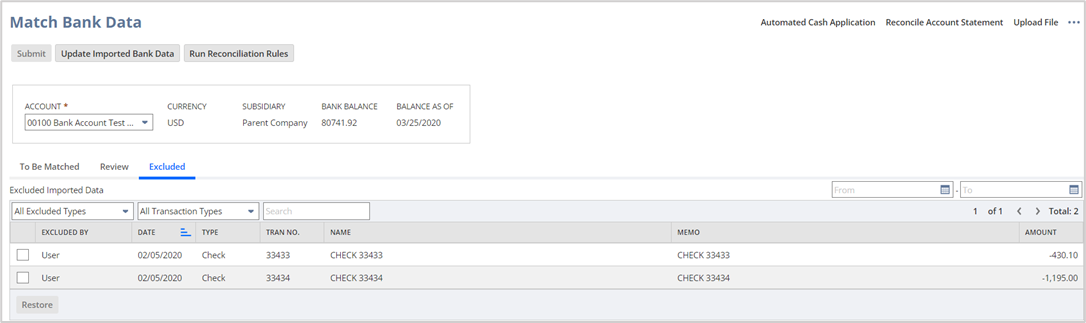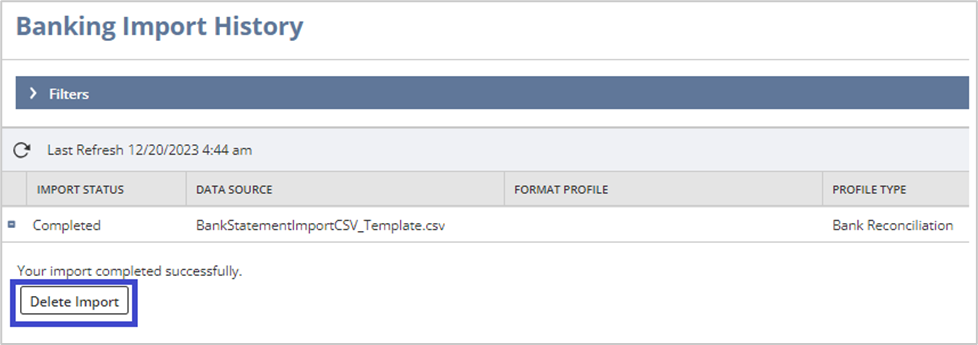Old imported bank transactions may show up in the Match Bank Data page due to any of the following:
- Transactions were not submitted for matching,
- Transactions were duplicates,
- Previously reconciled transactions were unreconciled
- Transactions were erroneously imported
There are 2 options to eliminate old imported bank transactions. To illustrate, let’s use the example below. There are transactions from 2020 that are still showing in the Match Bank Data page.
OPTION 1: Excluding the Transactions
1. Select the transactions under the Imported Bank Data section.
2. Click on the Exclude button.
3. These transactions will not be deleted but will be moved to the Excluded tab.
Take note that the reason why Delete Function is not yet available in the Match Bank Data page is to provide the users the ability to still be able to restore the transactions in cases where it was accidentally excluded by someone or incorrectly excluded by the system.
However, an enhancement has already been filed for this and is documented in Enhancement: 608688 Transactions > Bank > Match Bank Data > Excluded Tab > Show Delete Button to remove excluded bank lines.
OPTION 2: Manually delete the imported Bank Transactions
1. Navigate to Transactions > Bank > Banking Import History
2. Banking Import History page: Select the import detail containing the incorrectly imported transaction.
3. Click the + icon beside the import detail
4. Click Delete Import