We have designed and developed the Donor Contribution functionality using transaction screens to standardize financial statements.
Donor Contribution screens help users to contribute to DAF , Charities and Project Charities funds from the customers and vendors. Once the transaction is completed, the balance of the receiving fund will be increased by the contribution amount.
6.1 Screens
The logged user can select the Donor Contribution screen from the homepage of Transaction screen. Selecting the Donor Contribution (New) will be redirected to the list page of Donor Contribution.
The Donor Contribution screen is divided into:
- List screen
- Create screen
- Edit screen
- View screen
6.1.1 List Screen
List screen of Donor Contribution lists all journal entries created from the Donor Contribution screen. Each journal is treated as the individual Donor Contribution.
Filters
The filter region consist of various filter fields which the user can use to filter the list
- From Date : Filter the list of Donor Contribution based on the transaction date
- To Date : Filter the list of Donor Contribution based on the transaction date
- Created By : Filter the list of Donor Contribution based created employee
- Page Size and Page index : A single page consisting of maximum 500 Donor Contributions
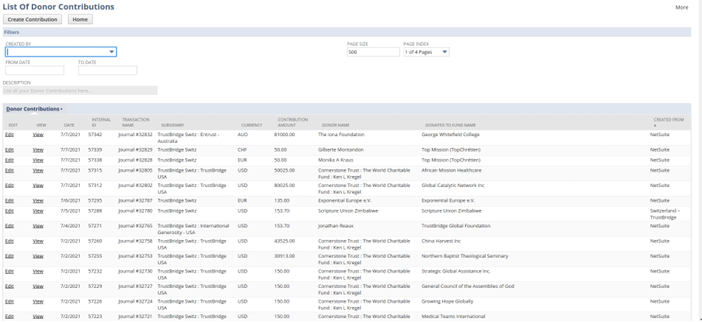
Screenshot 3 – List screen of Donor Contribution in SWISS (6.1.1)
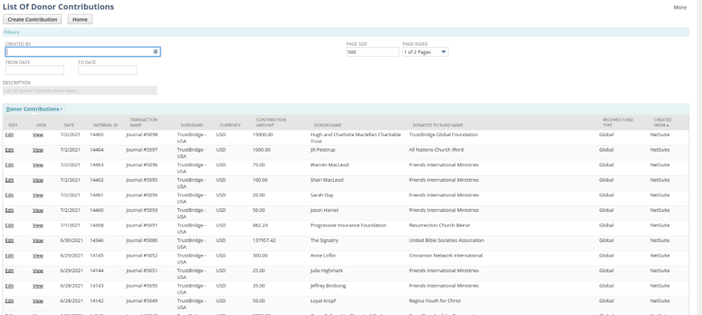
Screenshot 4 – List screen of Donor Contribution in DIAB (6.1.1)
Sublist Fields
- Edit : Edit reference link to the Edit screen of Donor Contribution
- View : View reference link to the View screen of Donor Contribution
- Date : Transaction date of Donor Contribution
- Internal Id: Internal Id of Donor Contribution
- Transaction Name : Document Name of of Donor Contribution
- Subsidiary : Subsidiary of Donor Contribution
- Currency : Currency of Donor Contribution
- Contribution Amount : Amount Contributed
- Donor Name : Name of the customer or vendor as the donor
- Donated To Fund Name : Fund connected entity as the receiver
- Received Fund Type : Global fund or Normal fund type (Only applicable for DIAB)
- Created From : Created tenant
Hitting the ‘Create Contribution’ will redirect to the Create screen of Donor Contribution and ‘Home’ will redirect to the home page of the transaction screen.
6.1.2 Create Screen
The Donor Contribution screen is used to contribute to fund numbers from customers or vendors. The receiver can either be a DAF fund, Charity Fund or Project Charity fund.
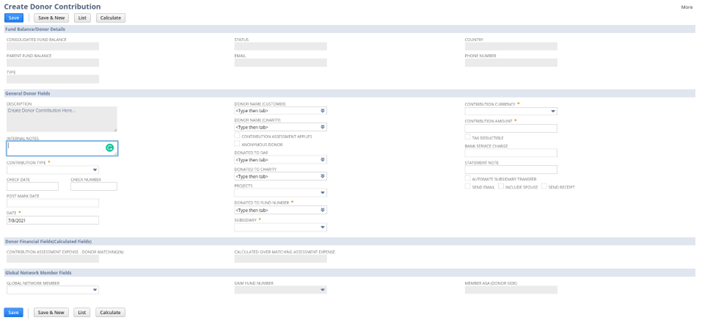
Screenshot 5- Create screen of Donor Contribution in SWISS (6.1.2)
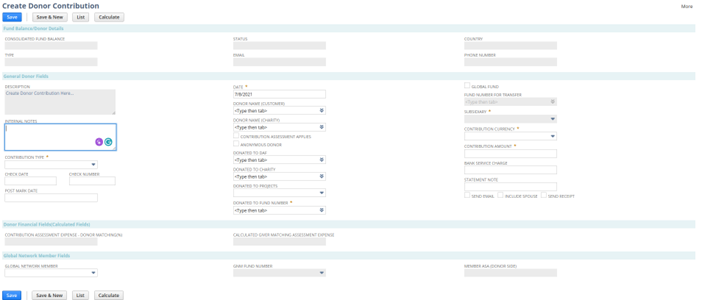
Screenshot 6- Create screen of Donor Contribution in SWISS (6.1.2)
Note: fields with red indications regarded as mandatory fields. Without providing sufficient data on these fields a project is unable to save in NetSuite.In this case, while saving, the system shows an Alert message.
Fields
Consolidated Fund Balance : In the Fund balance section, the consolidated Fund Balance field is displayed. This field displays the consolidated balance of the selected receiving fund number.
Parent Fund Balance : Fund balance of the receiving fund in the parent subsidiary. This field is only applicable for SWISS
Internal Note : Internal Note to describe the Donor Contribution
Contribution Type : Contribution payment type
Check Date : Check date if the contribution type is check
Check Number : Check number if the contribution type is check
Post Mark Date : Post mark date of the Donor Contribution
Date : Transaction date
Donor Name (Customer) : Select the customer as the donor
Donor Name (Vendor) : Select the vendor as the donor
Contribution Assessment Applies : Checkbox to apply contribution assessment
Anonymous Donor : Inorder to make the transaction as anonymous
Donated to DAF : Select the DAF entity as the fund receiving entity
Donated to Received: Select the DAF entity as the fund receiving entity
Donated to Project : Select the Project as the fund receiving entity
Donated to Fund Number : Select the receiving fund
Global Fund : Global fund checkbox if the charity belongs to global (only applicable for DIAB)
Fund Number for Transfer : Global fund number as the receiving fund (only applicable for DIAB)
When this happens, the Donor Contribution is considered a Global. The contribution gets credited to the subsidiary instead of the receiver (Charity/DAF).
Note: The Fund for Transfer functionality is applicable only to Global members. This is specified when an entity record is created. Also, the global checkbox can be unchecked by Global members manually. But entities who are not global members cannot check the global checkbox and proceed.
Subsidiary : Select the subsidiary
Currency : Select the currency
Contribution Amount : Amount to be contributed
Tax Deductible : Check box to deduct the tax (Only applicable for SWISS)
Bank Service Charge : Bank service change associated with the contribution
Statement Note : Statement Note to describe the Donor Contribution
Auto Subsidiary Transfer : Checkbox to automate subsidiary transfer (only applicable for SWISS if the subsidiary is child)
Send Email : Checkbox for send transaction email
Transaction email doesn’t send to the receiving fund if the receiving charity belongs to a global fund.
Include Spouse : Include spouses associated with the contact for sending contribution recipient
Send Recipient : Automate the contribution receipt sending process
Contribution receipt is only process of the subsidiary is parent
Contribution Assessment Expense : Percentage value of contribution assessment expense
Calculated Giver Matching Assessment Expense : Calculated giver matching expense
Global Network Member : Global Network Member to share the assessment
GNM Fund Number : Global Network Member fund number
Member ASA : GNM sharing amount
‘Save and New’ button will redirect to Create screen of Donor Contribution after the contribution get created
Note : Auto Transaction Email
Auto Contribution Email sent to the best contacts of the receiver fund.
If the fund is not holding any best contacts, an email will be sent to admin notifying the same.
Auto Contribution Transaction email will not process if the receiving fund belongs to global
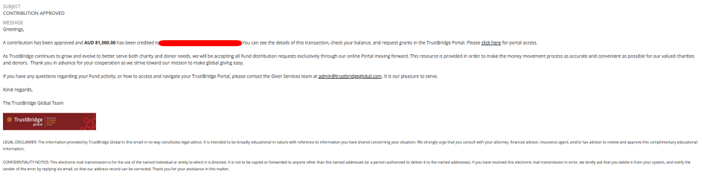
Screenshot 7- Auto Contribution Transaction Email (6.1.2)
6.1.3 View Screen
The view screen enables users to gain an understanding of the journal entries made in NetSuite. Details entered and saved by the user in the create and edit screens are further displayed in the view screens. This includes transaction lines which reflect the fund movement to the Fund number received.
On the “GL impact” button click, we have implemented a default functionality where the user is able to get the corresponding view of General ledger levels of a particular transaction.
“Make a Copy” button click will redirect to the Create screen of Donor Contribution with the source transaction details.
In SWISS Instance, Contribution line allocation differs based on the subsidiary hierarchy, but in DIAB all contributions consist of the same set of allocation irrespective of the subsidiary.
The number of line allocation depends on the contribution assessment and GNM assessment allocation.
The auto subsidiary transfer and FX conversion can be trigger from the View screen of Donor Contribution in SWISS instance if the contribution is made from the child subsidiary
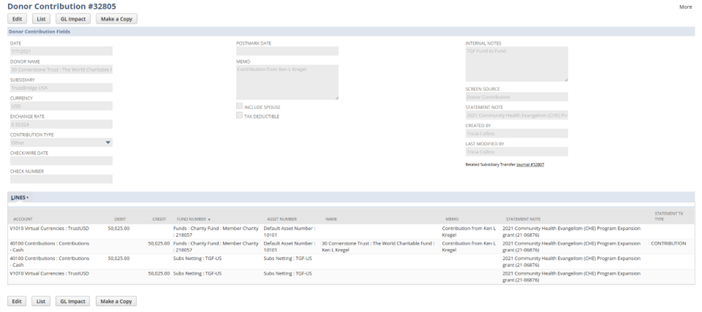
Screenshot -8 Donor Contribution in SWISS using subsidiary – View( 6.1.3)
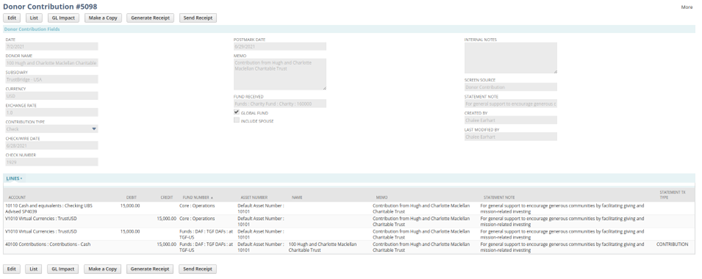
Screenshot -9 Donor Contribution in DIAB View( 6.1.3)
6.1.4 Edit Screen
The section information about the edit screen of Donor Contribution.
In the edit screen only the following fields are editable to the user.
- Internal Note : Internal Note to describe the Donor Contribution
- Contribution Type : Contribution payment type
- Check Date : Check date if the contribution type is check
- Check Number : Check number if the contribution type is check
- Post Mark Date : Post mark date of the Donor Contribution
- Date : Transaction date
- Contribution Assessment Applies : Checkbox to apply contribution assessment
- Anonymous Donor : Inorder to make the transaction as anonymous
- Contribution Amount : Amount to be contributed
- Bank Service Charge : Bank service change associated with the contribution
- Statement Note : Statement Note to describe the Donor Contribution
- Contribution Assessment Expense : Percentage value of contribution assessment expense
- Calculated Giver Matching Assessment Expense : Calculated giver matching expense
- Global Network Member : Global Network Member to share the assessment
- GNM Fund Number : Global Network Member fund number
- Member ASA : GNM sharing amount
Note: Here the user can delete the whole Donor Contribution and once deleted, the system will not be able to reproduce the deleted record.
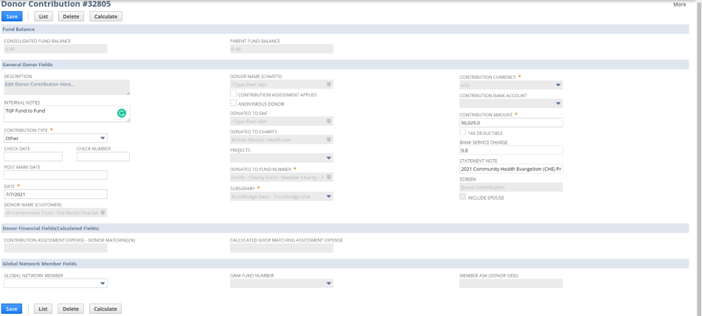
Screenshot 10 – Donor Contribution – Edit in SWISS ( 6.1.4)
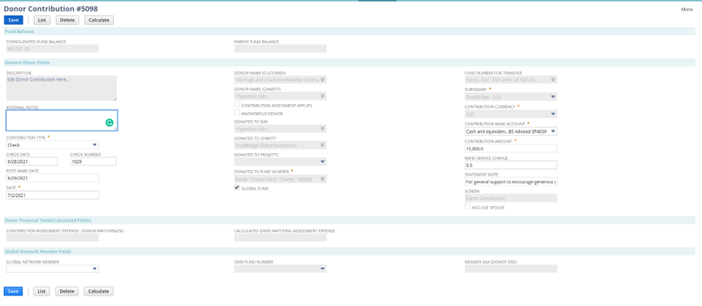
Screenshot 11 – Donor Contribution – Edit in DIAB ( 6.1.4)
7. Contribution Receipt
Contribution Receipt is the internal PDF recipient document for the Donor Contribution which is sent to the best contacts of the donor or donor itself based on the conditions. Contribution Receipt can be autonate from the Create screen of Donor Contribution. Contribution Receipt can be manually generated and sent from the View screen of Donor Contribution by involving the corresponding buttons. Contribution receipt can be only processed from the contributions made from the parent subsidiary.
The content of Contribution Recipient is differ in SWISS and DIAB instance