Context
When using the Advanced Sign Up bundle in SuiteCommerce, your client may want certain (or all) customers to be automatically approved when they register. There is native functionality that allows you to do this. This article explains how to set up that functionality.
Auto Approval
General flow of Auto Approval
The auto approval process automates the usual advanced sign up flow. Customers who sign up and meet the saved search criteria will automatically have their access granted (marked in the access tab of the customer record) and will receive the standard notification email for new customers* where they can set up their password.
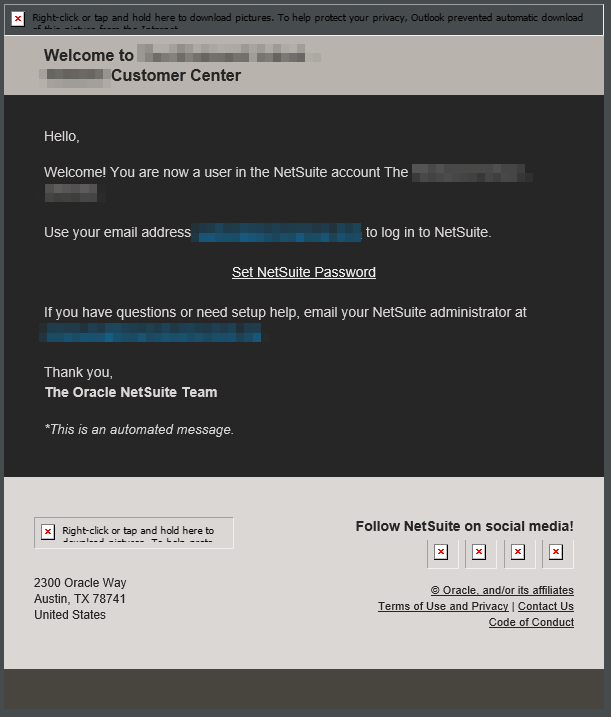
How to set up Auto Approval
In the configuration record, go to Extensions>Advanced Sign Up.
Here you will see two fields, AUTO-APPROVE ACCOUNTS THAT MEET CRITERIA and AUTO-APPROVE SAVED SEARCH.
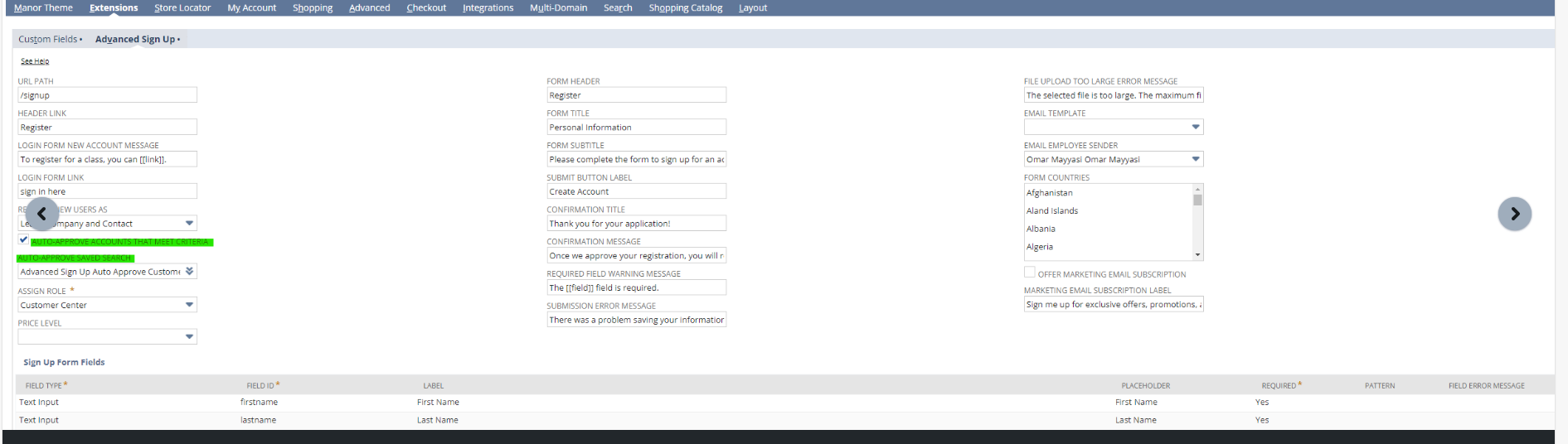
To activate the functionality do the following:
- Click the AUTO-APPROVE ACCOUNTS THAT MEET CRITERIA check box.
- Add a saved search to the AUTO-APPROVE SAVED SEARCH that matches the requirements that your client has.
- In the case that you want ALL new customers who register to be auto approved, create a Customer Saved Search that has no criteria.
- In the case that you want ONLY CERTAIN customers to be auto approved, create a Customer Saved Search that has the appropriate criteria for those customers.
You MAY also want to change the approval message to better explain the process to the customers who register.
- within the Advanced Sign Up tab, you can edit the CONFIRMATION MESSAGE field
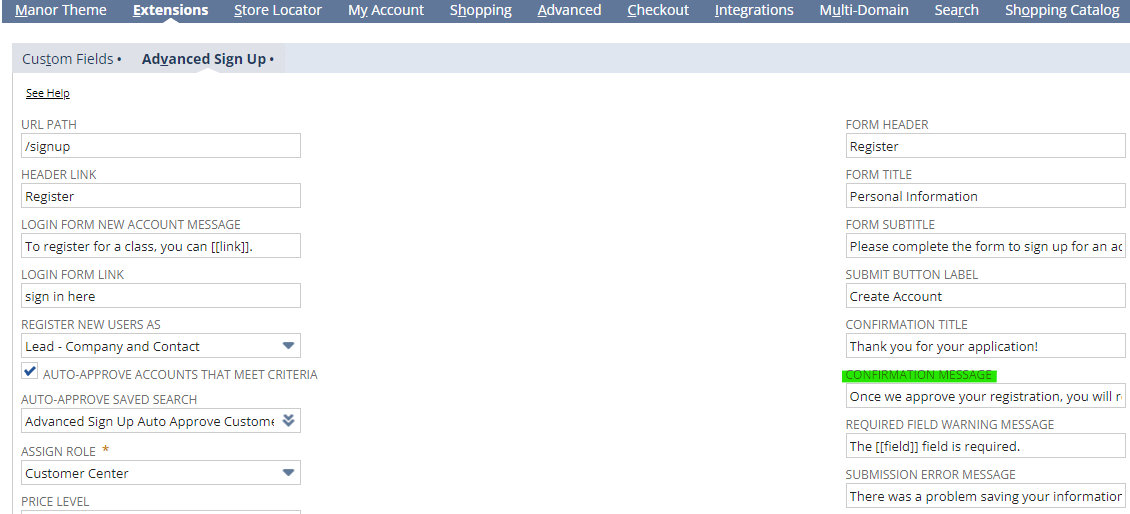
- You can change this message to whatever the client thinks is most clear but here is an example: “Thank you for registering! You will receive an email containing a link to set your password. Once you set a password you may log into the site with your email and new password.”