Asset Contribution screens help users to contribute Assets to DAF, Charities and Project Charities funds from the customers and vendors. Once the transaction is completed, the balance of the receiving Asset amount will be increased by the asset contribution amount. Financial statements from Asser contribution screens are manipulated by creating journal entries.
Asset Contribution Screen has four stages
- List Screen
- Create Screen
- View Screen
- Edit Screen
Asset Contribution List
The list screen which list all journal entries created from the Asset Contribution screen.
 Header section of the list screen
Header section of the list screen
This screen allow to filter the journal entries by “Created by”, “From Date” and “To Date”. Pagination is implemented into the List Screen.
Users can navigate into the corresponding VIEW and EDIT screen by clicking the View and Edit link corresponding to each of the listed journals. “Create Asset Contribution” and “Home” buttons at the top can be used to redirect to the CREATE screen and HOME screen(Back action).
On hovering over the top right side More tag, we can navigate into other transaction screens.
Journal entries are listed with the following data
- Date: Transaction date of Asset Contribution.
- Internal id: The internal Id of the Journal Entry created for the Asset Contribution.
- Transaction name: Document Number of the Asset Contribution journal entry.
- Subsidiary: Subsidiary involved in the Asset Contribution.
- Currency: Currency used in the asset contribution.
- Contribution Amount: The transaction amount.
- Donor Name: Name of the donor who contribute the amount
- Donated to Fund Name: The name of the entity who receives the contribution
- Donated to Fund Number: The fund number of the entity who receives the contribution
- Created From: Created tenant
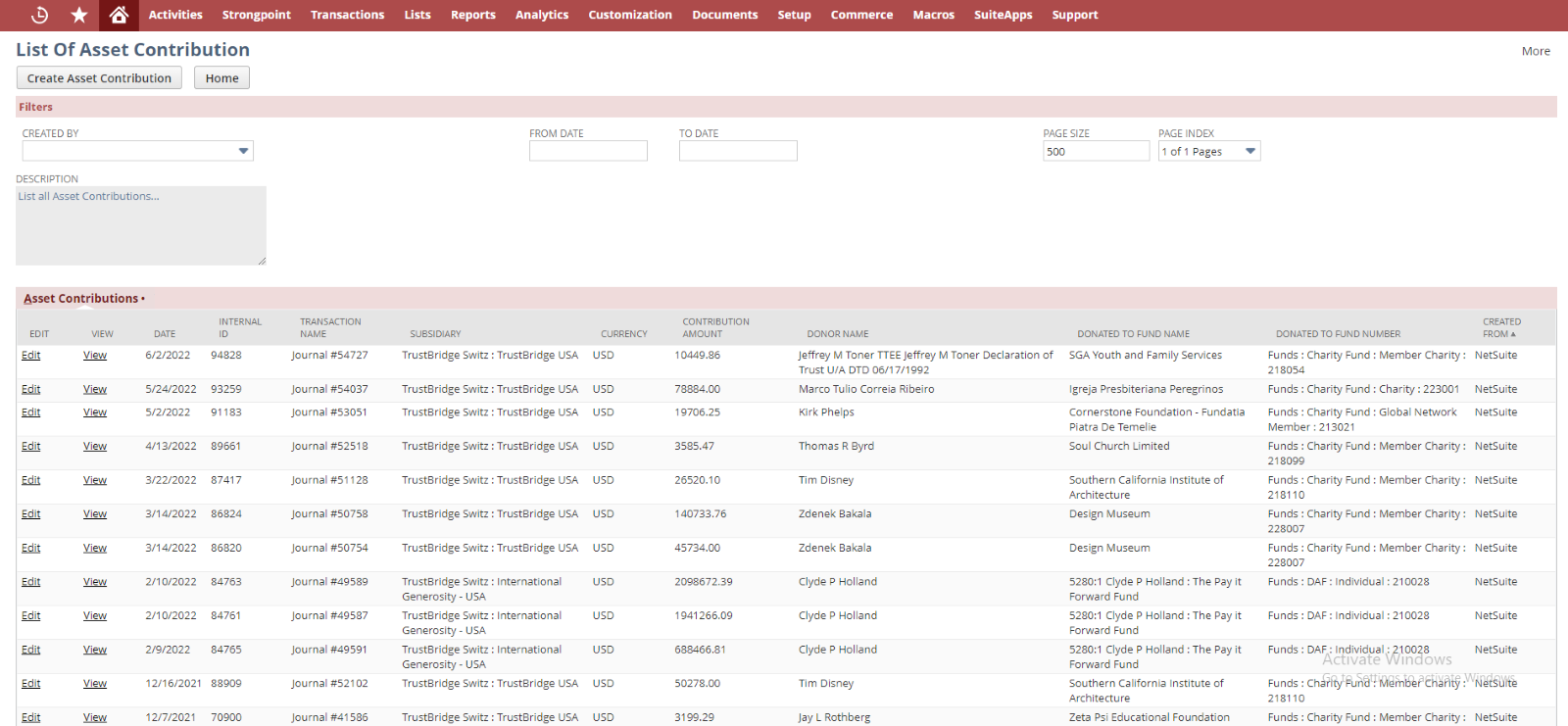
Asset Contribution list screen
Asset Contribution Create
Create screen of Asset Contribution used to create funds/journals. Creation of journal entries always depend on the subsidiary hierarchy. User need to fill all the mandatory fields in the create screen and click the save button to submit the data.
User can navigate back to LIST screen by clicking the List button from the top of the create screen. Once the Asset contribution get created it will redirect to the View screen.
- Asset Fund Balance: Available Asset balance of the donation receiving fund number. Once we select the fund number in the ‘Donated to Fund Number’ field, the associated Asset Fund Balance in each asset number will be auto-populated.
- Consolidated Fund Balance: This field displays the consolidated balance of the selected asset number.
- Type: It specifies the type of the Donor.
- Status: The current status of the Donor.
- Email: Email id of the Donor will displayed in this field.
- Country: The Country in which the Donor belongs.
- Phone number: The contact number of the Donor.
- Internal Notes: Enter any note to describe this Asset Contribution.
- Contribution Type: Type of the Asset contribution payment
- Check Date: Check issued date if the contribution type is check
- Check Number: Check number if the contribution type is check
- Post Mark Date: Post mark date of the Asset Contribution
- Date: Set Today’s date by default , user can override the date.
- Donor Name (Customer): Select the customer as the donor
- Donor Name (Charity): Select the vendor as the donor
- Anonymous Donor: In order to make the transaction as anonymous
- Donated to DAF: Select the DAF entity to receive the asset contribution.
- Donated to Charity: Select the charity to receive the asset contribution.
- Donated to Project: Select the Project to receive the asset contribution.
- Donated to Fund Number: Select the asset contribution receiving fund number.
- Subsidiary: Lists all the subsidiary in the system. Select a subsidiary for donor contribution.
- Contribution Assessment Applies: Checkbox to process Assessments for this Asset Contribution.
- Contribution Account: It will list all the accounts under the parent account – 40000 Contributions.
- Contribution Currency: The currency to process the asset contribution.
- Asset number: A field to hold the Asset Number that needs to be transferred with the record to the SWISS instance. Once the asset contribution is created, then the amount in this asset will be increased.
- Asset Name: A field to hold the Asset Name that needs to be transferred with the record to the SWISS instance.
- Asset Account: The Bank Account associated with the Asset number to process the Asset contribution.
- Bank fee: Bank service charge associated with the contribution.
- Contribution Amount: The amount to be contributed for the asset contribution.
- Statement Note: Statement Note to describe the Asset Contribution
- Send Email: Checkbox for sending ‘Contribution Approved’ email to the related entity once the transaction is created.
- Include Spouse: This is to include the Spouse of the donor in the Asset Contribution Receipt recipients.
- Send Receipt: The Contribution receipt will be emailed to the best contacts of the contribution donor.
- Contribution Assessment Expense – Donor Matching(%): Percentage value of contribution assessment expense
- Calculated Contribution Assessment Expense: The Amount multiplied by the Assessment Expense (%) or minimum Assessment Expense whichever is the greater.
- Global Network Member: Global Network Member to share the assessment
- GNM Fund Number: Global Network Member fund number. If the Global Network Member is selected, then this field will be auto populated.
- Member ASA (Donor side): Global Network Member sharing amount
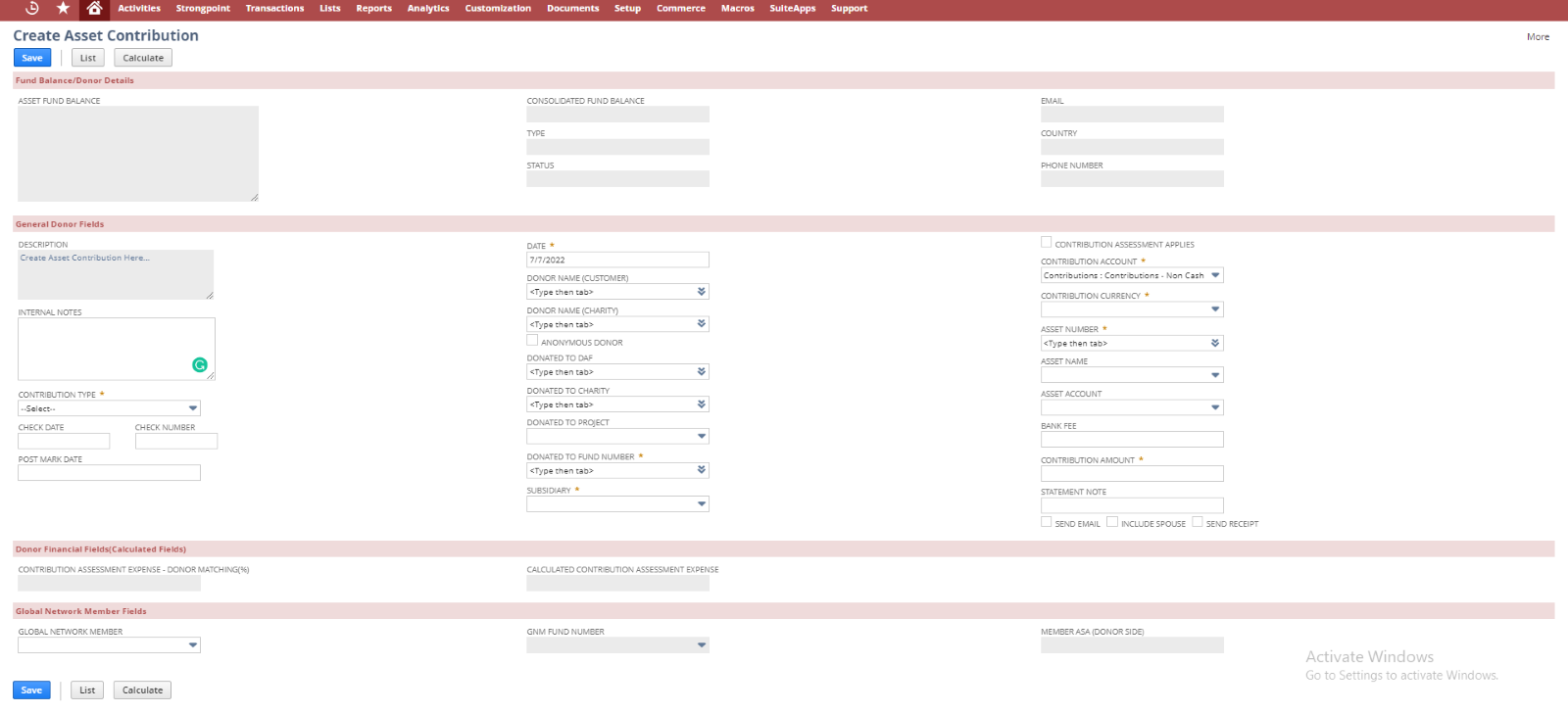
Asse Contribution Create screen
Asset Contribution View
The view screen is used to view and verify the created asset contribution. Fields in the view screens are disabled, the user can view and verify the created asset contribution. Generally, the view screen shows the NetSuite journal record which is created from the Asset Contribution, so that the user can verify the line allocation and body fields all from the view screen.
Clicking on the Edit and List buttons will navigate into the EDIT and LIST screens of Asset Contribution respectively,
The GL Impact button is used to redirect to the GL Impact of the current journal entry.
- If the user selects the contribution type as Liquid or Non-Liquid, then it will be set to Default Cash Account or Set Cash Account.
- Due to the selection of the check box ‘Contribution Assessment Applies’ in the Swiss instances, the line allocation may change. The details of line allocation, the conditions for creating them, and screenshots for the same are listed below.
Line Allocations for the Parent Subsidiary
- Case: If the ‘Calculated Contribution Assessment Expense’ is less than the Virtual Balance amount,
- If the user selects Donated to Fund Number and the ‘‘Contribution Assessment Applies’ check box is NOT checked then the line count will be ’4’.
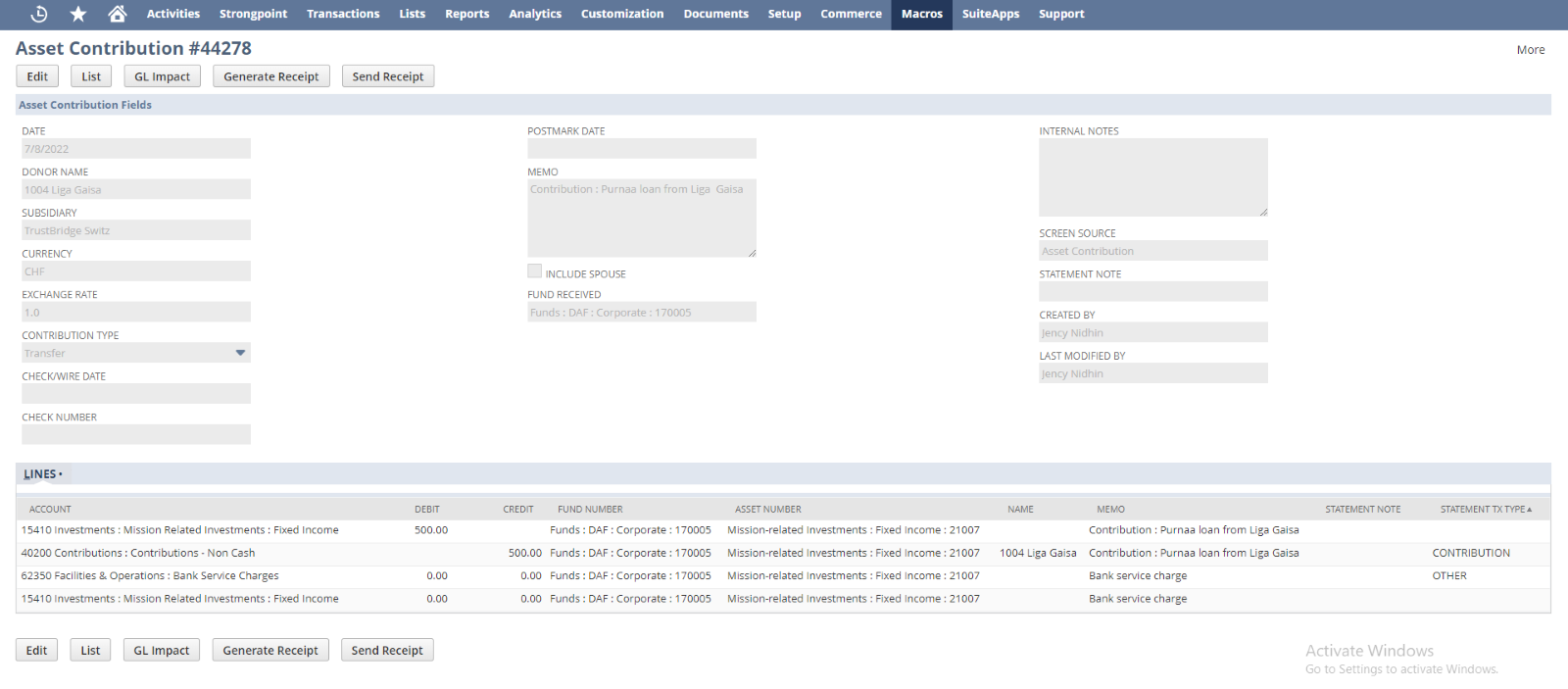
Line allocation for Swiss subsidiary
- In the case of the child subsidiary, the lines of the parent-subsidiary and the repetition of the same lines are set in the line allocation. The repetition of the lines is to represent the child subsidiary. So, the line count will be ‘8’
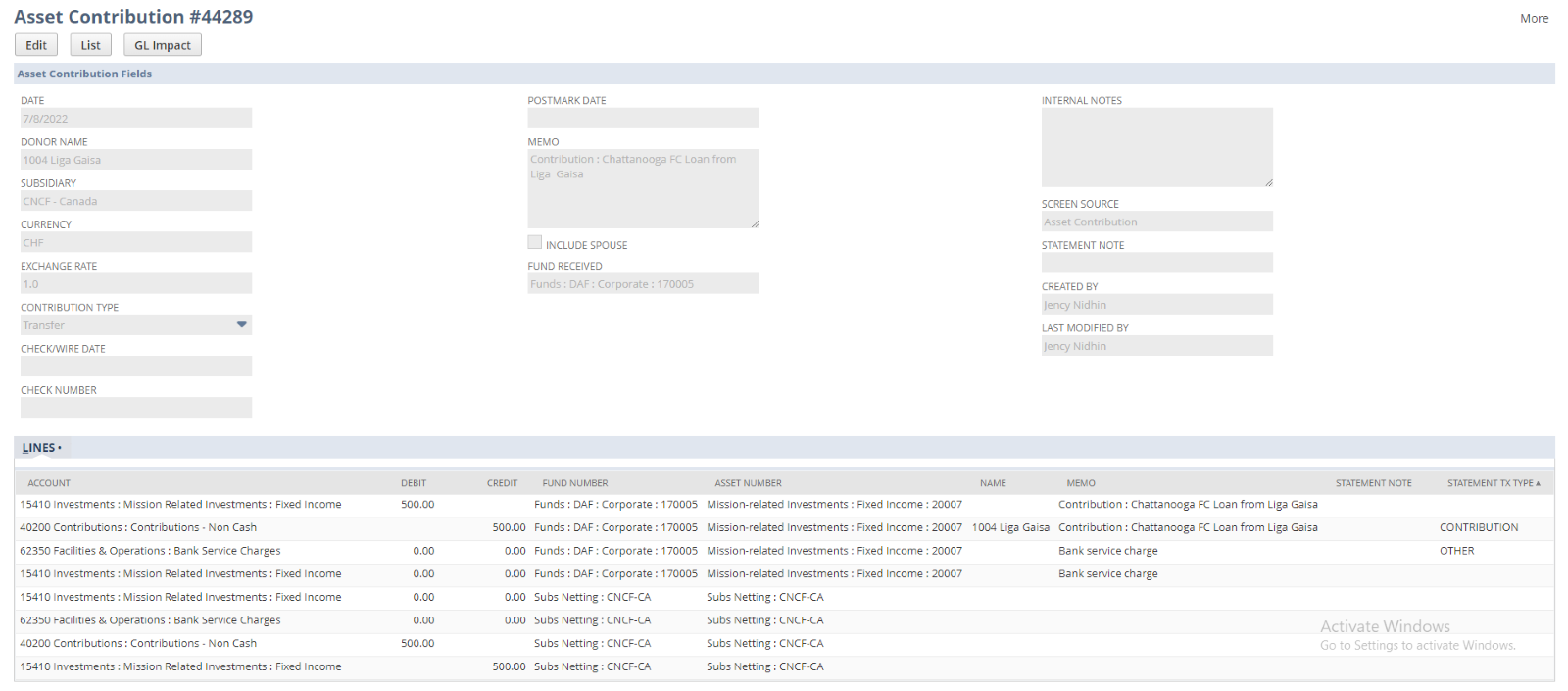
Line allocation for child subsidiary
- When the ‘Contribution Assessment Applies’ check box is checked, provided the ‘Calculated Contribution Assessment Expense’, and the ’Member ASA (Donor Side) has a non-zero value then the line count will be ’12’.
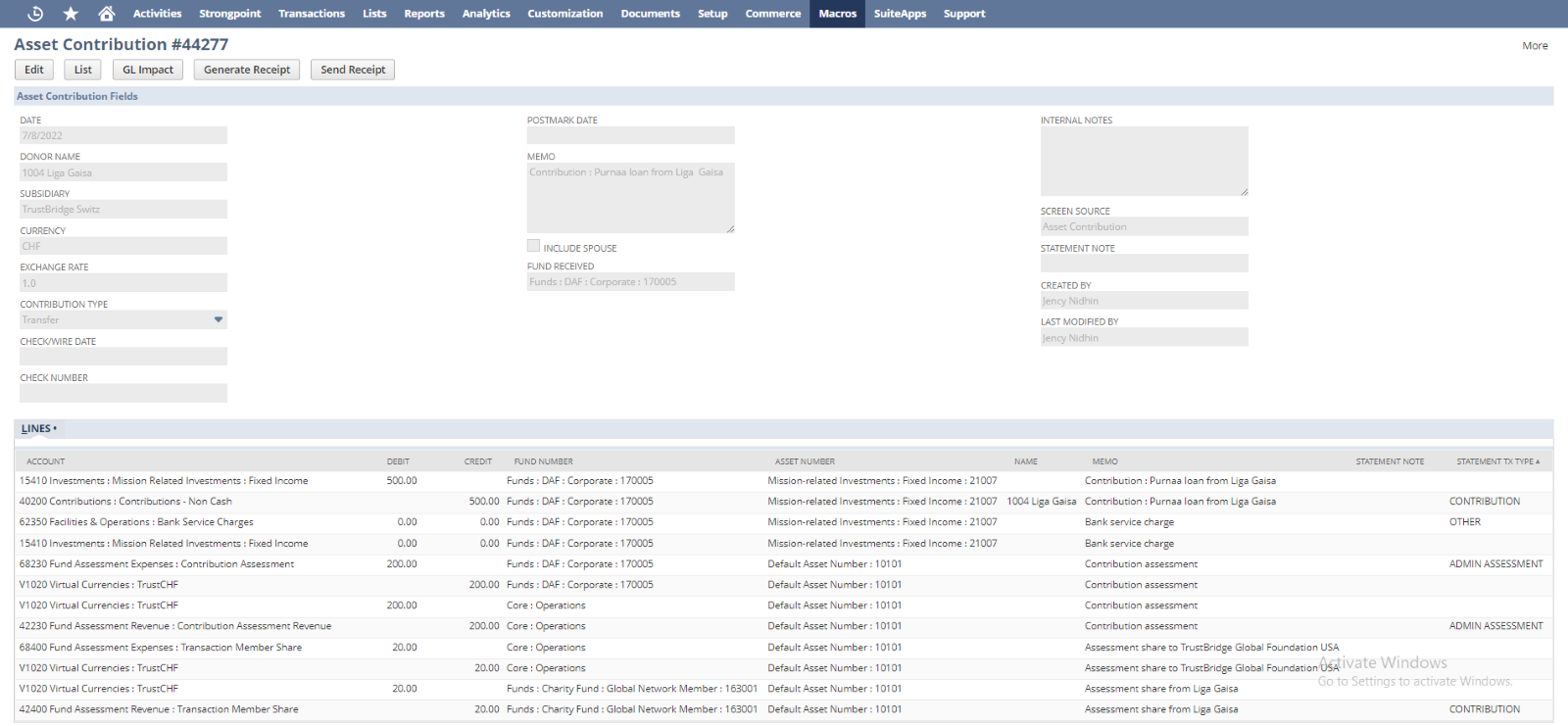
Line allocation for Swiss subsidiary
- In the case of the child subsidiary, the lines of the parent-subsidiary and the repetition of the same lines are set in the line allocation. The repetition of the lines is to represent the child subsidiary. So, the line count will be ‘24’
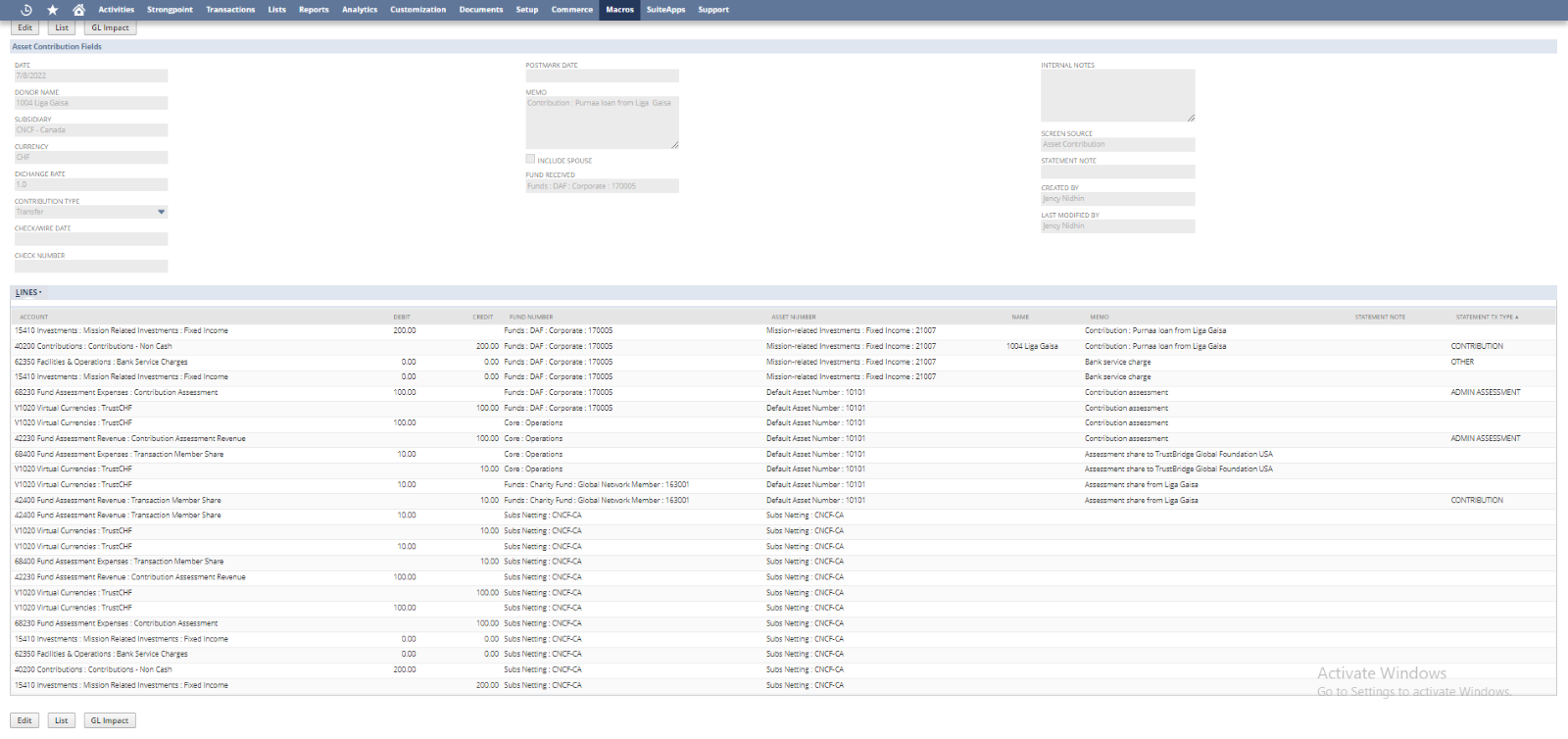
Line allocation for Child subsidiary
- The ‘Contribution Assessment Applies’ check box is checked, provided the ‘Calculated Contribution Assessment Expense’, and NOT provided the amount in the ’Member ASA (Donor Side) field, then the line count will be ’8’.
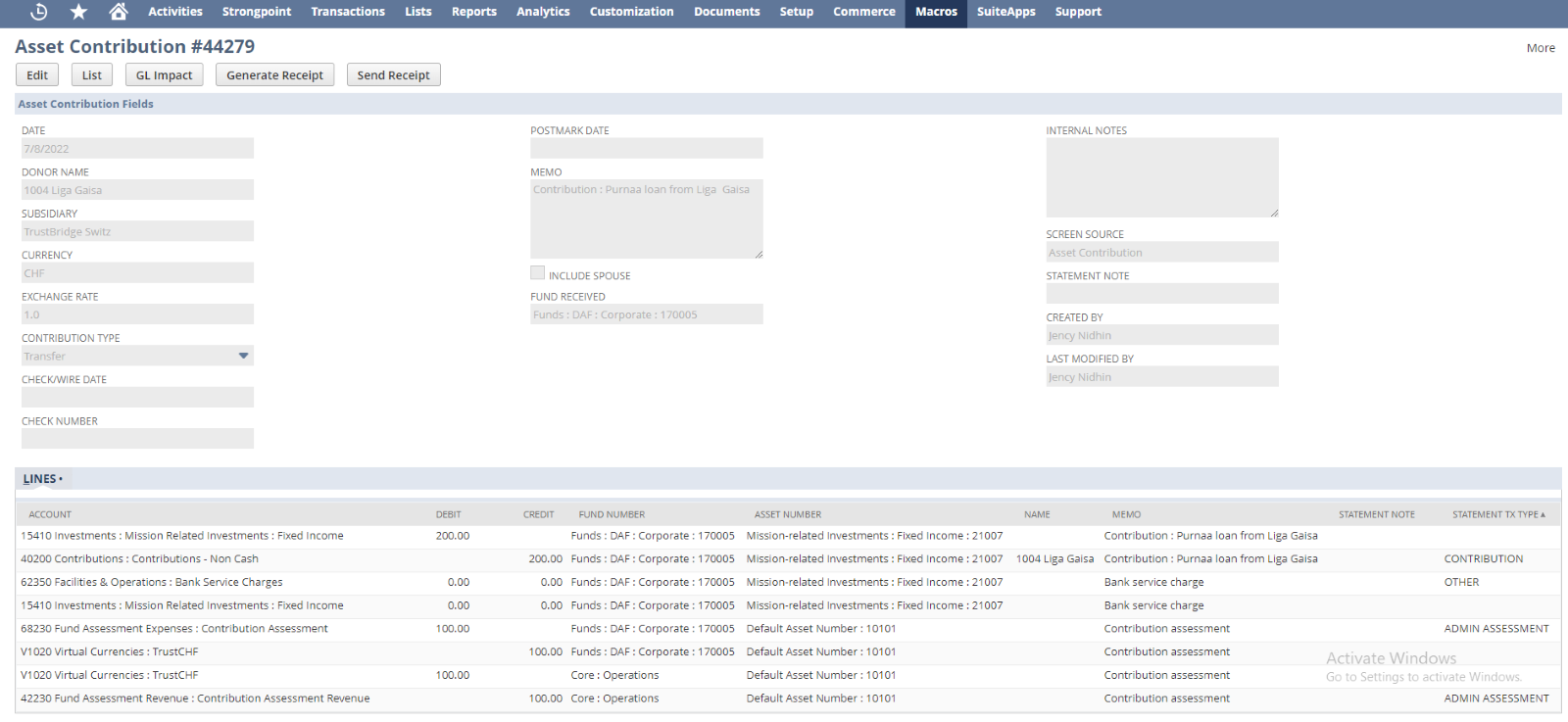
Line allocation for Parent subsidiary
- In the case of the child subsidiary, the lines of the parent-subsidiary and the repetition of the same lines are set in the line allocation. The repetition of the lines is to represent the child subsidiary. So, the line count will be ‘16’
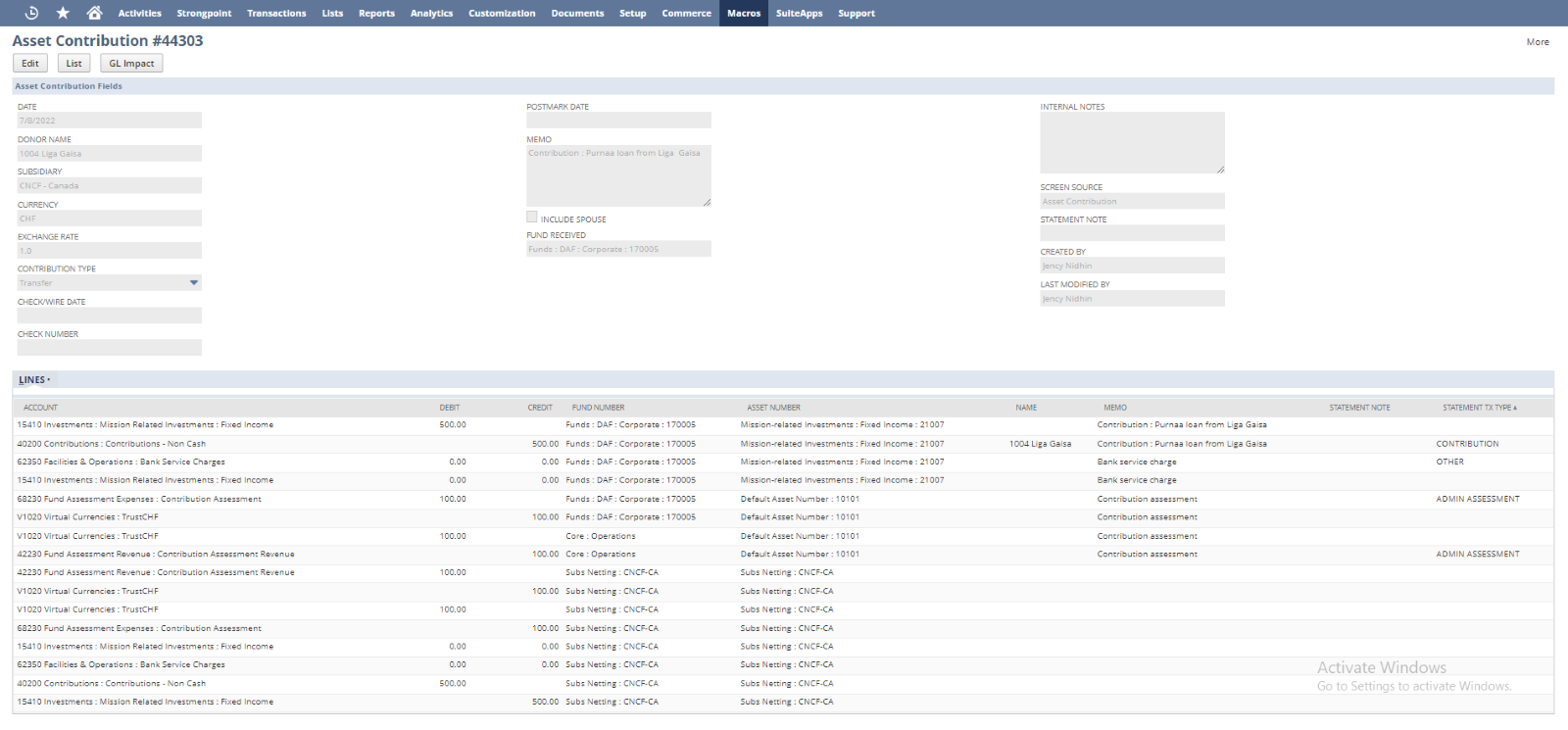
Line allocation for Child subsidiary
- If the user checked the ‘Contribution Assessment Applies’ check box and NOT provided the value in ‘Calculated Contribution Assessment Expense’ then the line count will be ’4’.
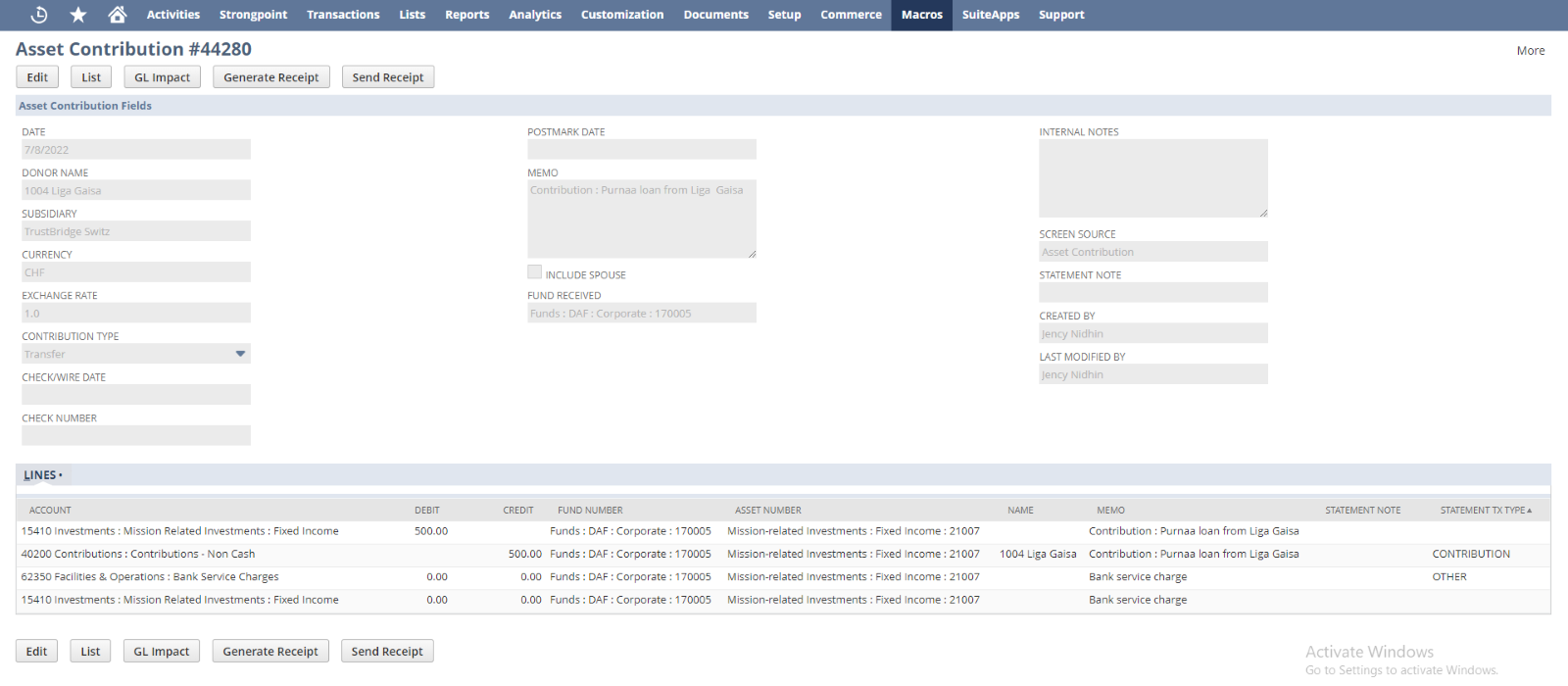
Line allocation for parent subsidiary
- In the case of the child subsidiary, the lines of the parent-subsidiary and the repetition of the same lines are set in the line allocation. The repetition of the lines is to represent the child subsidiary. So, the line count will be ‘8’
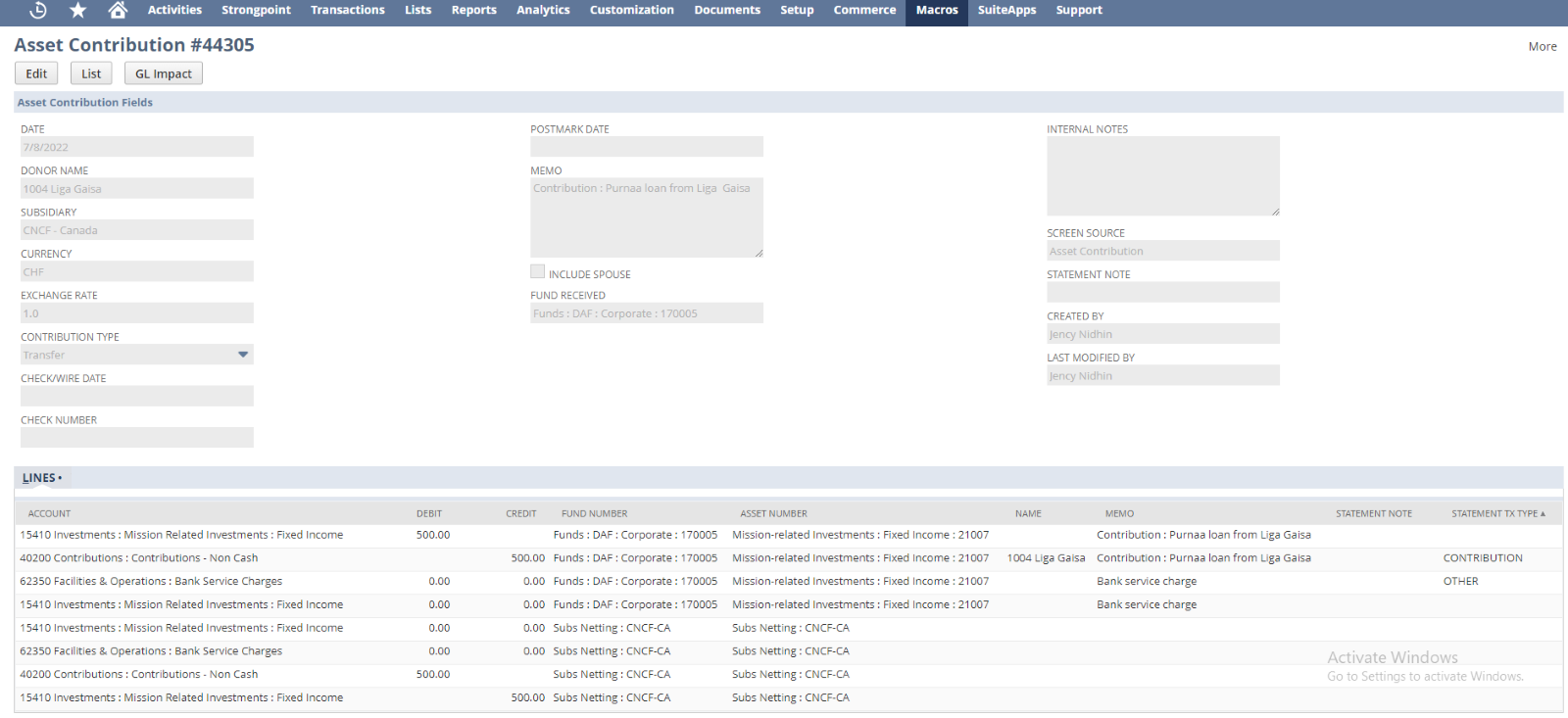
Line allocation for Child subsidiary
- When the ‘Contribution Assessment Applies’ check box is checked, provided the ‘Calculated Contribution Assessment Expense’, provided the amount in the ’Member ASA (Donor Side) field, and NOT choose the Global Network Member then the line count will be ’8’.
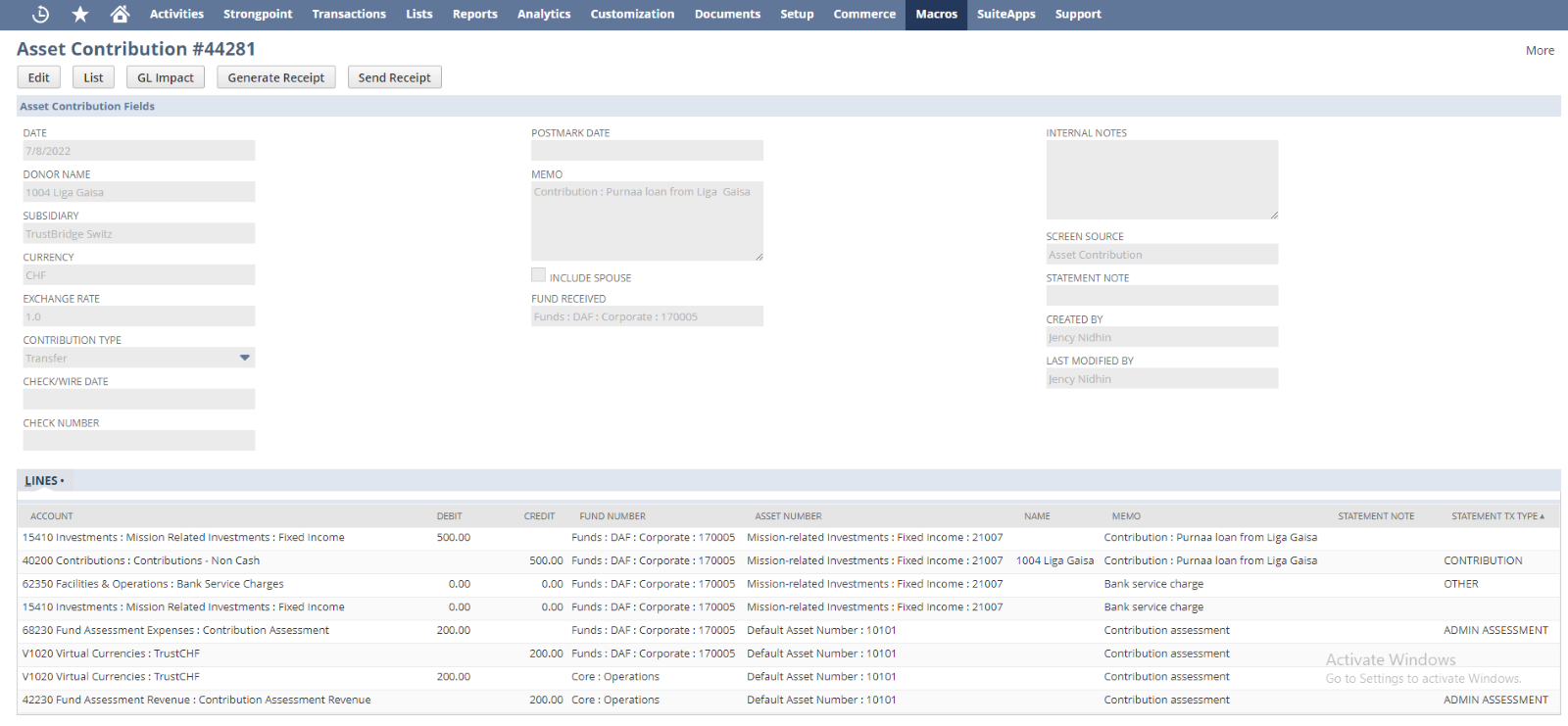
Line allocation for parent subsidiary
- In the case of the child subsidiary, the lines of the parent-subsidiary and the repetition of the same lines are set in the line allocation. The repetition of the lines is to represent the child subsidiary. So, the line count will be ‘16’
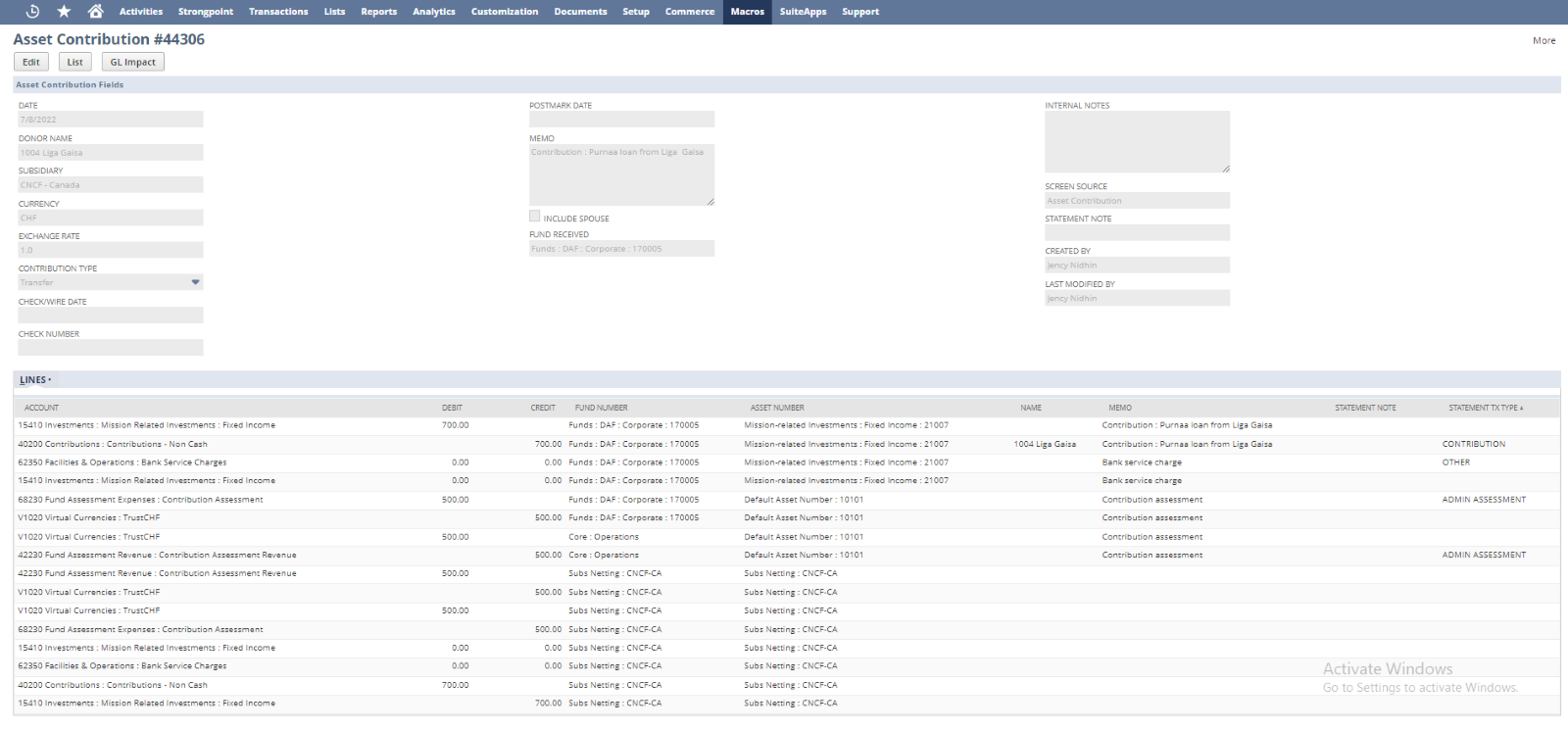
Line allocation for child subsidiary
- Case: If the ‘Calculated Contribution Assessment Expense’ is greater than the Virtual Balance amount,
- If the ‘Contribution Assessment Applies’ check box is checked, provided the ‘Calculated Contribution Assessment Expense’, and the ’Member ASA (Donor Side) has a non-zero value then the line count will be ‘14’.
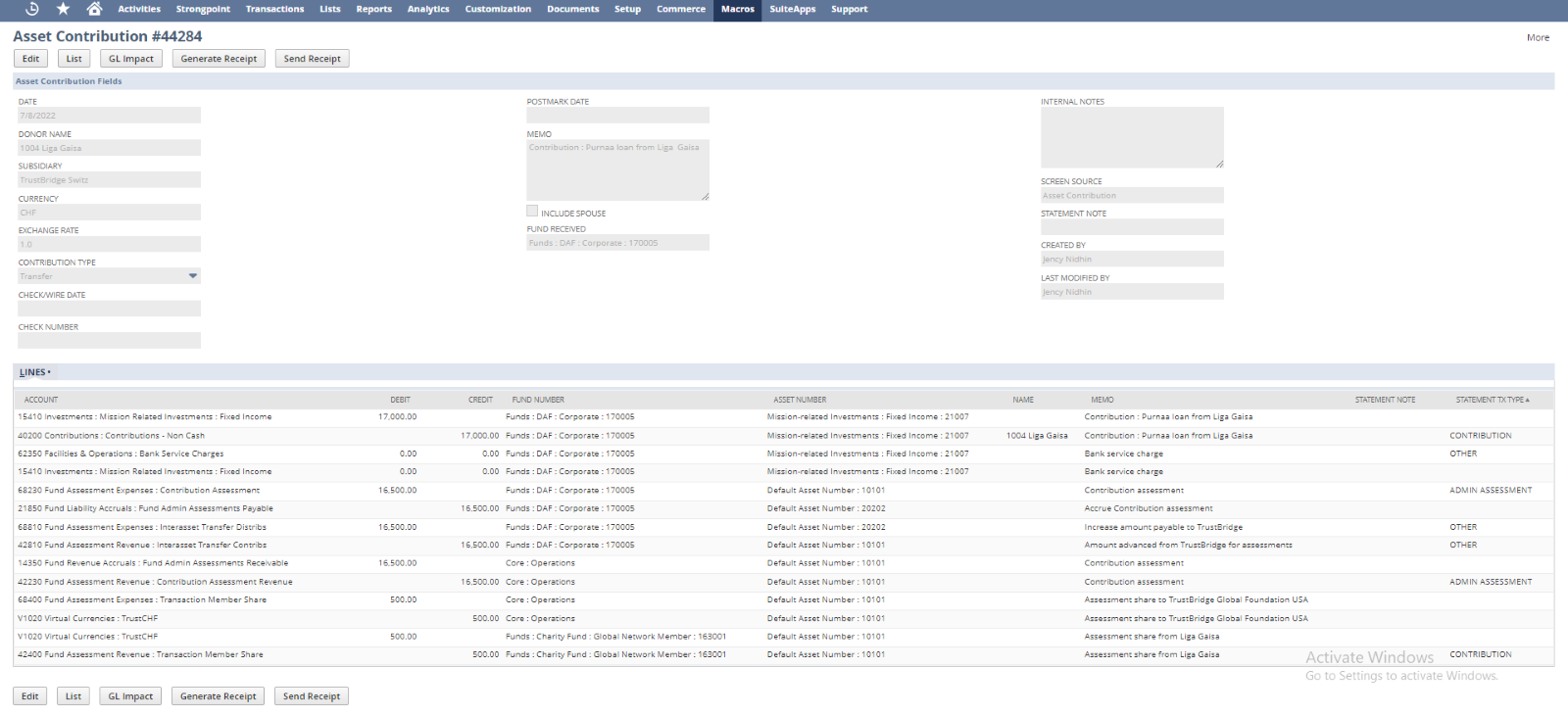
Line allocation for parent subsidiary
- In the case of the child subsidiary, the lines of the parent-subsidiary and the repetition of the same lines are set in the line allocation. The repetition of the lines is to represent the child subsidiary. So, the line count will be ‘24’
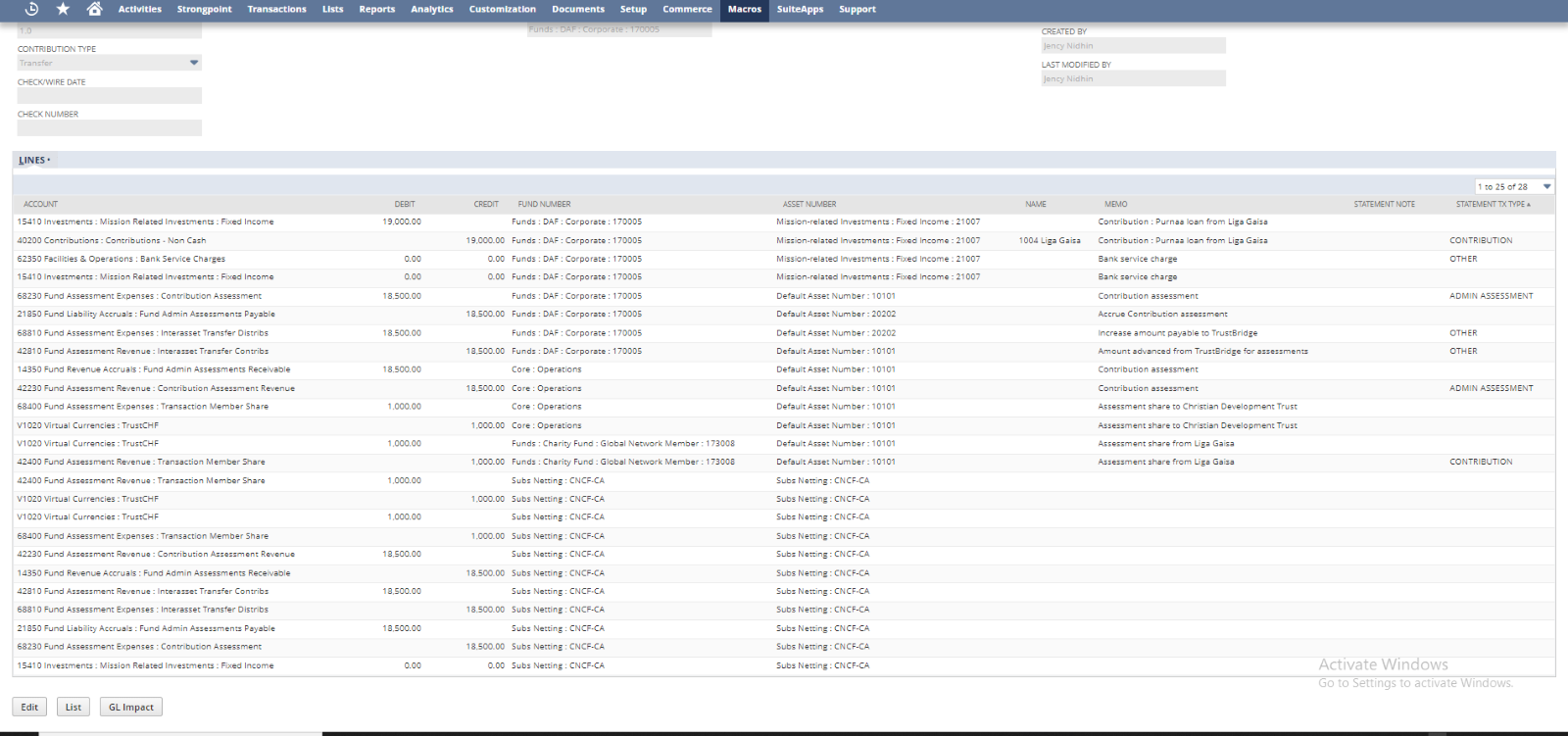
Line allocation for child subsidiary
- The ‘Contribution Assessment Applies’ check box is checked, provided the ‘Calculated Contribution Assessment Expense’, and NOT provided the amount in the ‘Member ASA (Donor Side)’ field, then the line count will be ’10’.
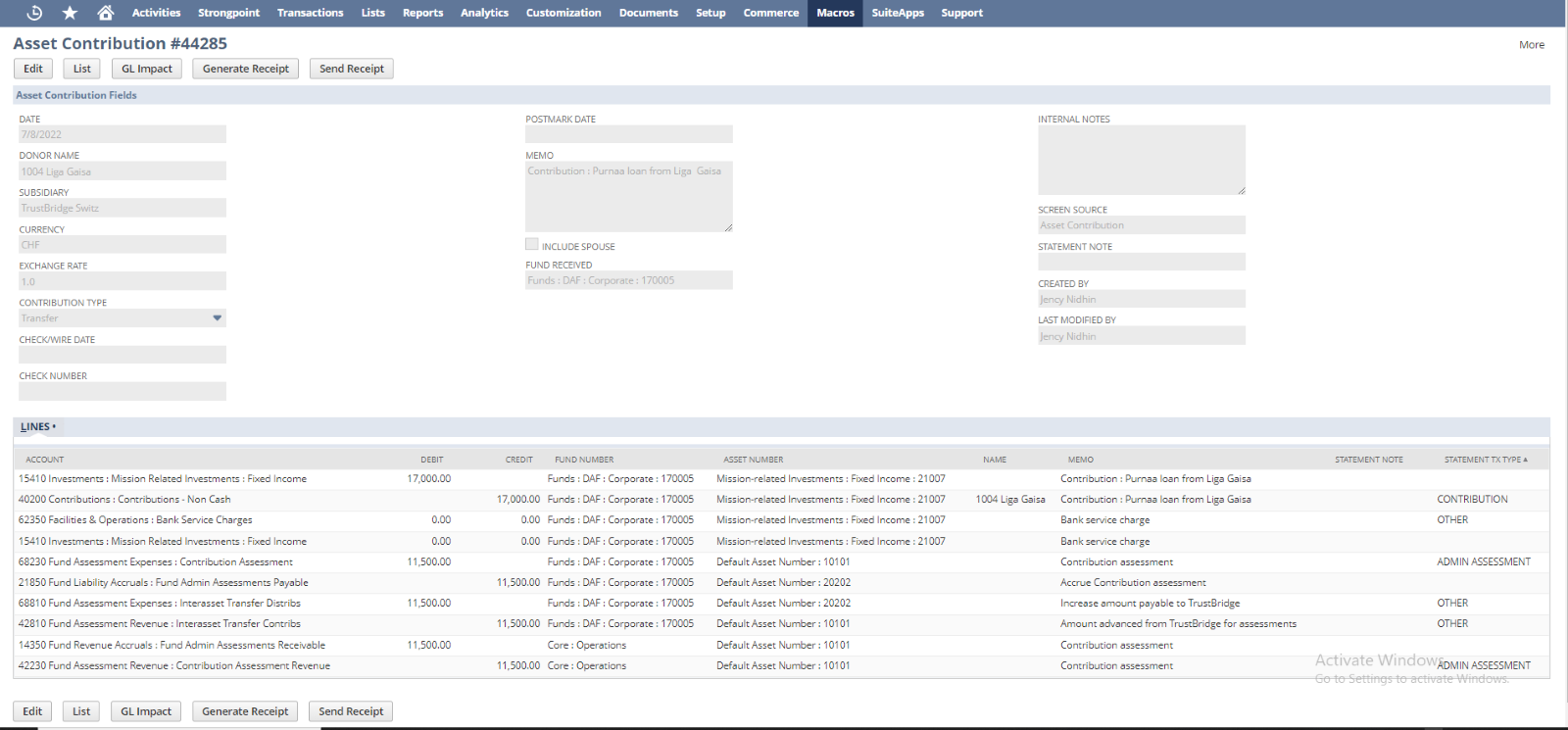
Line allocation for parent subsidiary
- In the case of the child subsidiary, the lines of the parent-subsidiary and the repetition of the same lines are set in the line allocation. The repetition of the lines is to represent the child subsidiary. So, the line count will be ‘20’
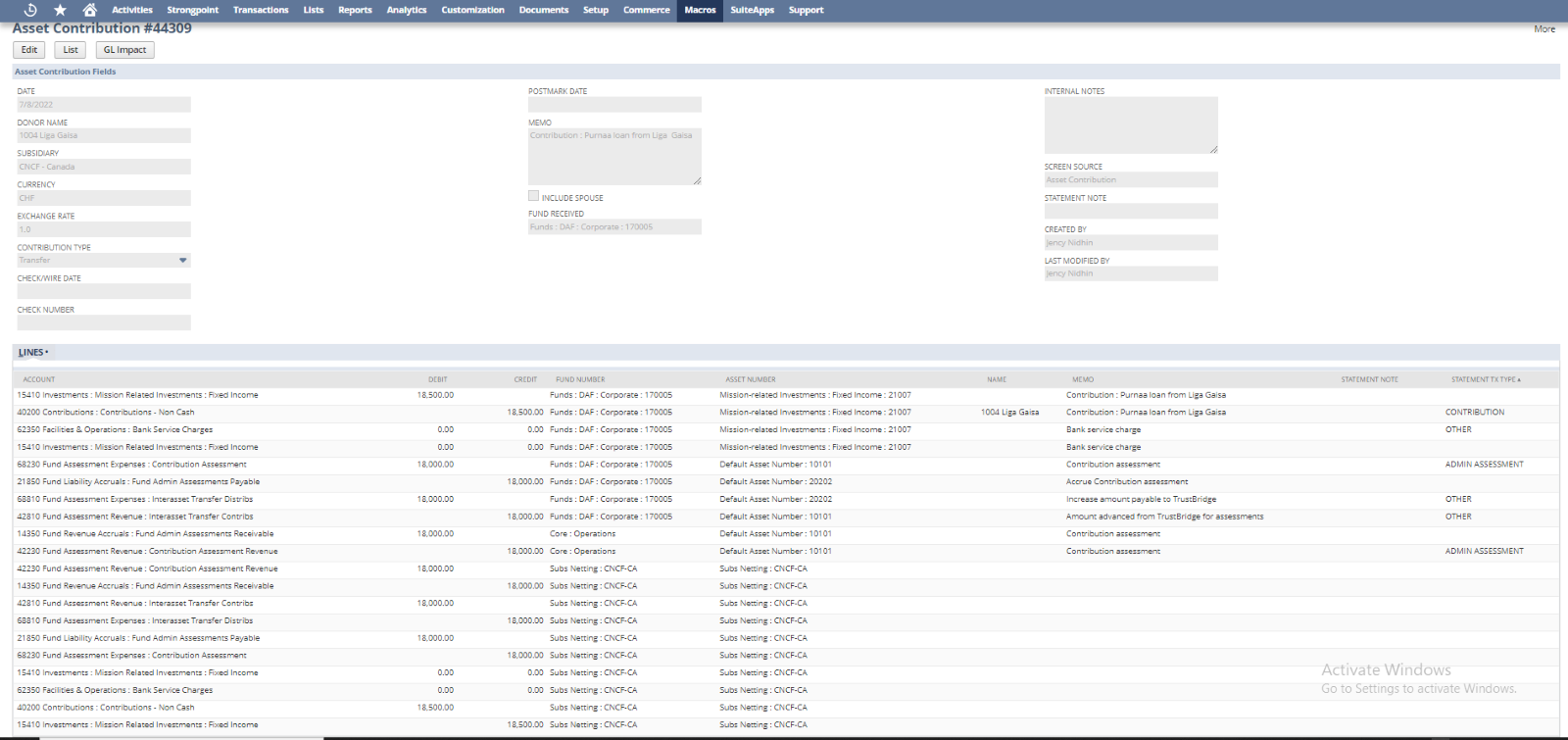
Line allocation for child subsidiary
- When the ‘Contribution Assessment Applies’ check box is checked, and NOT provided the ‘Calculated Contribution Assessment Expense’ then the line count will be ’4’. Which means it will take only the minimum lines.
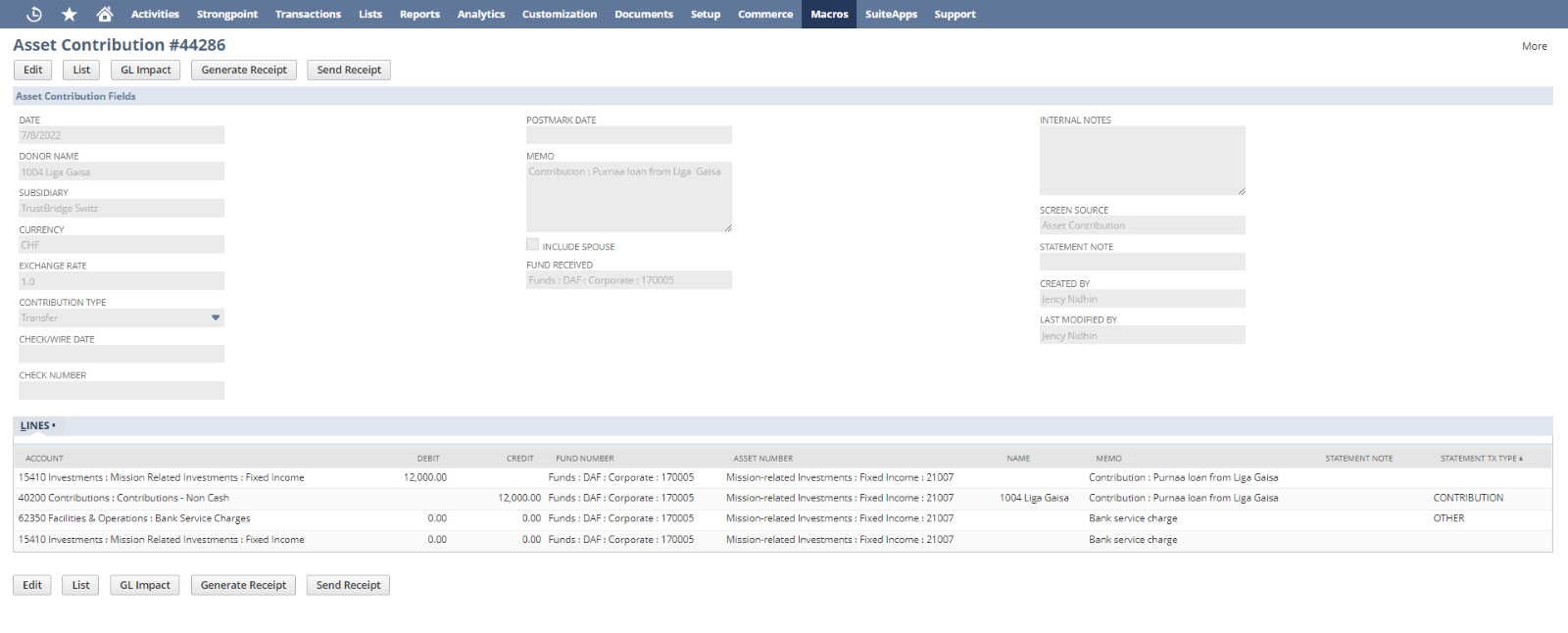
Line allocation for parent subsidiary
- In the case of the child subsidiary, the lines of the parent-subsidiary and the repetition of the same lines are set in the line allocation. The repetition of the lines is to represent the child subsidiary. So, the line count will be ‘8’
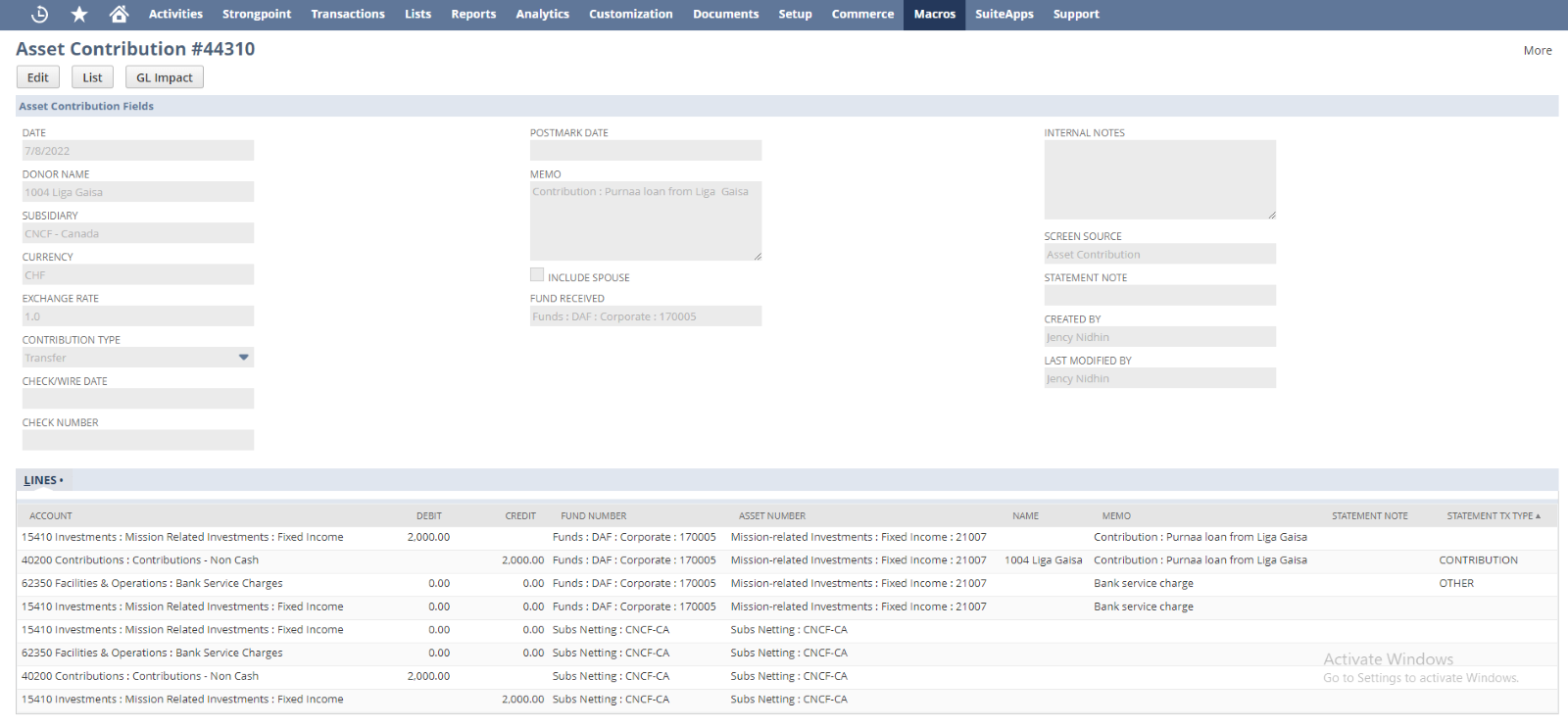
Line allocation for child subsidiary
- The user checked the field ‘Contribution Assessment Applies’ check box, provided the ‘Calculated Contribution Assessment Expense’, provided the amount in the ‘Member ASA (Donor Side)’ field, and NOT choose the Global Network Member then the line count will be ’10’.
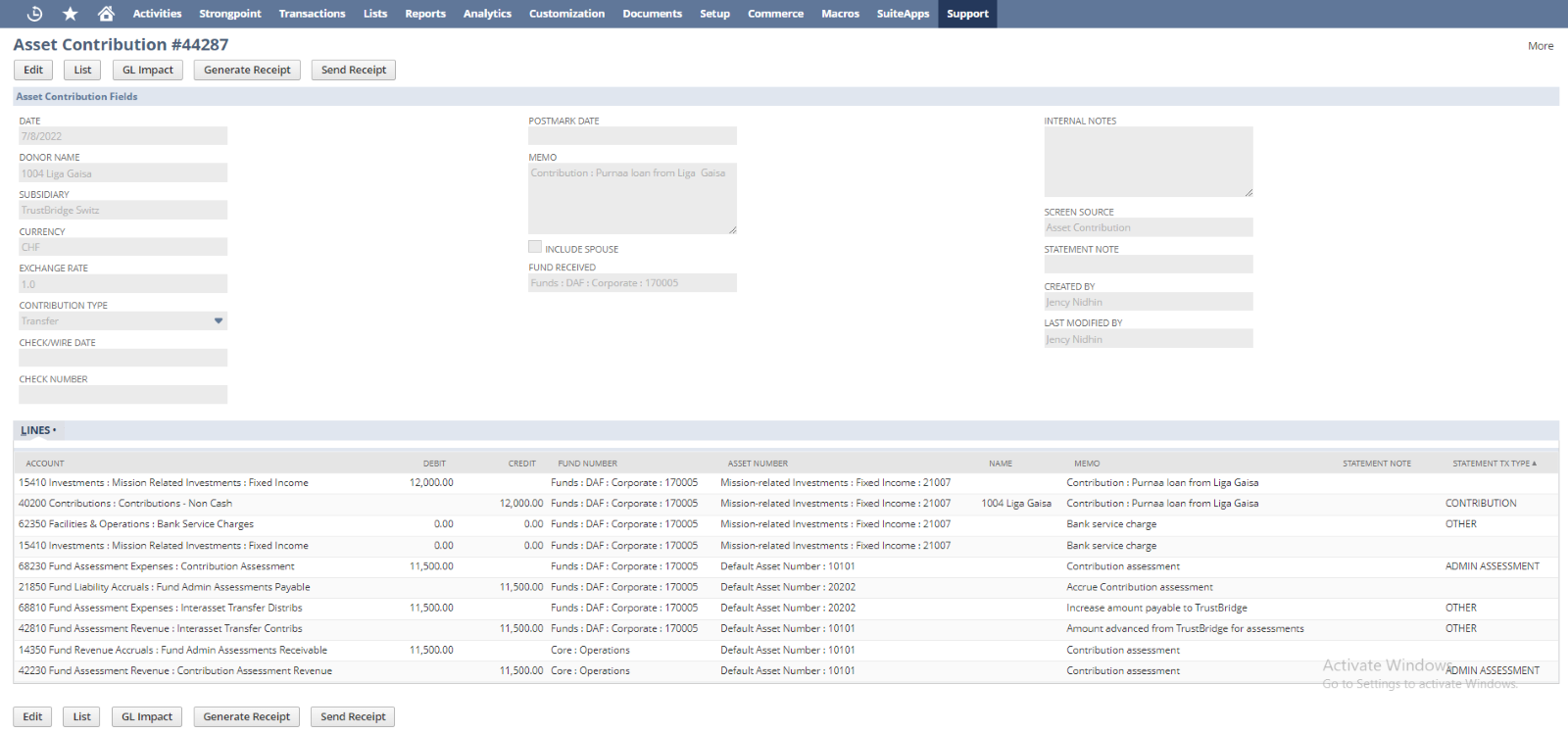
Line allocation for child subsidiary
- In the case of the child subsidiary, the lines of the parent subsidiary and the repetition of the same lines are set in the line allocation. The repetition of the lines is to represent the child subsidiary. So, the line count will be ‘20’
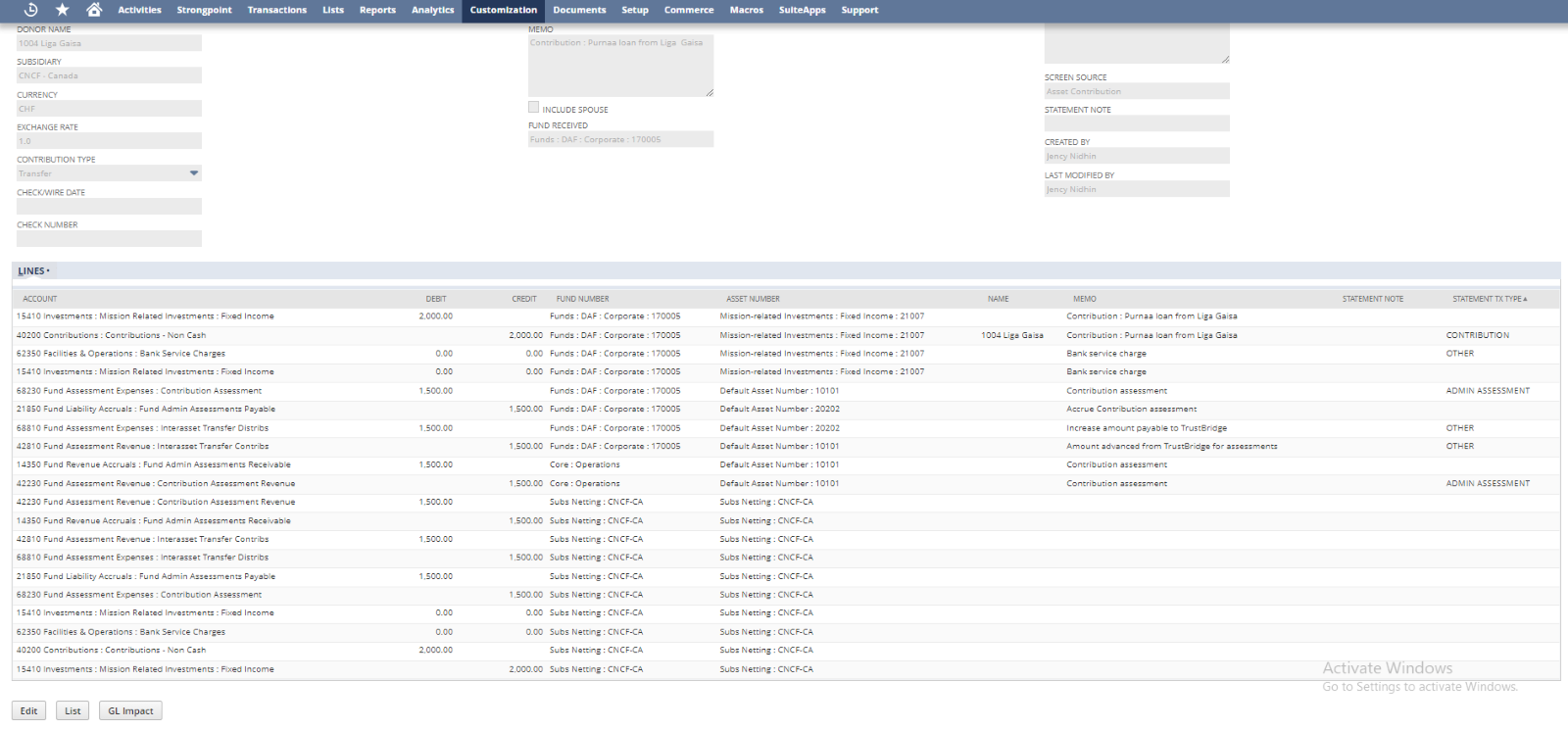
Line allocation for child subsidiary
Asset Contribution Edit
Users can update the created asset contribution with new input using the EDIT screen of Asset Contribution. Once the data is submitted using the EDIT screen, the current asset contribution gets modified by new user input and will redirect to the VIEW screen.
Users can be redirected to the LIST screen by the List button. Also, the user can delete the asset contribution by invoking the Delete button. Once the Asset Contribution gets deleted it will redirect to the LIST screen.
- Internal Note: Internal Note to describe the Asset Contribution
- Contribution Type: Asset Contribution payment type
- Check Date: Check issued date if the contribution type is check
- Check Number: Check number if the contribution type is check
- Post Mark Date: Post mark date of the Asset Contribution
- Date : Date of the asset contribution created.
- Anonymous Donor: In order to make the transaction as anonymous
- Contribution Account: It will list all the accounts under the parent account – 40000 Contributions.
- Bank fee: Bank service charge associated with the contribution.
- Contribution Amount: The amount to be contributed for the asset contribution.
- Statement Note: Statement Note to describe the Asset Contribution
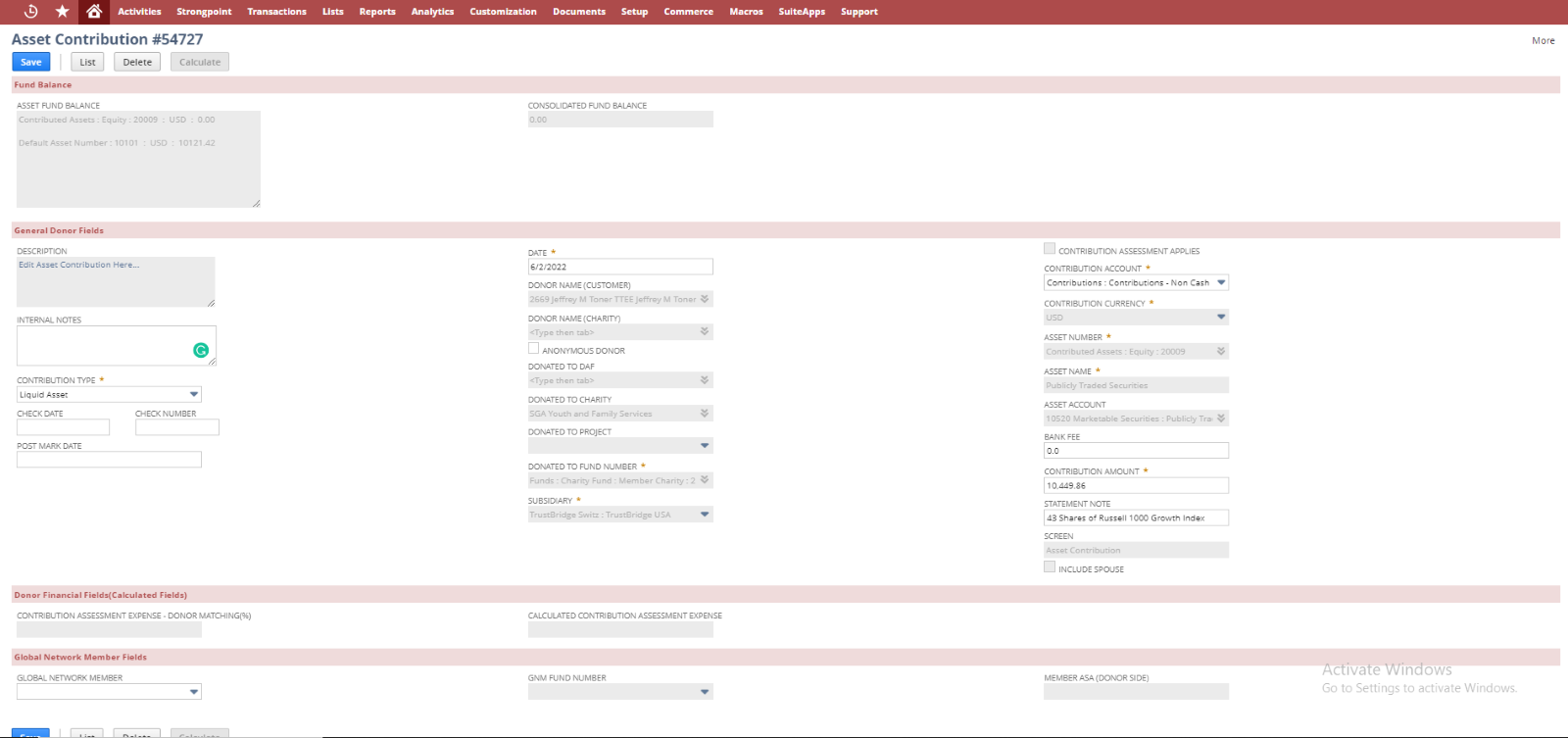
Asset Contribution Edit screen
Note: Here the user can delete the whole Asset Contribution and once deleted, the system will not be able to reproduce the deleted record.
Asset Contribution Receipt
Asset Contribution Receipt is the internal PDF recipient document for the Asset Contribution which is sent to the best contacts of the donor or donor itself based on the conditions. Contribution Receipt can be manually generated and sent from the View screen of Asset Contribution by involving the corresponding buttons. Contribution receipts can be only processed from the contributions made from the parent subsidiary.