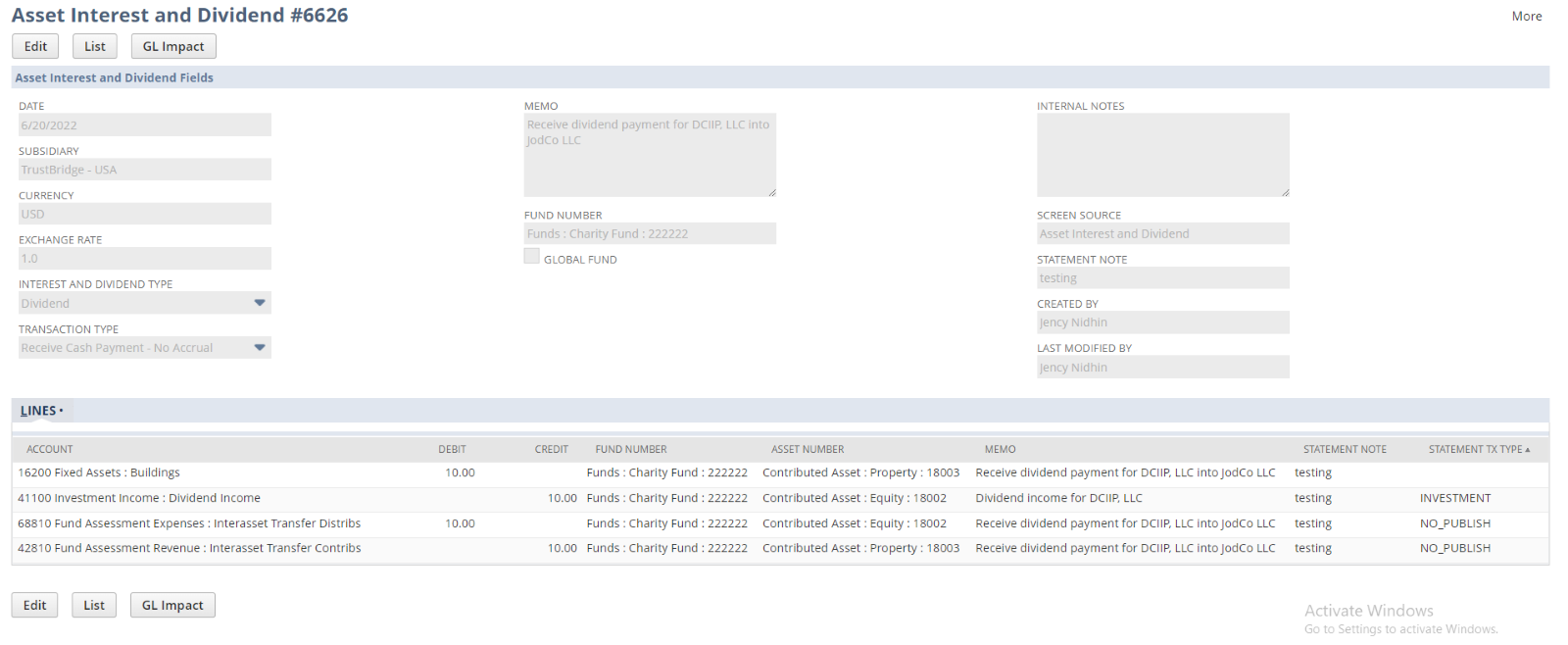Asset Interest and Dividend Screen
Process Flow
The users can navigate to the Asset Interest and Dividend screen using the following navigation.
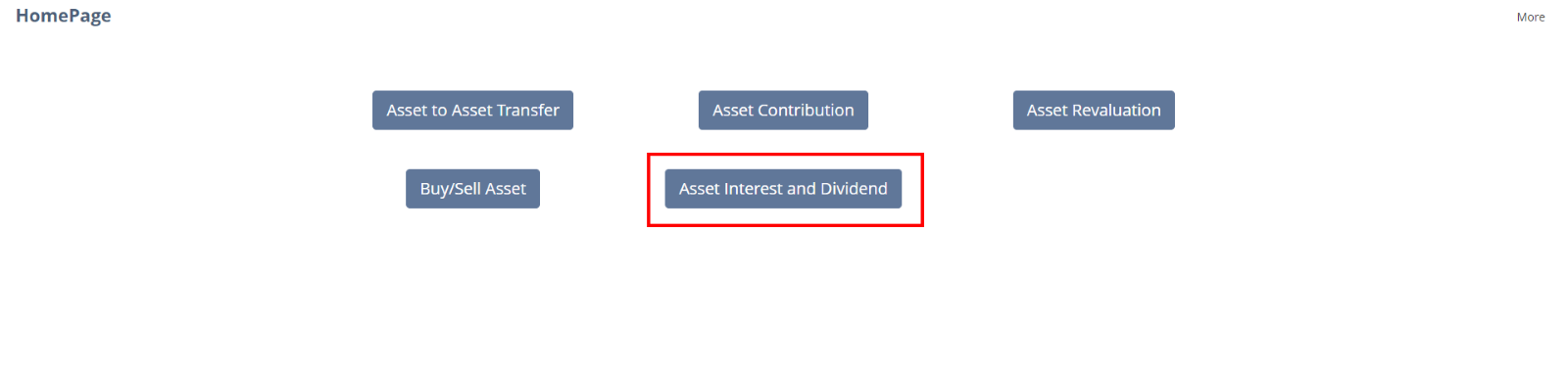
Asset Transactions Homepage
Screens
Asset Interest and Dividend screens are classified into the following.
- List Screen
- Create Screen
- View Screen
- Edit Screen
List Screen of Asset Interest or Dividend
The List screen of the Asset Interest and Dividend screen shows the list view of all of the Asset Interest and Dividend screen journals.
Filters
There are various filters used
- Created By: Filter the list of Asset Interest and Dividend based created employee
- From Date: Filter the list of Asset Interest and Dividend based on the transaction date
- To Date: Filter the list of Asset Interest and Dividend based on the transaction date
- Asset Interest or Dividend: To filter the transaction based on the interest or dividend asset type.
- Transaction Type: It will list out all the Interest and Dividend journal entries based on the selection of the Transaction type.
- Page Size and Page Index: A single page consisting of maximum 500 Asset Interest and Dividend.
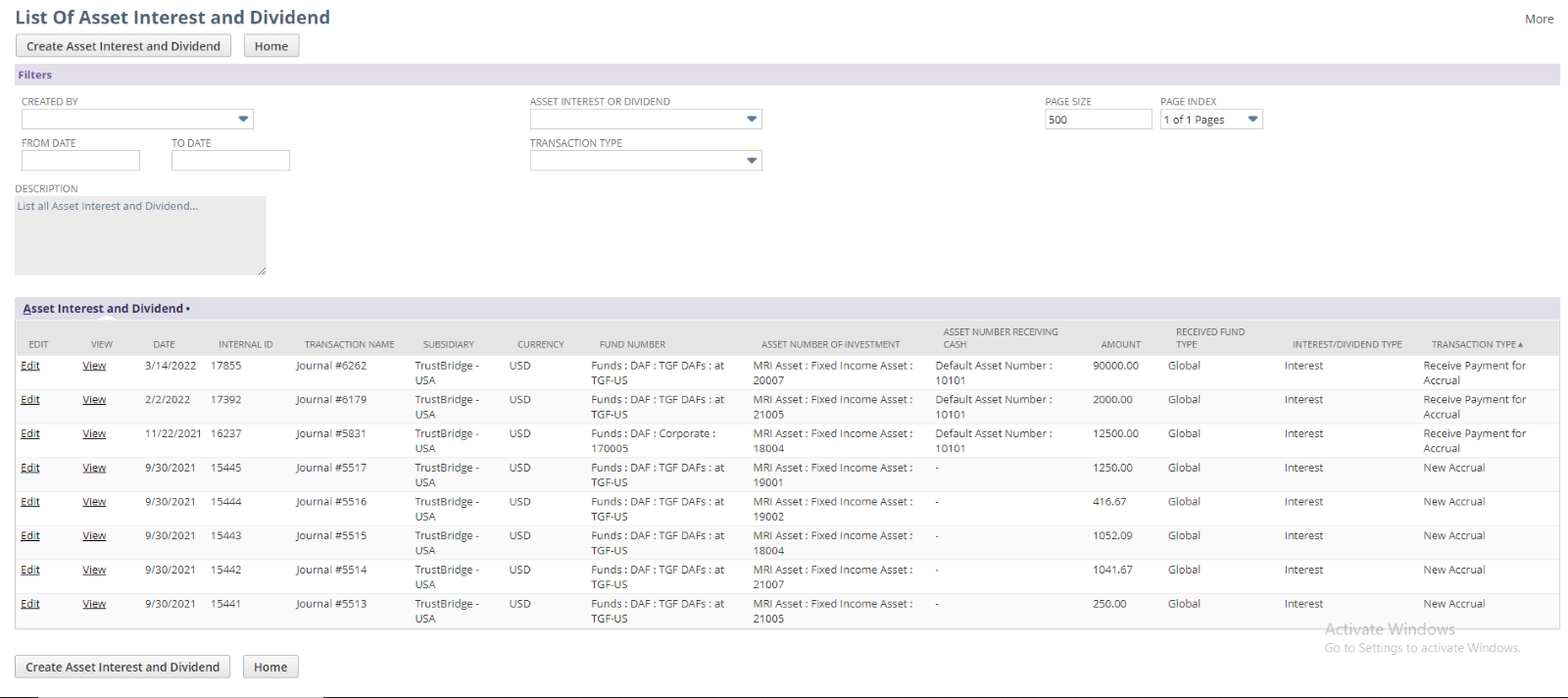 Asset Interest or dividend List Screen in DIAB
Asset Interest or dividend List Screen in DIAB
Sublist Fields
Hitting the ‘Create Asset interest and Dividend’ will redirect to the Create screen of Asset Interest and Dividend and ‘Home’ will redirect to the homepage (Back action) of the asset transaction screen.
- Edit: Edit reference link to the Edit screen of Asset Interest and Dividend
- View: View reference link to the View screen of Asset Interest and Dividend
- Date: Transaction date of Asset Interest and Dividend created.
- Internal Id: The journal internal Id of Asset Interest and Dividend
- Transaction Name: Document number of Asset Interest and Dividend journal entry
- Subsidiary: Subsidiary involved in the Asset Interest and Dividend
- Currency: Currency in the creation of Asset Interest and Dividend
- Fund Number: Fund Number that involved in the Asset Interest and Dividend
- Asset Number of Investment: The Asset number which is going to invest in the Asset Interest or Dividend screen.
- Asset Number Receiving Cash: The receiving asset number of the asset if the transaction type is other than the ‘New Accrual’
- Amount: The amount to Asset Interest and Dividend
- Received Fund Type: This is to indicate whether it is a Global Fund or not.
- Interest/Dividend Type: The type of the asset transaction – Interest or Dividend
- Transaction Type: It displays the transaction type of the Asset interest and dividend
Create Screen of Asset Interest and Dividend
The create page of the Asset interest and dividend is used to
Create screen of Asset interest and dividend Transfer used to create journals. Users need to fill all the mandatory fields in the create screen and click the save button to submit the data.
User can navigate back to LIST screen by clicking the List button from the top of the create screen. Once the transfer created it will redirect to the View screen.
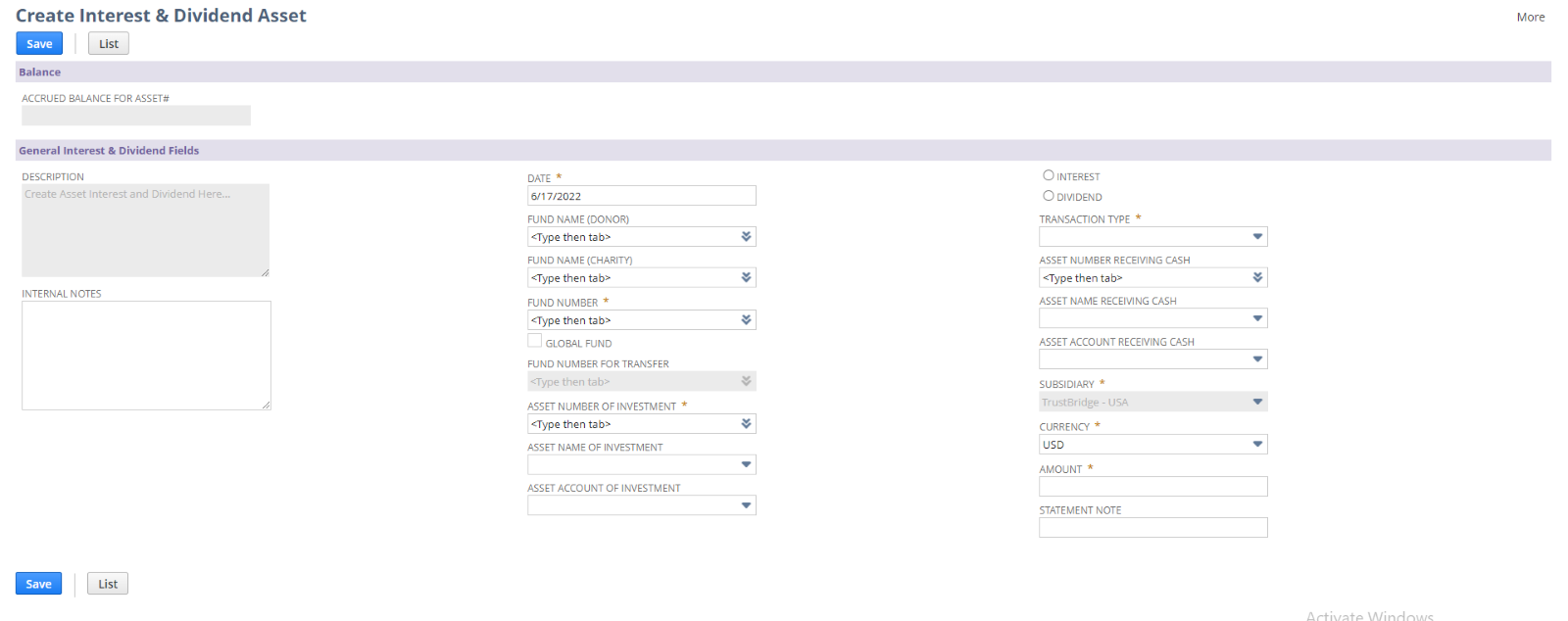
Asset Interest and Dividend Create Screen in DIAB
Fields
- Accrued Balance for Asset: The accrued balance of the asset number selected. According to the selection of the types such as Interest or Dividend, the corresponding balance will be populated in this field.
- Internal Notes: Enter any note to describe this Asset interest and dividend Transaction.
- Date: Transaction date. Set Today’s date by default, user can override the date.
- Fund Name (Donor): List of sub-customers. Select the DAF Name who does the Asset Interest or Dividend transfer.
- Fund Name (Charity): List of charity. Select the Charity Name who does the Asset Interest or Dividend transfer.
- Fund Number: List of fund numbers.
- Once the DAF or charity fund name is selected, the corresponding fund number will populate and vice versa.
- Global Fund: This is a check box to indicate whether it is a Global Fund or not. This should be checked by default when the fund is a global fund (SWISS).
- Fund Number for Transfer: This field contains the fund number that must be transferred to the SWISS instance with the record. If we select a Global Fund in the Fund Number field, the fund number that has to be transferred to the SWISS instance will be automatically set.
- Asset Number of Investment: Select an Asset number of investment for the asset interest and dividend
- Asset Name of Investment: The asset name of the selected asset number. It will be auto populated when the user select the asset number.
- Asset Account of Investment: Select Bank Account to process the Interest & Dividend. Only Accounts associated with asset numbers are listed.
- Interest: This radio button indicates that, the type is Interest.
- Dividend: This radio button indicates that, the type is Dividend.
- Transaction Type: There are three types of transactions such as New Accrual, Receive Payment for Accrual, Receive Cash Payment – No Accrual. Select on transaction type from the given list.
- Asset Number Receiving Cash: If the transaction type is selected as the New Accrual, then this field becomes disabled. For the transaction type other than the ‘New Accrual’, select the Asset number to receiving the interest or dividend.
- Asset Name Receiving Cash: If the transaction type is selected as the New Accrual, then this field becomes disabled. For the transaction type other than the ‘New Accrual’, select the Asset name to receiving the interest or dividend. Once the ‘asset number receiving cash’ is selected, then the asset name for the corresponding asset number will be auto populated.
- Asset Account Receiving Cash: Select Account to receive the Interest & Dividend. Only Accounts associated with asset numbers are listed.
- Subsidiary: Lists all the subsidiaries in the system. By default, we set the parent Subsidiary. (Subsidiary field is used when the account is Oneworld)
- Division: List all the divisions in the system. (Division field is used when the account is Mid-market)
- Currency: List the currencies associated with the fund name/fund number.
- Amount: The amount of the corresponding Interest or dividend.
- Statement Note: Write a statement note associated with the Asset interest and dividend
Edit Screen of Asset Interest and Dividend
The Edit screen of the Asset Interest or dividend screen works the same way as the standard edit page. In the edit screen, following details are shown and only certain fields are editable.
Users can update the created asset interest and dividend with new input using the EDIT screen of Asset Interest and Dividend. Once the data is submitted using the EDIT screen, current asset interest and dividend gets modified by new user input and will redirect to the VIEW screen.
Users can redirect to the LIST screen by the List button. Also, the user can delete the asset interest and dividend by invoking the Delete button. Once the Asset Interest and Dividend gets deleted it will redirect into the LIST screen.
In the edit screen, following fields are editable
- Internal Note: Internal Note to describe the Asset Interest or Dividend.
- Date: Date of the asset interest or dividend created.
- Amount: Update the amount for the Asser interest or dividend.
- Statement Note: Write a statement note associated with the Asset interest and dividend
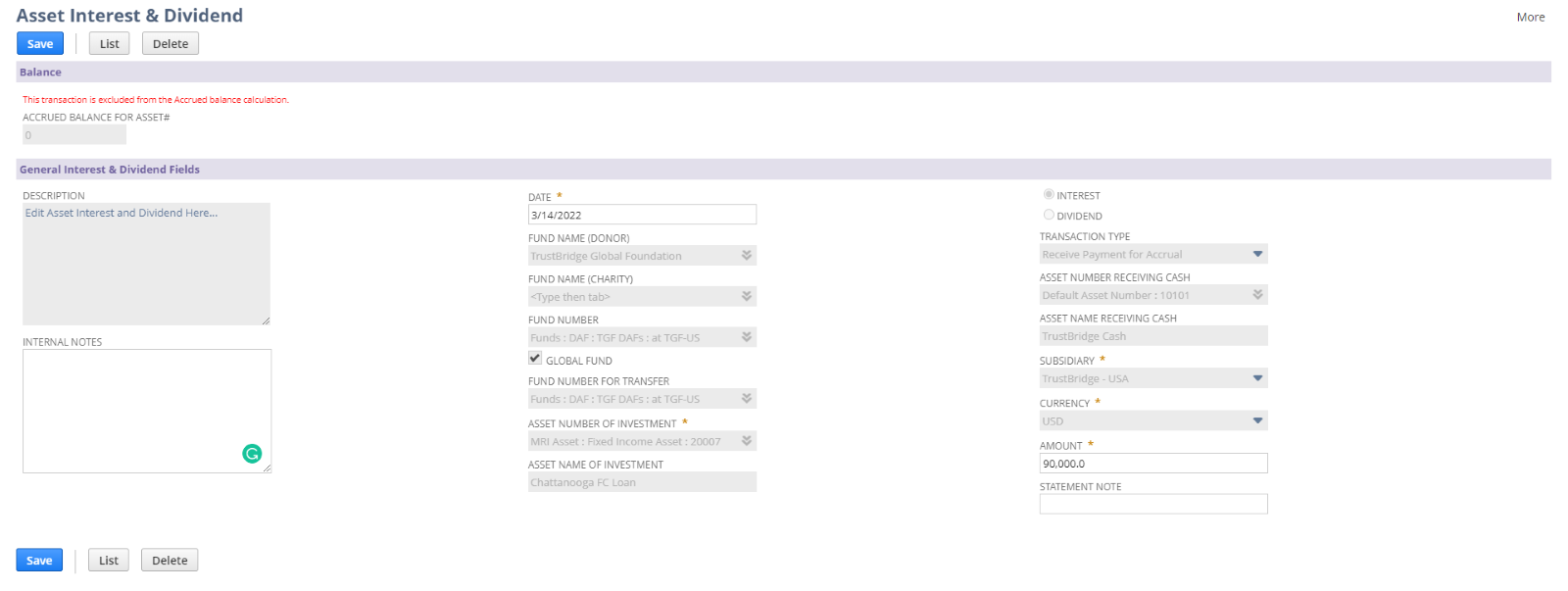 Asset Interest and Dividend Edit Screen in DIAB
Asset Interest and Dividend Edit Screen in DIAB
View Screen of Asset Interest and Dividend
The view screen is used to view and verify the created asset interest and dividend. Fields in the view screens are disabled, the user can view and verify the created asset interest and dividend. Generally, the view screen shows the NetSuite journal record which is created from the Asset Interest and Dividend, so that user can verify the line allocation and body fields and all from the view screen.
Clicking on the Edit and List button will navigate into EDIT and LIST screen of Asset Interest and Dividend respectively,
GL Impact button is used redirect to GL Impact of the current journal entry.
The line allocation for the asset interest and dividend will change according to the selection of the field values.
- Case : The type as ‘Interest’,
- Select the Fund Number, and Transaction type as ‘New Accrual’, then the line count will be ‘2’.
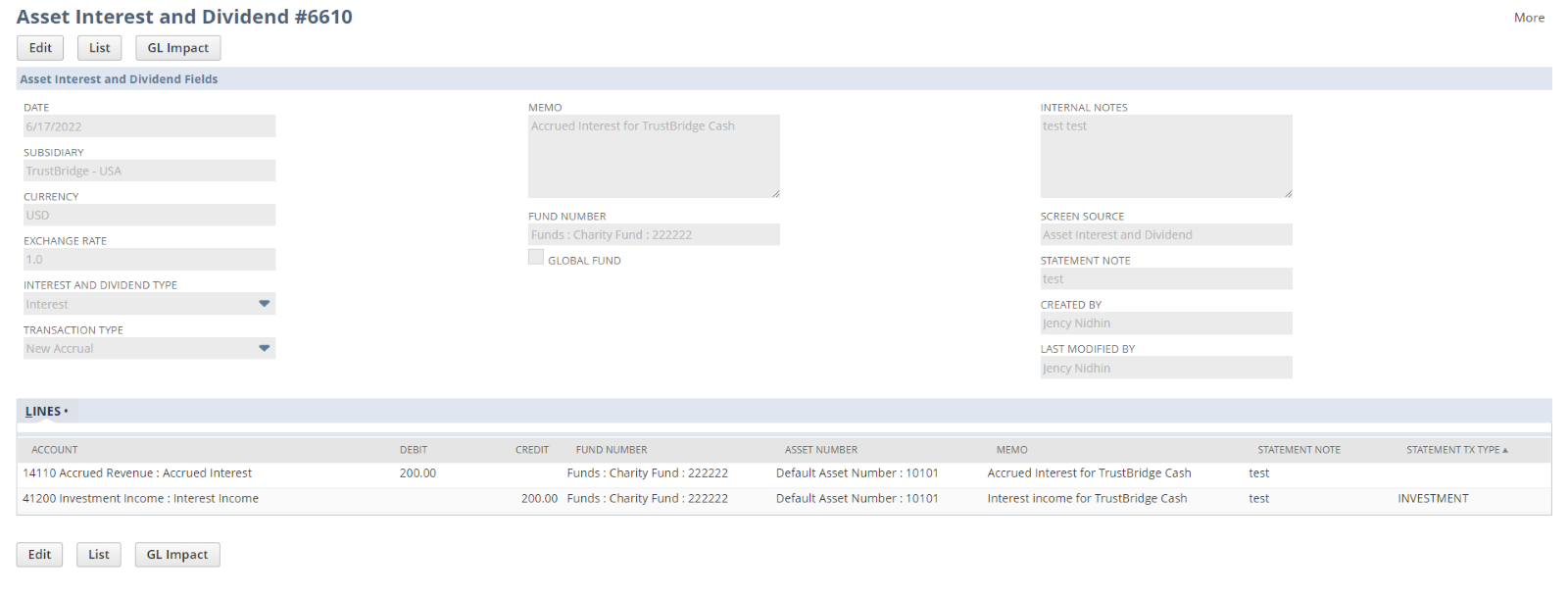
- Select the Fund Number, Transaction type as ‘Receive payment for accrual’, and the Asset number receiving set as ‘Default Asset number’, then the corresponding accounts will be set in the line allocation and also the line count will be ‘6’.
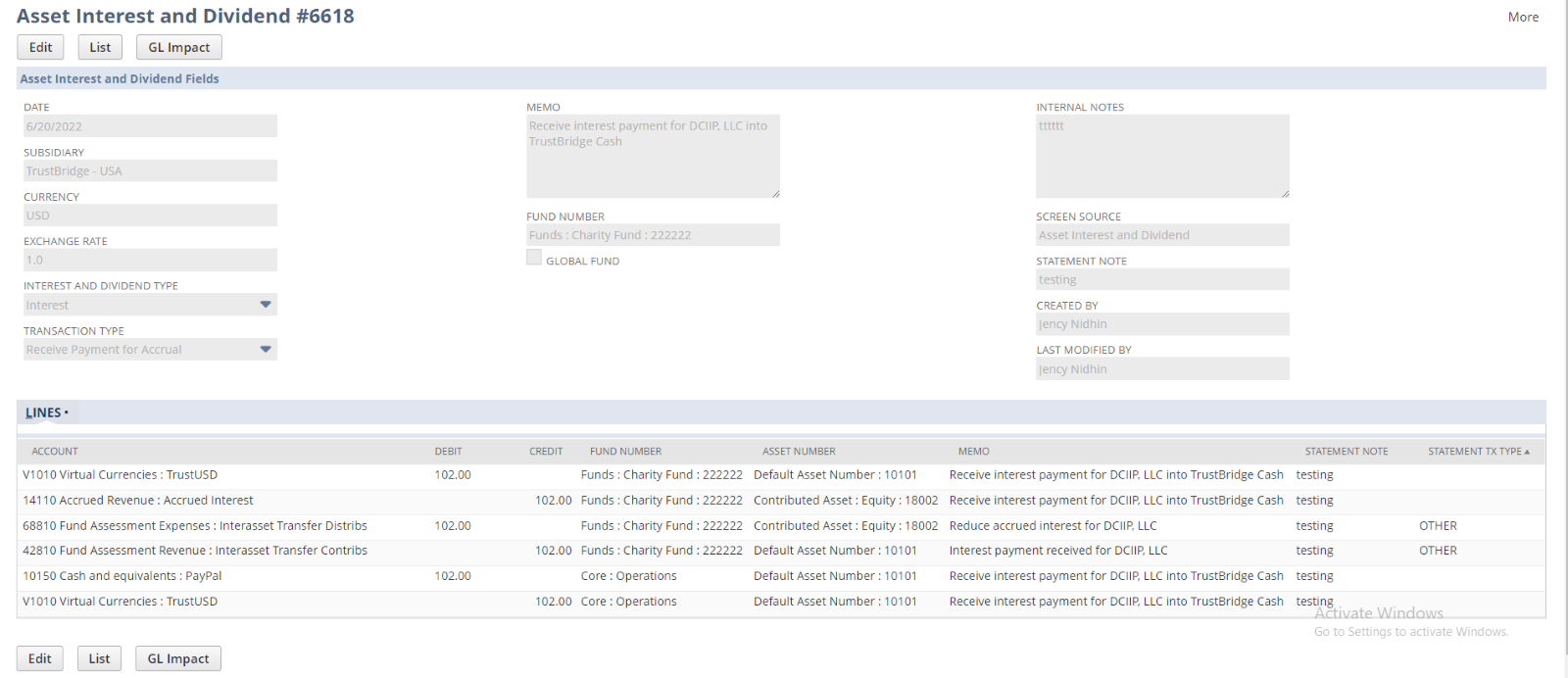
- Select the Fund Number, Transaction type as ‘Receive payment for accrual’, and the Asset number receiving is NOT to a default asset number, then the line count will be ‘4’.
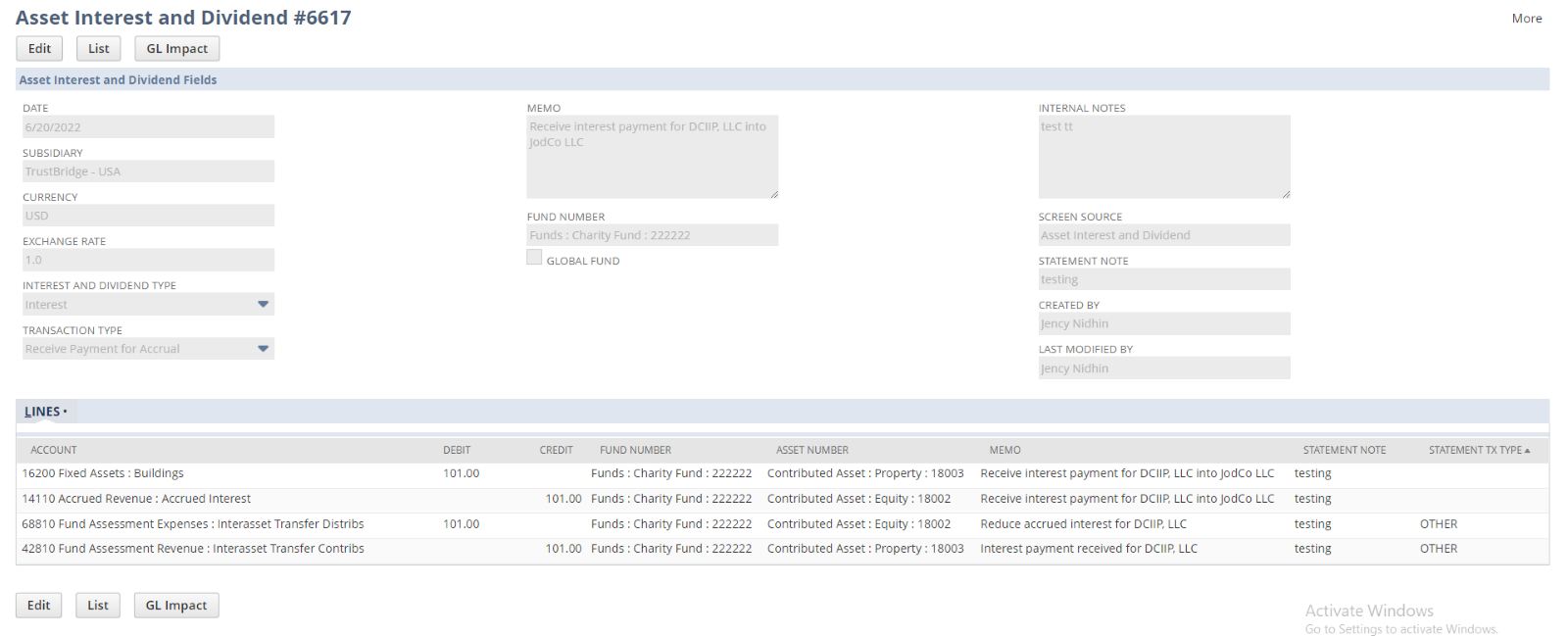
- Select the Fund Number, Transaction type as ‘Receive cash payment – no accrual’, and the Asset number receiving set as ‘Default Asset number’, then the corresponding accounts will be set in the line allocation and also the line count will be ‘6’. (The amount will not be affecting the ‘Accrued Balance for Asset#’.)
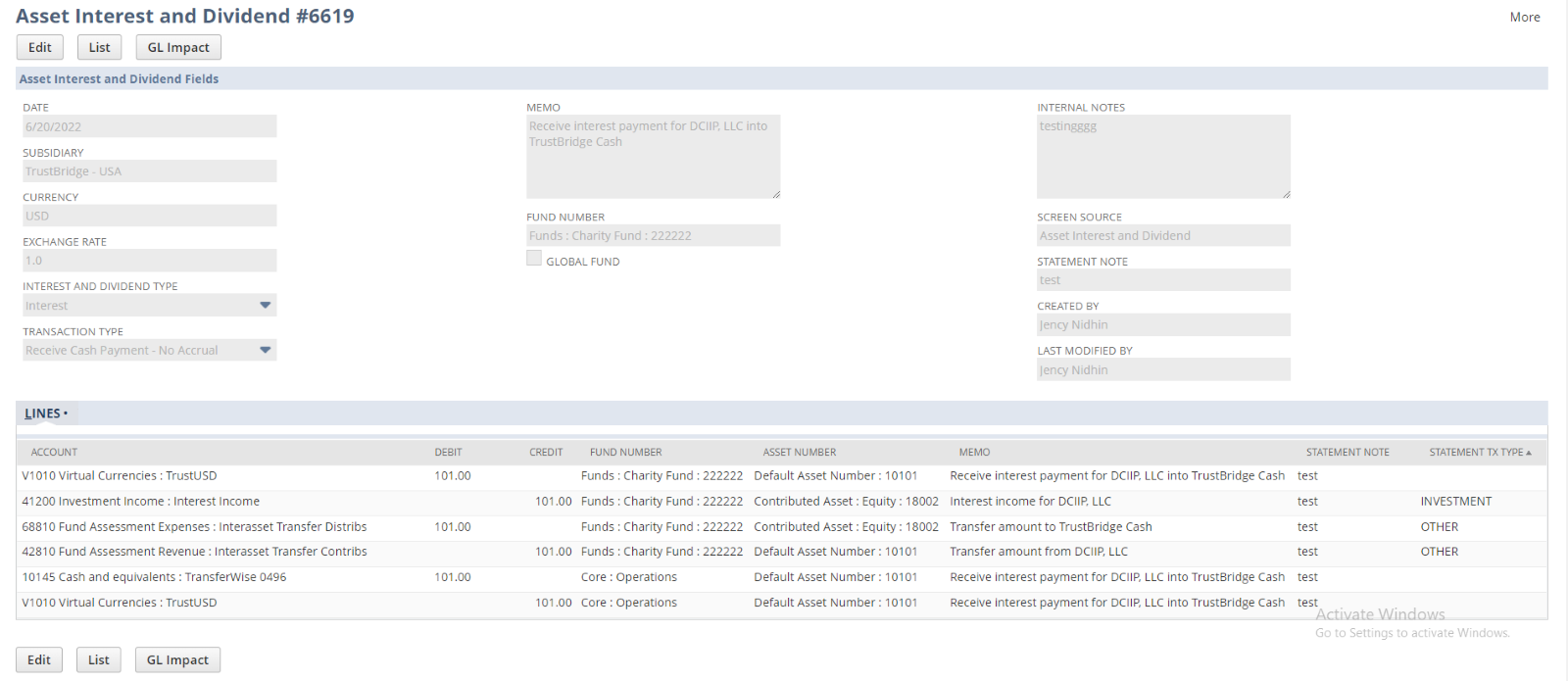
- Select the Fund Number, Transaction type as ‘Receive cash payment – no accrual’, and the Asset number receiving is NOT to a default asset number, then the line count will be ‘4’. (The amount will not be affecting the ‘Accrued Balance for Asset#’.)
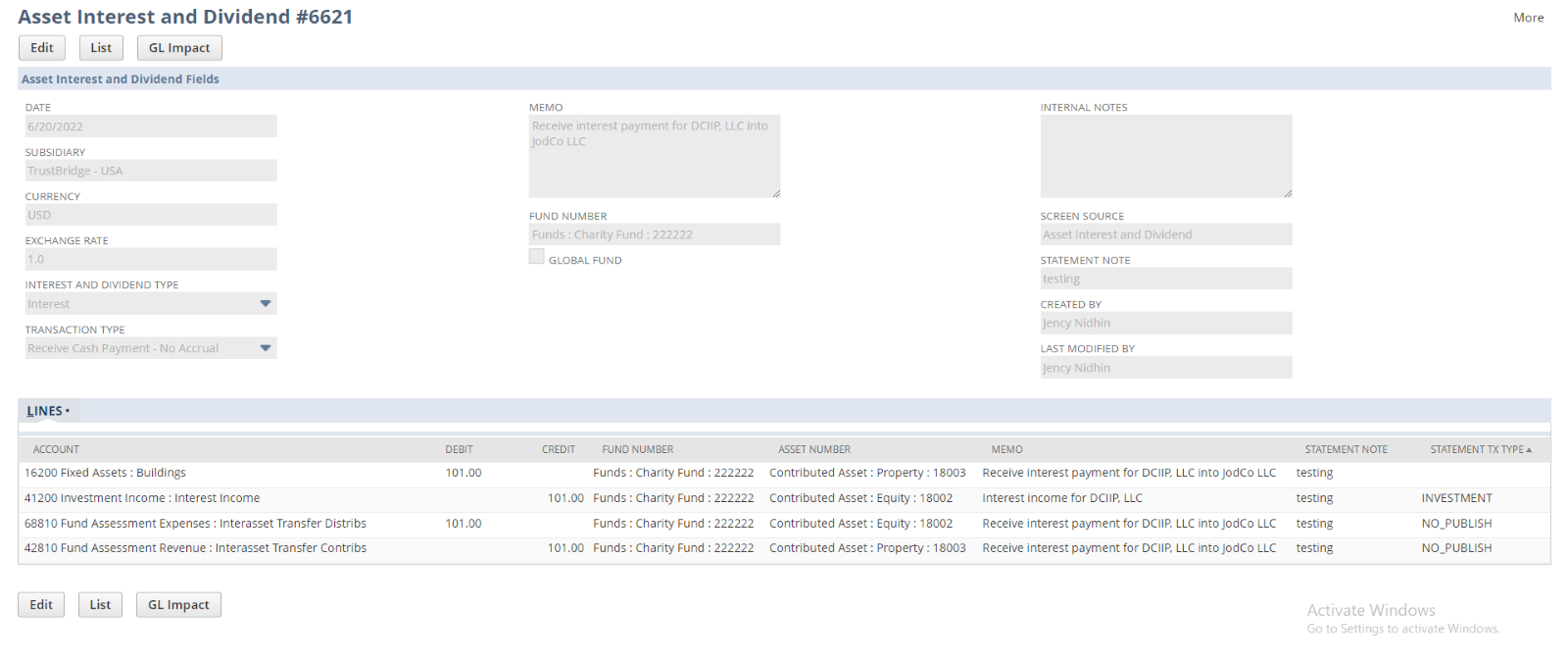
- Case : The type as ‘Dividend’,
- Select the Fund Number, and Transaction type as ‘New Accrual‘, then the line count will be ‘2’.
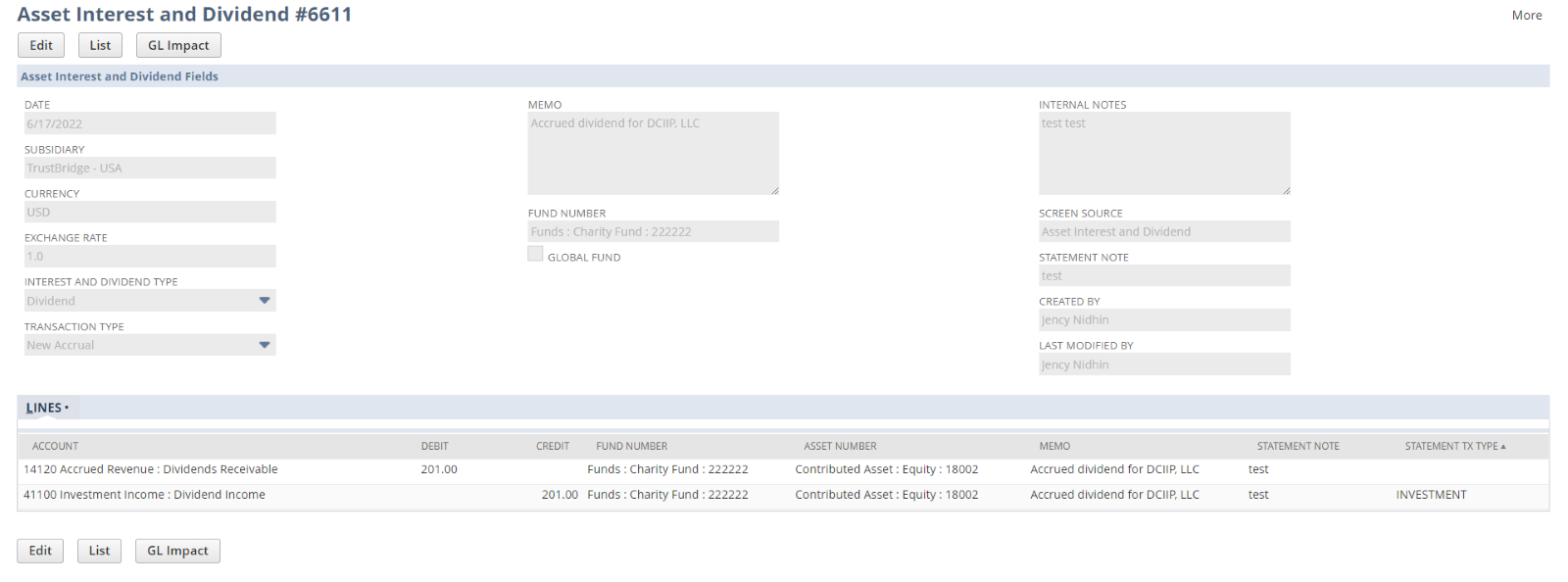
- Select the Fund Number, Transaction type as ‘Receive payment for accrual’, and the Asset number receiving set as ‘Default Asset number’, then the corresponding accounts will be set in the line allocation and also the line count will be ‘6’.
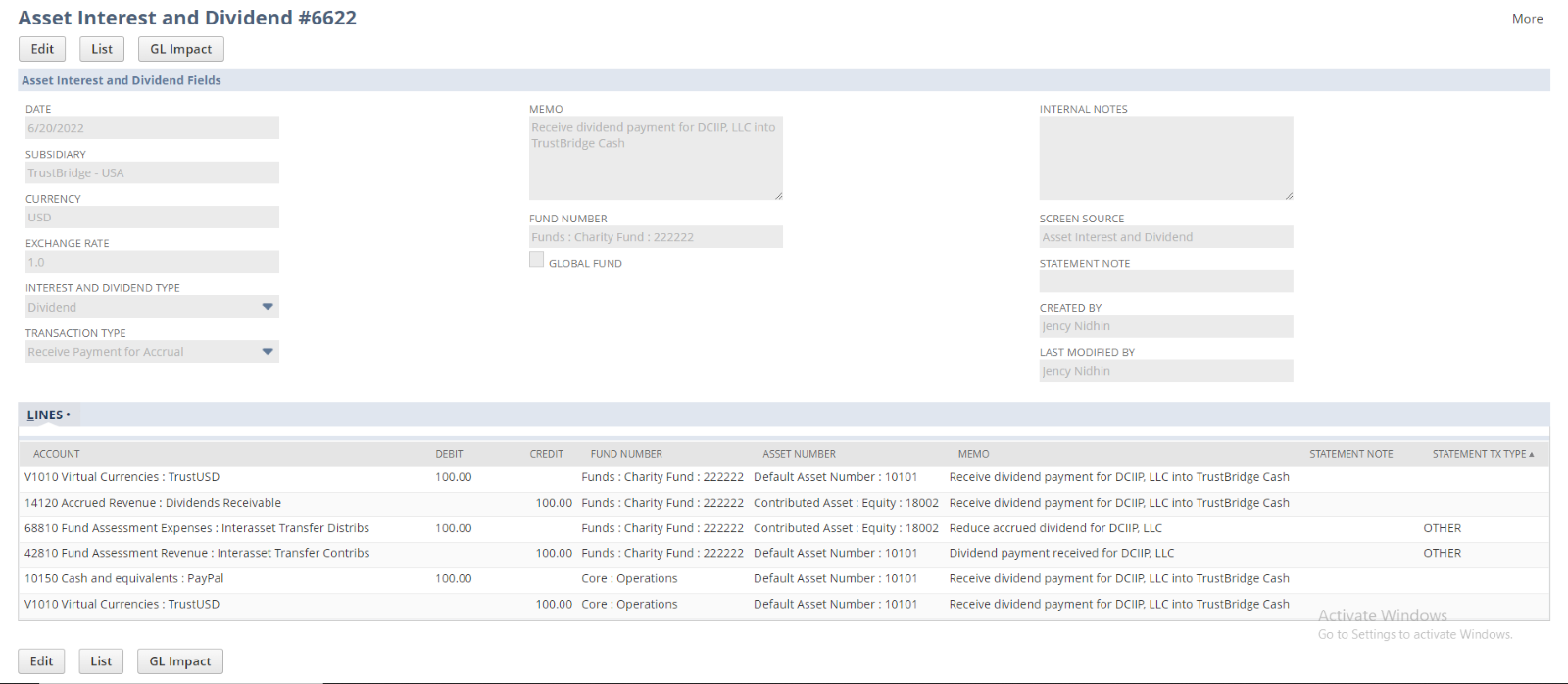
- Select the Fund Number, Transaction type as ‘Receive payment for accrual’, and the Asset number receiving is NOT to a default asset number, then the line count will be ‘4’.
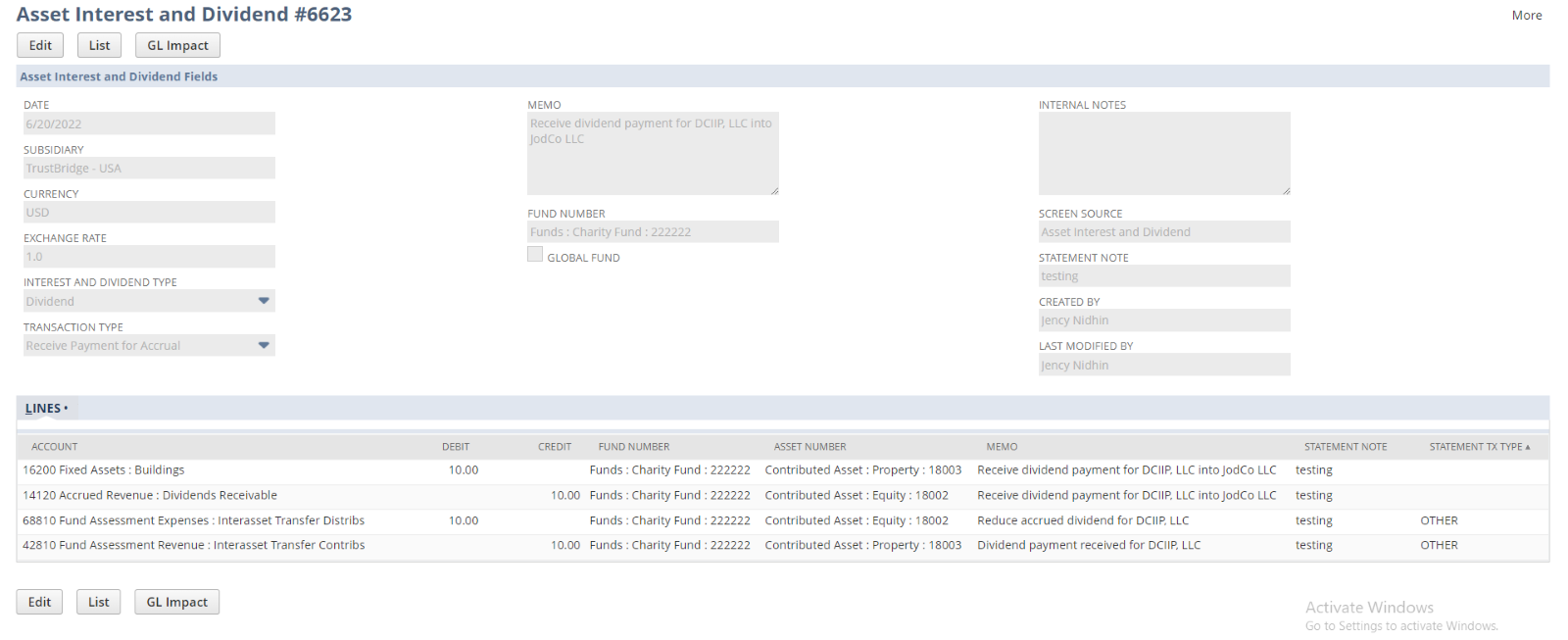
- Select the Fund Number, Transaction type as ‘Receive cash payment – no accrual’, and the Asset number receiving set as ‘Default Asset number’, then the corresponding accounts will be set in the line allocation and also the line count will be ‘6’. (The amount will not be affecting the ‘Accrued Balance for Asset#’.)
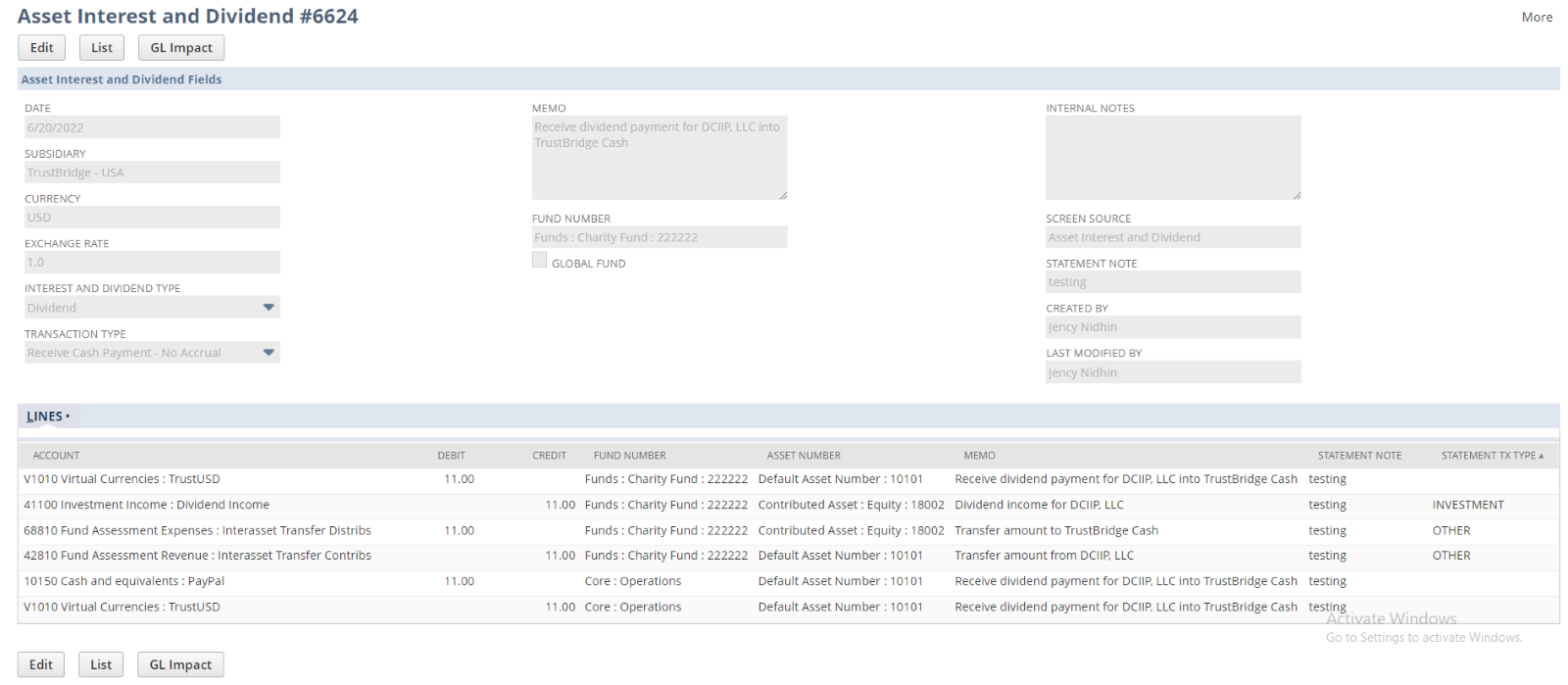
- Select the Fund Number, Transaction type as ‘Receive cash payment – no accrual’, and the Asset number receiving is NOT to a default asset number, then the line count will be ‘4’. (The amount will not be affecting the ‘Accrued Balance for Asset#’.)