Fund Assessment
This project/task briefs about the functionality of the Fund Assessment in DIAB instances. Fund Assessment is for manipulating various assessments from Donors or Charities or Projects. The assessments are Charity Application Assessment, Charity Renewal Assessment, Project Oversight Assessment, Foundation Services Assessment, Grant Assessment, Processing Assessment, Fiscal Sponsorship, Administrative Cost Assessment, Investment Oversight Assessment, Contribution Assessment, Investment Origination Assessment, Complex Gift Assessment, Inactivity Assessment.
Financial statements of Fund Assessment screens are manipulated by creating a journal entry. Creation of journal entries always depends on the subsidiary hierarchy such as parent or child. Considering the subsidiary hierarchy , create one journal entry from fund assessment screen.
Fund Assessment Screen has four stages
- LIST SCREEN
- CREATE SCREEN
- VIEW SCREEN
- EDIT SCREEN
1. Fund Assessment List
The list screen lists all the journal entries created from the Fund Assessment screen . Whenever user create a Fund Assessment, a journal entry is created based on the subsidiary/division hierarchy.

Header section of the list screen
This screen allow to filter the journal entries by “Created by” , “From Date and To Date’. Pagination has been implemented in to List Screen.
User can navigate into corresponding VIEW and EDIT screen by clicking the view and edit link corresponding to each of the listed journals. Top buttons redirected to create screen and home screen(Back action).
The right side more links will provide the links to navigate into other transaction screens on mouse hover.
Journal entries are listed with the following data
- Date
- Internal id
- Transaction name
- Subsidiary/Division
- Currency
- Amount with Exchange Rate
- Exchange Rate
- Memo(Main)
- Fund assessment type
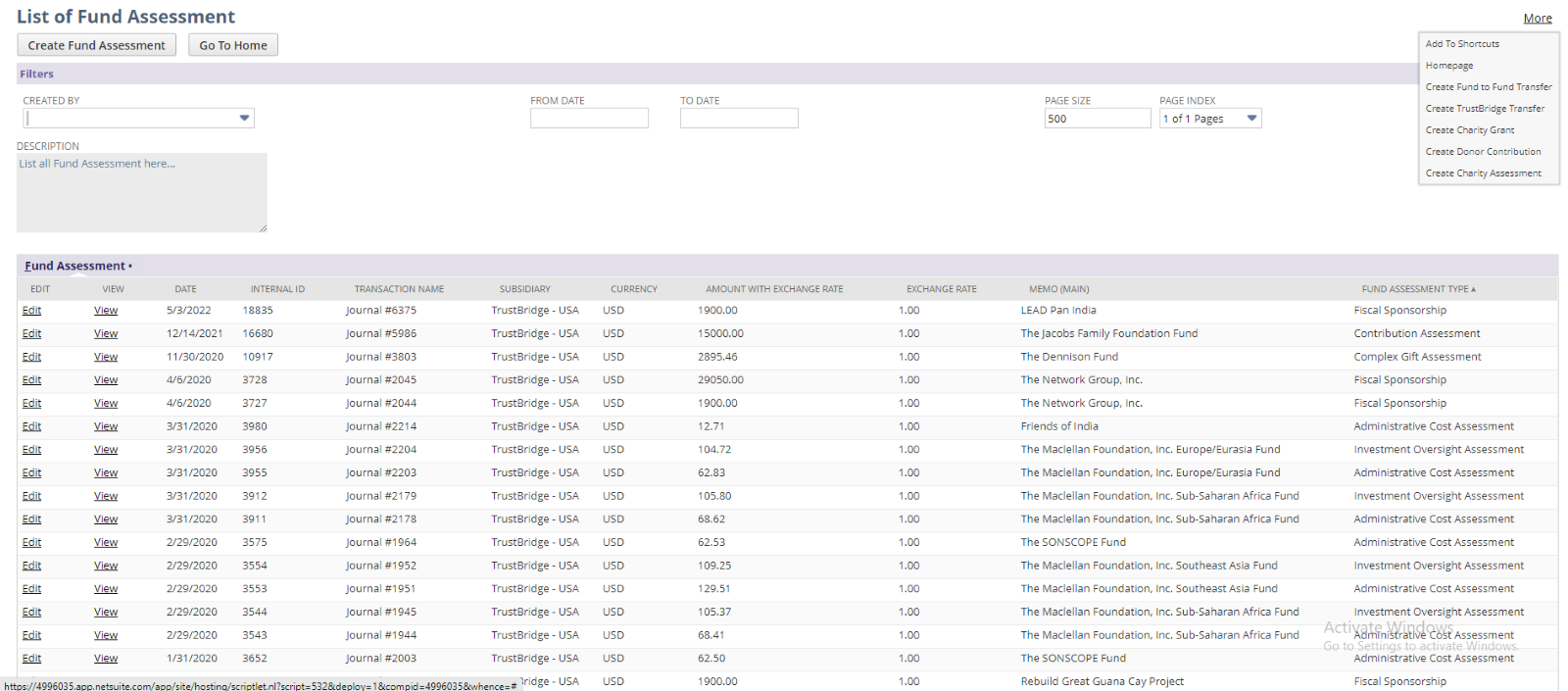
Fund Assessment list screen in DIAB
2. Fund Assessment Create
Create screen of Fund Assessment is used to manipulate and allocate various assessments to Charity, Donor or Project. Creation of journal entries always depend on the subsidiary/division hierarchy. User need to fill all the mandatory fields in the create screen and click the save button to submit the data. Once the data has been submitted using the screen, it creates journals based on the subsidiary/division level.
User can navigate back to LIST screen by clicking the List button from the top of the create screen. Once the fund get created it will redirect to the View screen.
- Consolidated Fund Balance: Available fund balance of the fund number. Fund balance always depend on the currency of the selected fund name/fund number. So the value will populate into the field once the fund name/number and currency is selected.
- Internal Notes: Enter the user notes to describe the Fund assessment.
- Date: Current date is set by default. User can override the date.
- DAF Name : Select the DAF from the list of customers. This field displays the DAF Name of the entity.
- Charity Fund Name: Select the Charity from the list of charities. This field displays the Charity Name of the entity or the Parent Charity of the Project if the Project Name is selected.
- Project Name: Select the Project from the list of projects. This field displays the Project Name.
- Fund Number: Select the Fund number from the list of fund numbers.
Once the DAF or charity name or project name is selected corresponding fund number will populate and vice versa. Users can select one of the DAF Names or Charity Fund Names or Project Names at a time.
- Subsidiary: It will provide the subsidiaries associated with the account. It will be set as the parent Subsidiary by default. This field will be enabled to select the subsidiary in the case of multiple subsidiaries. (Subsidiary field is used when the account is Oneworld)
- Division: It will provide the divisions Associated with the account. It will be set as the parent Division by default. This field will be enabled to select the division in the case of multiple division. (Division field is used when the account is Mid-market)
- Currency: Lists all the currencies present in the account. While selecting a fund number, the associated currency will be populated.
- Assessment Type: Select the type of assessment to create the Fund assessment. The amount for the Fund Assessment type is defined in the ‘Grant & Contribution Cost Allocation’ record. Once the Asset type will be selected, the amount for the fund assessment will also be auto-populated.
- Amount: The amount will be populated from the ‘Grant & Contribution Cost Allocation’ record when the Assessment type is get selected. The user can provide the amount manually for the fund assessment.
- Statement Note: Enter the statement note to describe the Fund Assessment.
- Global Network Member (Donor details): Global Network Member for the donor to share the assessment or leave empty as relevant.
- GNM Fund Number (Donor details): The fund number of the Global Network Member. If Global Network Member is selected, the GNM Fund Number will be populated automatically. Otherwise, it will be empty.
- Member ASA (Donor details): It is the Global Network Member sharing amount. If the Global Network Member is selected, then this field shows the Assessment share allocation. The Member ASA amount will be calculated from the ‘Grant & Contribution Cost Allocation’ record on the basis of the selection of the ‘Assessment Type’ and the Global Network Members (either in ‘Donor details’ or in ‘Charity details’). This amount will be populated by hitting the ‘Calculate’ button. User can manually set values in this field.
- Global Network Member (Charity details): Global Network Member for the charity to share the assessment or leave empty as relevant.
- GNM Fund Number (Charity details): The fund number of the Global Network Member. If Global Network Member is selected, the GNM Fund Number will be populated automatically. Otherwise, it will be empty.
- Member ASA (Charity details): It is the Global Network Member sharing amount. If the Global Network Member is selected, then this field shows the Assessment share allocation. The Member ASA amount will be calculated from the ‘Grant & Contribution Cost Allocation’ record on the basis of the selection of the ‘Assessment Type’ and the Global Network Members (either in ‘Donor details’ or in ‘Charity details’). This amount will be populated by hitting the ‘Calculate’ button. User can manually set values in this field.
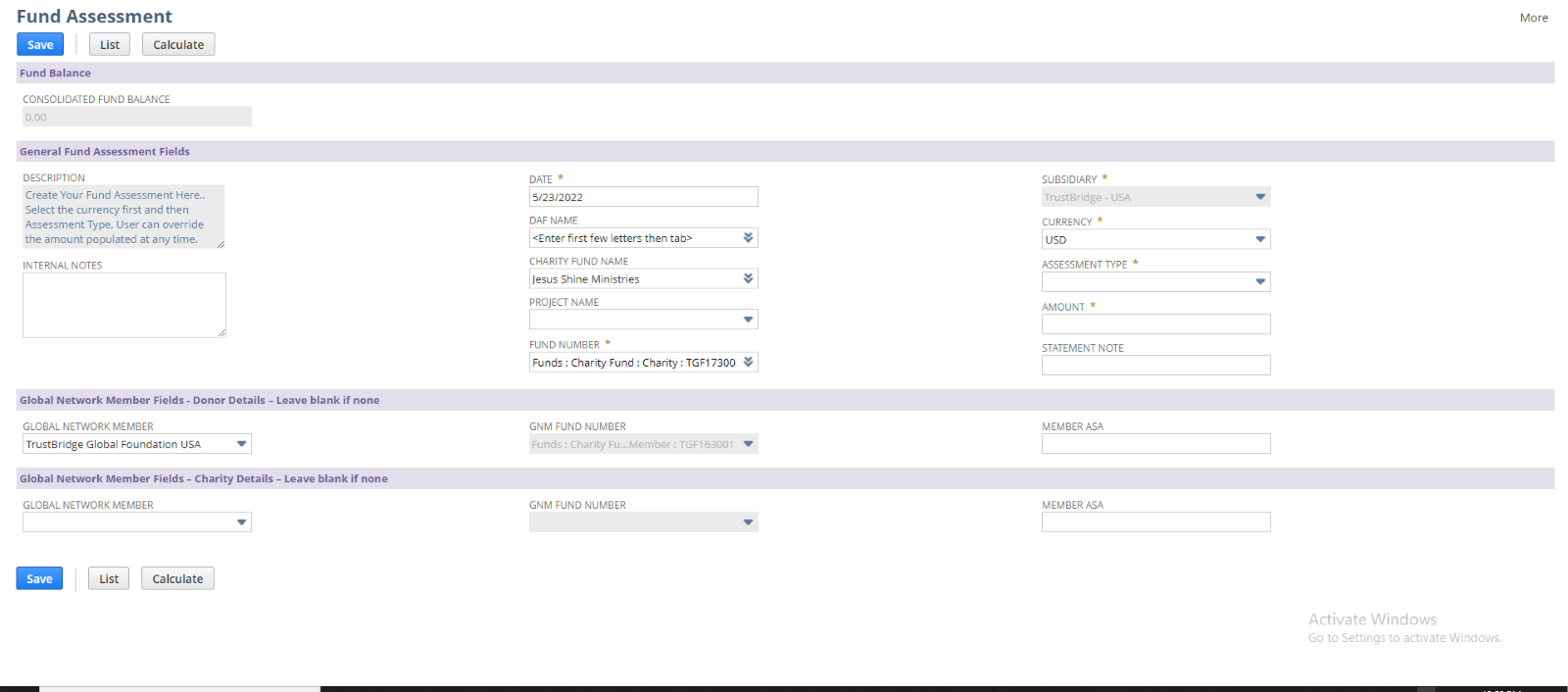
Fund Assessment create screen in DIAB
The ‘Calculate’ button will calculate and set the ‘Member ASA’ amount in the field based on the selection of the ‘Assessment Type’.
3. Fund Assessment View
View screen is used to view and verify the created Fund assessment. Fields in the view screens are disabled. Generally view screen shows the NetSuite journal records which are created from the Fund Assessment screen so that the user can verify the line allocation and body fields from the view screen.
Clicking on the Edit and List button will navigate into the EDIT and LIST screen of Fund Assessment respectively,
GL Impact button is used redirect to GL Impact of the viewed journal entry.
The Make a copy button will redirect to the Create screen of Fund Assessment with the source transaction details.
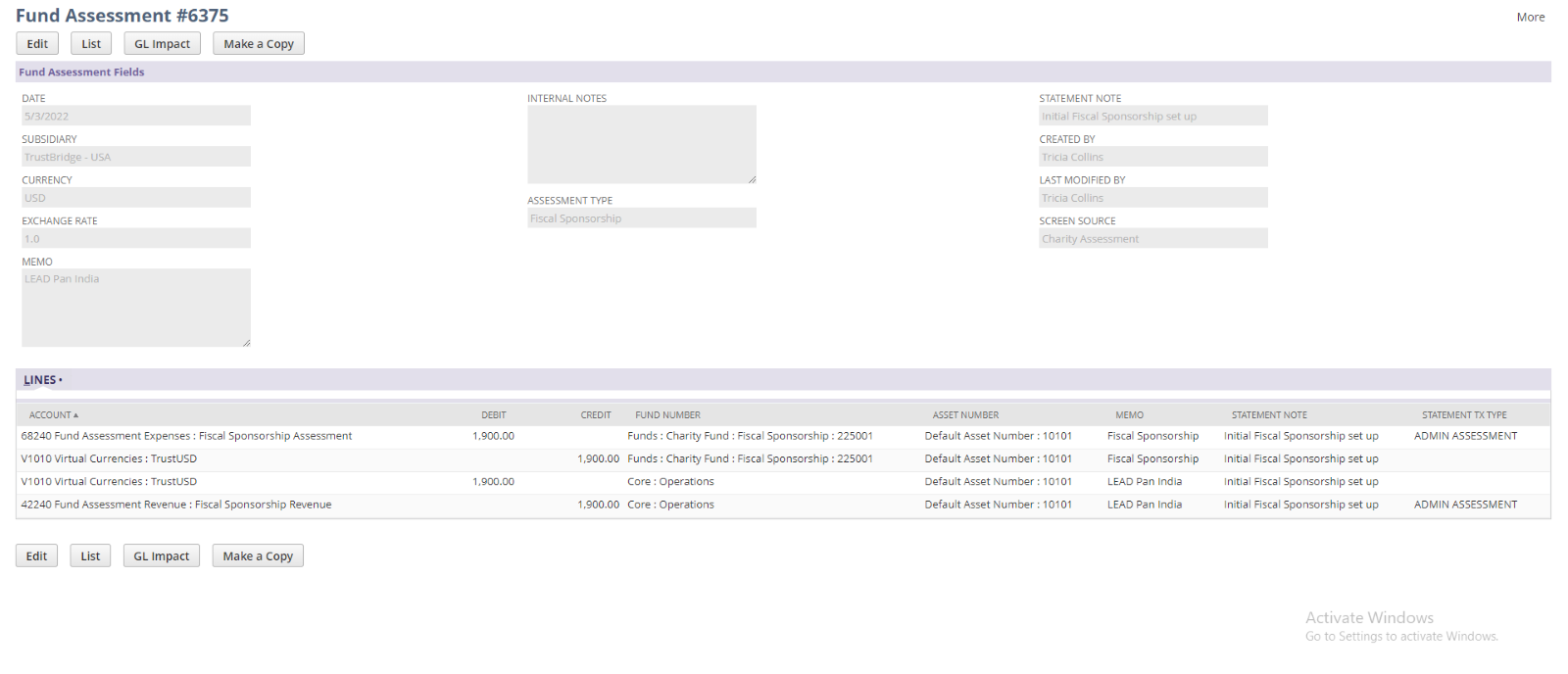
Fund Assessment View screen in DIAB
4.Fund Assessment Edit
User can update the created fund assessment with new input using the EDIT screen of Fund Assessment. Once the data is submitted using the EDIT screen, current fund assessment get modified by new user input and will redirect to VIEW screen.
Users can redirect to the LIST screen by the List button. Also, the user can delete the transaction using the Delete button. Once the Fund Assessment gets deleted it will redirect into the LIST screen. The ‘Calculate’ button will calculate and set the ‘Member ASA’ amount in the field based on the selection of the ‘Assessment Type’.
Following fields are editable in the EDIT screen.
- Internal Notes: Enter any note to describe this fund assessment.
- Date: Transaction date is set by default. User can override the date.
- Assessment Type: User can change the assessment type for this fund assessment.
- Amount: User can change the amount for fund assessment.
- Statement Note: User can change statement note to describe this fund Assessment.
- Global Network Member (Donor details): Global Network Member for the donor to share the assessment or leave empty as relevant.
- GNM Fund Number (Donor details): The fund number of the Global Network Member if it is selected and will be populated automatically. Otherwise, it will be empty.
- Global Network Member (Charity details): Global Network Member for the charity to share the assessment or leave empty as relevant.
- Member ASA (Charity details): It is the Global Network Member sharing amount. If the Global Network Member is selected, then this field shows the Assessment share allocation.
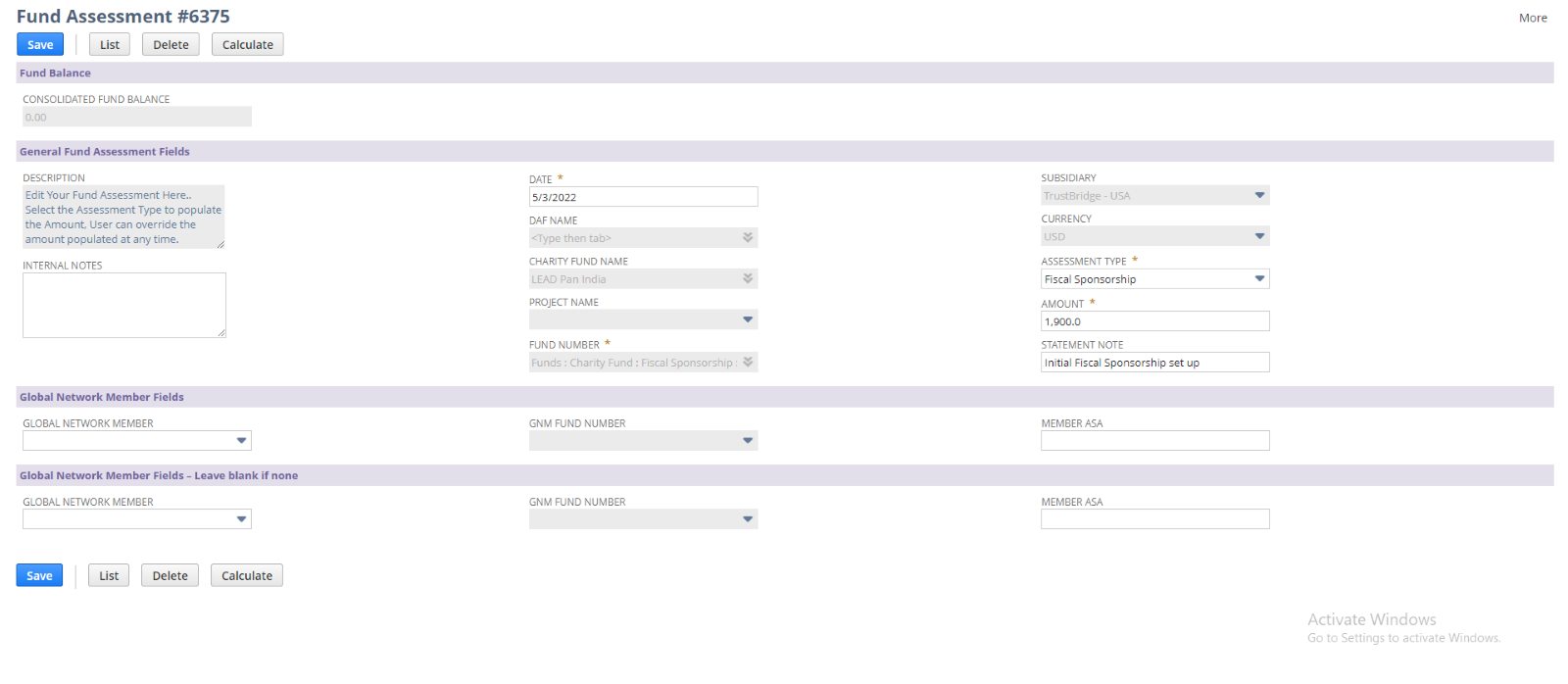 Fund Assessment Edit screen
Fund Assessment Edit screen