Proposal Summary
This proposal summarizes the integration of transfer orders between NetSuite and Footprint.
Requirement
The client would like to integrate transfer orders created from NetSuite into Footprint, thereby automating item fulfillment and item receipt creation within the NetSuite Transfer order process.
Deliverables
The integration operates as follows: when a transfer order is created in NetSuite and is in ‘Pending Fulfillment’ status, it automatically transfers to Footprint. Upon picking, packing, and shipping the transfer from the source location in Footprint, these actions are automatically reflected in the NetSuite transfer order. Similarly, when the transfer order is received at the destination location, the item receipt for the NetSuite transfer order is automatically generated for the exact quantity of items received at Footprint.
- In Footprint, to pick, pack, and ship the transfer from one location, an outbound order (ISO – internal sales order) must be created, and to receive the order at the destination location, an inbound order (STO – stock transfer order) is necessary.
- Thus, for a NetSuite transfer order, there will be both an outbound order and an inbound order in Footprint.
- When creating outbounds and inbounds in Footprint, it is mandatory to provide the name of the customer/vendor of the order. However, in the case of transfer orders, there is no specific customer or vendor. Therefore, we will enter ‘Corp Design’ as the entity name in both outbound and inbound orders in Footprint created for transfer orders.
- Field mapping:
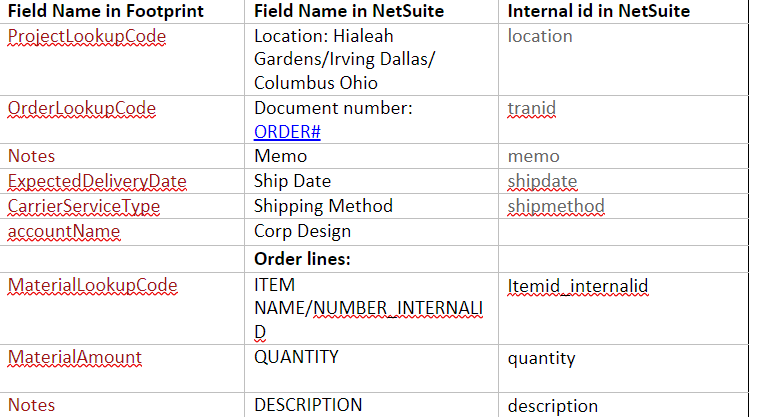
Item Fulfillment of Transfer Order
- When the warehouse picks, packs, and ships the order from the ‘From Location’ of transfer, a trigger is received from Footprint via the SFTP server.
- If the order is picked, a ‘Pick Milestone’ is received in NetSuite containing information about the picked Transfer Order (TO), items, and quantities.
- Upon receiving this milestone, the corresponding TO in NetSuite is identified, and the item fulfillment is created for the exact items and quantities picked, with the status set to ‘Picked’.
- Similarly, if a pack or ship milestone is received, the item fulfillment status is updated to Pack or Ship accordingly.
- When the warehouse shares pallet information in the pack milestone, corresponding values can be set up in the NetSuite item fulfillment records.
Item Receipt of Transfer Order
- When the warehouse receives the order at the ‘To Location’ of transfer, a trigger is received from Footprint via the SFTP server.
- If the order is received, a ‘Receipt Milestone’ is received in NetSuite containing information about the received TO, items, and quantities.
- Upon receiving this milestone, the corresponding TO in NetSuite is identified, and the item receipt is created for the exact items and quantities received.
Notes
- Consider a scenario where the items in a transfer order are already transferred to Footprint, and both an outbound order and an inbound order exist in Footprint for this NetSuite transfer order. If a new item line is added to this transfer order in NetSuite, a new outbound order will be created in Footprint to pick, pack, and ship the new item from the source location. Additionally, a new inbound order needs to be created in Footprint to receive the new item at the destination location.
- So, for a single NetSuite transfer order, there can be multiple Footprint outbound orders and inbound orders. For each outbound and inbound order created in Footprint for a NetSuite transfer order, a custom record entry will be created in NetSuite and attached to the respective transfer order records. These custom records can be viewed under the ‘Custom’ subtab in the transfer order.
- If an error occurs during the creation of an order in Footprint that was sent from NetSuite, an automated email will be sent from the Footprint system notifying the error. This email will be captured by NetSuite and then attached to the custom records of each transfer rder.
- After sending an order to Footprint, if more item lines are added to this order in NetSuite, these will be transferred to Footprint only after we receive a success response for the outbound/inbound order initially sent to FP for this particular transfer order.
- If the initially sent transfer order is failed to create in FP, then we receive an error response for the same, and the whole order in NetSuite will be resend to FP in the next script execution.
- When a transfer order is deleted or closed in NetSuite, We will send an automatic email to the respective warehouses and the corresponding outbound and inbound orders in Footprint will be cancelled by the warehouse team.
- If any line level updates such as closing an item line or opening a closed line, decreasing quantity, or If any body level fields such as ship date, and Memo are changed in NS, we will send an automatic email to the respective warehouses.
- There is a character limit of 256 characters for the order line item description in Footprint. If any of the item’s order line descriptions exceed these 256 characters, the order will not be created in Footprint. To address this issue, Corp Design should ensure that the item line description does not exceed the 256-character limit.
Assumptions
- When sending a transfer order to Footprint, only the available item quantities will be transferred.
- We assume that Corp Design will not manually pick, pack, ship, or receive any transfer orders.
- If a transfer order is manually picked, then the order cannot be automatically packed, shipped, or received via the integration.
- Reflecting updates made on a NetSuite transfer order in Footprint orders is not currently within the scope. Presently, if any updates are made to the transfer order, we will notify the warehouses with automated emails. Discussions regarding various scenarios and challenges related to including update synchronization are ongoing, and we are formulating a solution for the same.