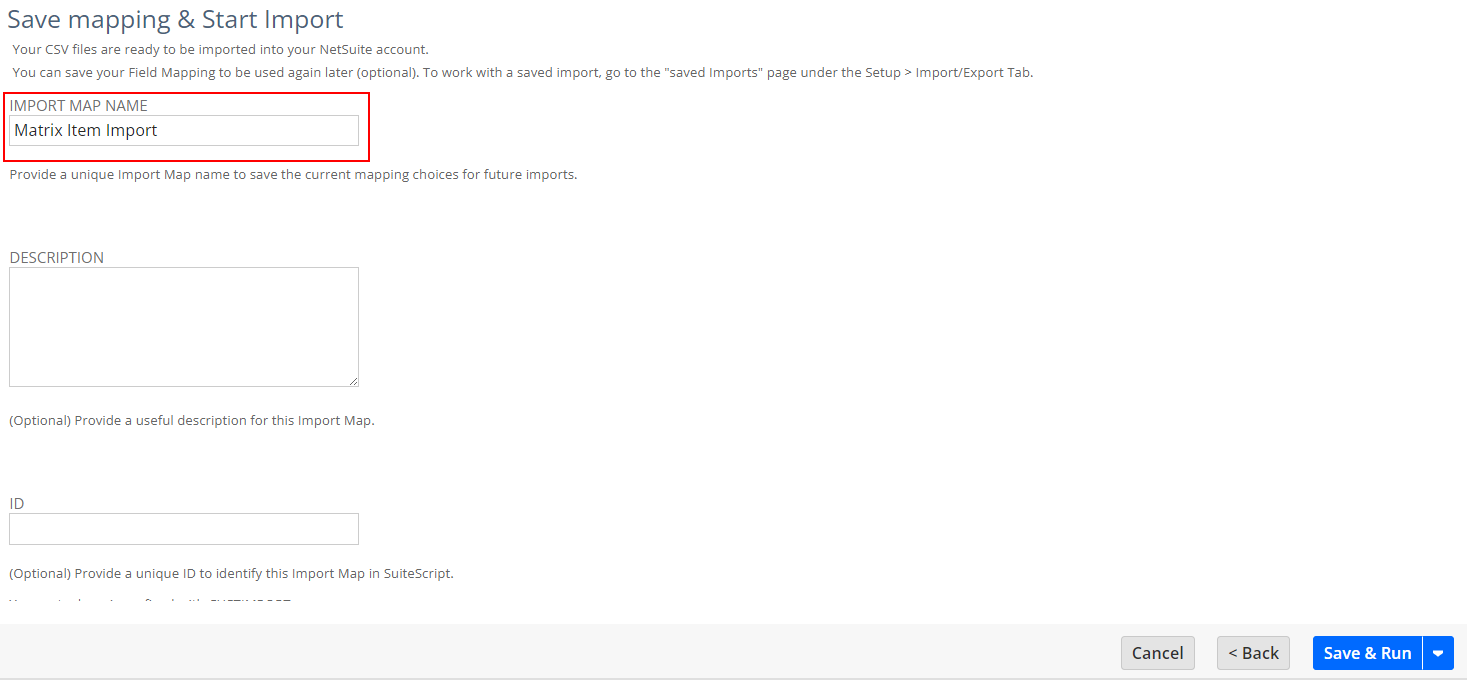Introduction
You can use the Import Assistant to add matrix options for some types of item records. You can do this import instead of using the Matrix Item Assistant or creating matrix items manually.
An item matrix, which enables tracking your items by options such as size and color, consists of a parent item and subitems, or children. Each individual combination of matrix options is stored as a separate item record. For example, a parent item record for a sweater could have a list of subitems, with each subitem record representing a different size and color combination.
You can import parent and child item records together in a single CSV file. A limit of 2000 child matrix items is permitted for each parent matrix item.
Setting Up the CSV File for Matrix Items Import
The CSV file containing your matrix items data should include columns that map to the following fields. For best results, set the column headers to match these field names.
- External ID: Preferred for all CSV imports, to serve as a unique identifier for each record.
- Item Name/Number: Name for each matrix item.
- Matrix Type: Possible values for this column are Parent Matrix Item, Child Matrix Item.
- Subitem of: For each child matrix item, this column’s value is the name of the parent matrix item. For each parent matrix item, this column is blank.
- Columns that map to custom lists, such as Color, Size. Values for these columns should match those in the custom lists you set up.
- In CSV import, updating parent item values for the Asset Account, Cost of Goods Sold (COGS) account, or Income Account fields does not automatically update child item field values. You need to set these values for each child item row. The system does not enforce that child item values match the parent item values for these fields, so you need to ensure that they match yourself.
Your CSV file also can include columns that map to other Item record fields.
The following table shows the contents of a sample matrix items CSV file. Notice that the parent matrix item is an individual record, and each child matrix item also is an individual record.
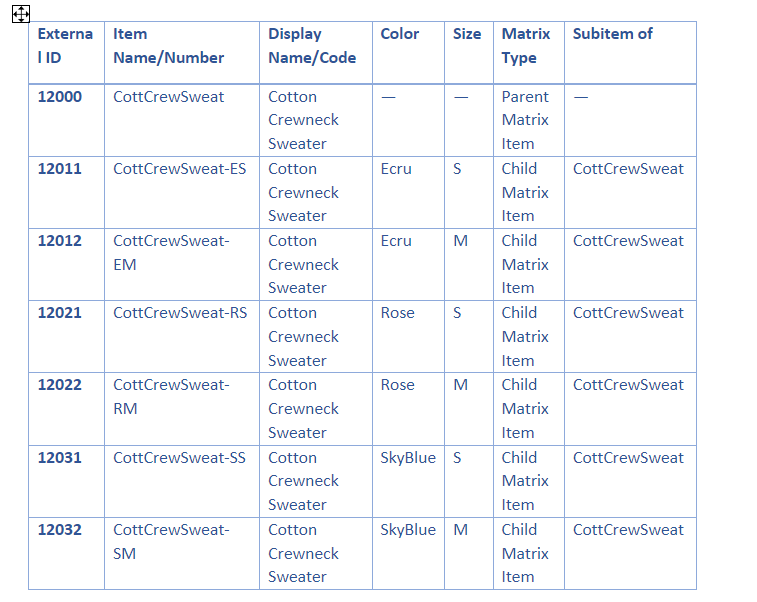

Mapping Fields for Matrix Items Import
After Preparing the CSV file we need to import the data into the the NetSuite.
For that, we need to navigate on Steup> Import/Export> Import CSVRecords
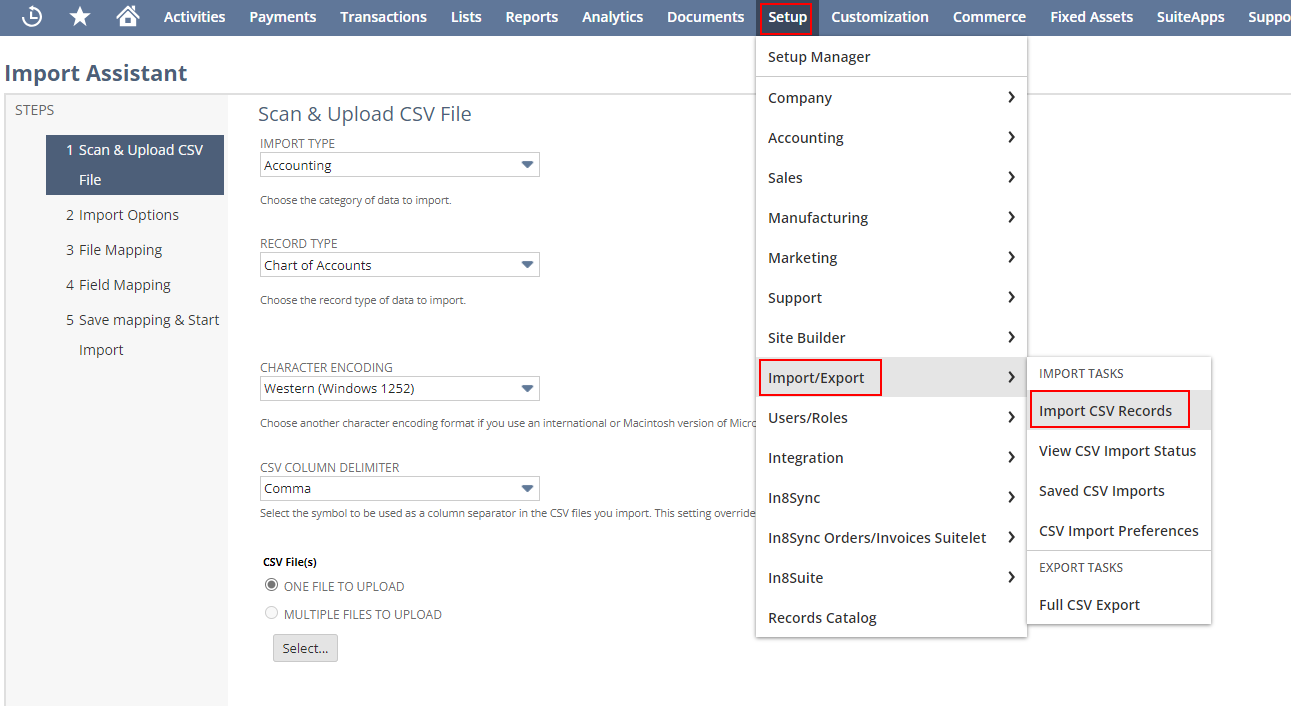
Select the Import Type and Record Type on the Dropdown list and click the ‘Select’ button to upload the CSV file.
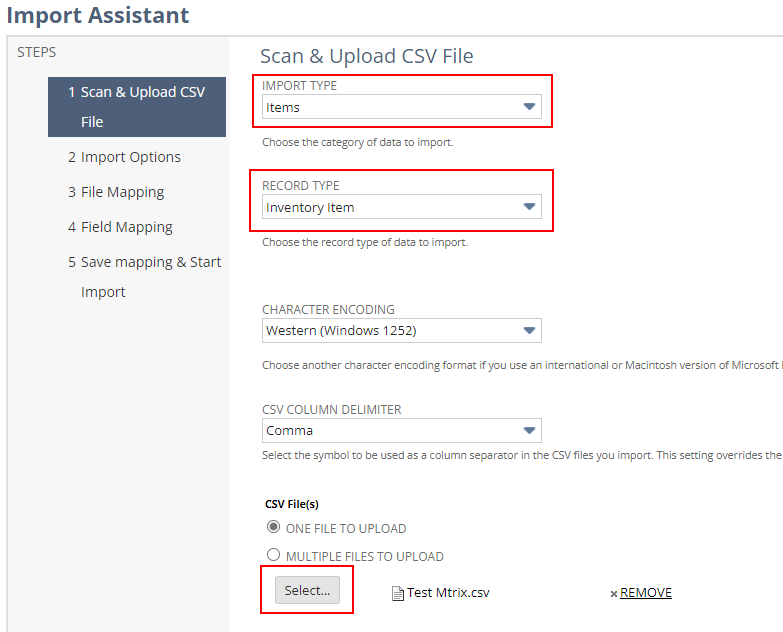
Select the Add option and if you need to work the script or workflow while creating the matrix item need to check the checkbox of ‘Run Server Suitescript and trigger Workflows’
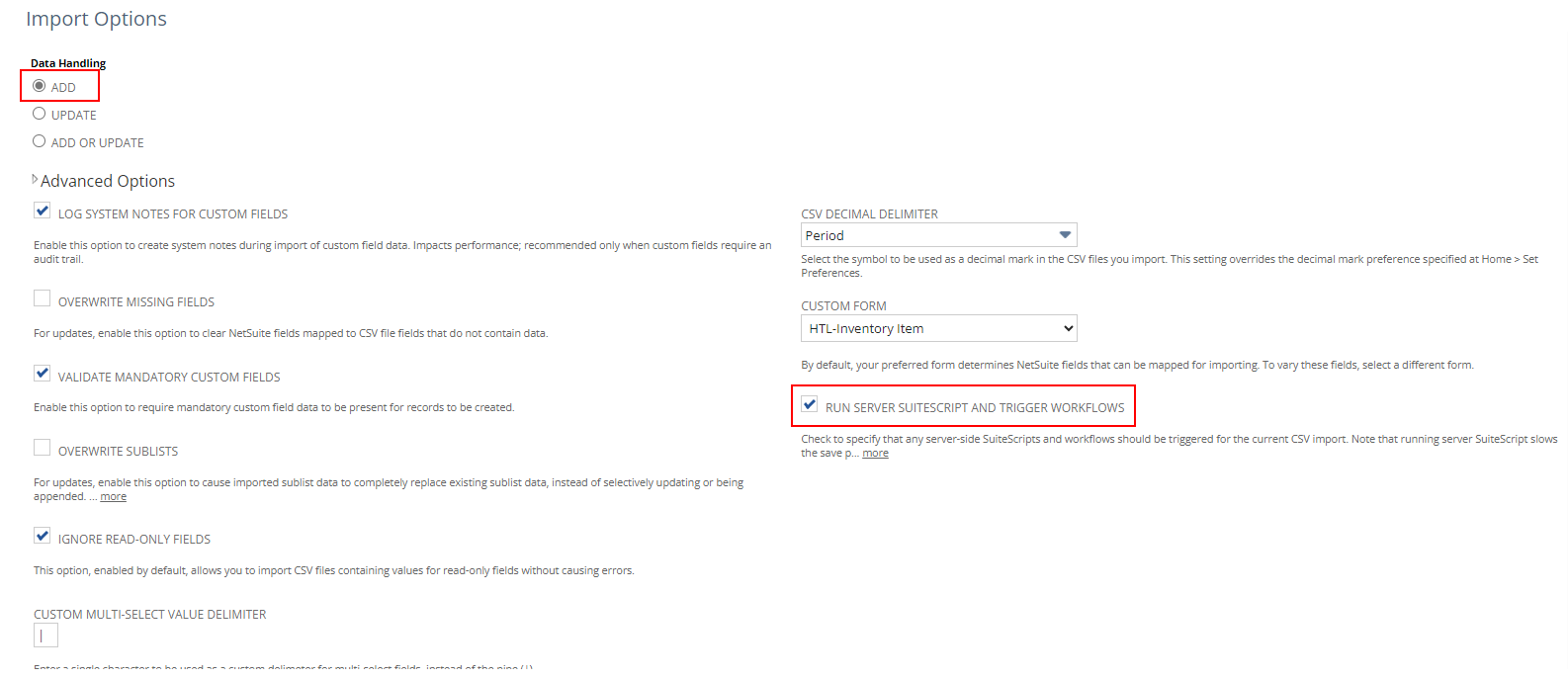
On the Import Assistant Field Mapping page, you need to map CSV file columns to NetSuite fields, so that data is imported into records correctly. For a matrix items import, the key fields that you need to map are:
- Item Name/Number
- Matrix Type
- Subitem of
- Each matrix option field
Depending on your CSV file column names, the first three fields may be mapped automatically. You must manually map each matrix option field. Notice that in the NetSuite Fields pane, matrix option fields have names with the format Matrix Option – <Custom_List_Name>.
The following screenshot shows a sample mapping for a matrix items import:
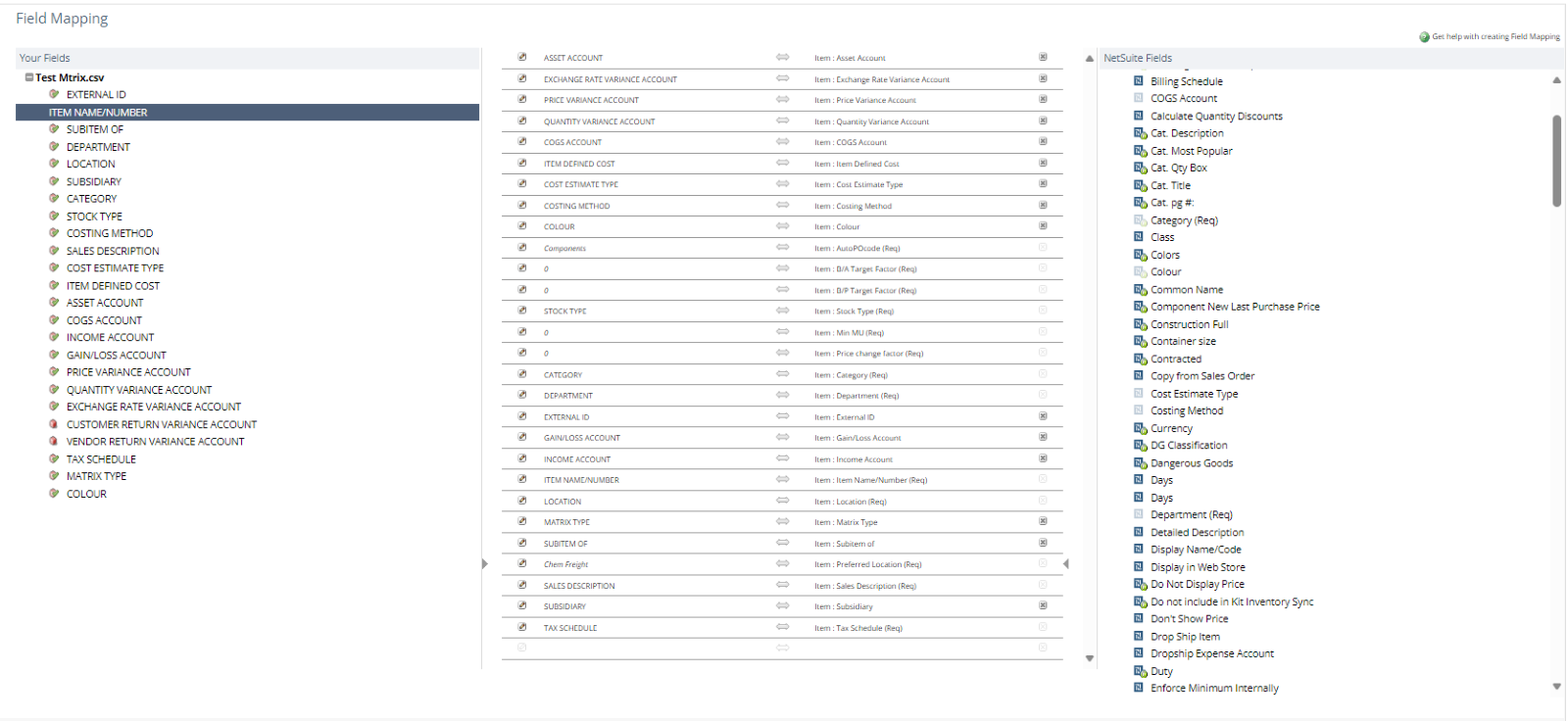
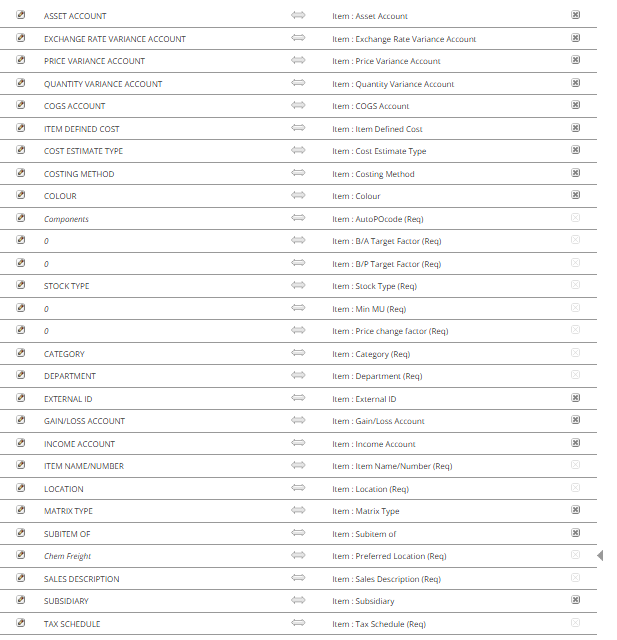
Save the import file with the name and click save and Run button.