
Blender is a free and open-source 3D computer graphics software tool set used for creating animated films, visual effects, art, 3D-printed models, motion graphics, interactive 3D applications, virtual reality, and, formerly, video games. Blender’s features include 3D modelling, UV mapping, texturing, digital drawing, raster graphics editing, rigging and skinning, fluid and smoke simulation, particle simulation, soft body simulation, sculpting, animation, match moving, rendering, motion graphics, video editing, and compositing.
what is blender?
A Cube in Blender (version 3.6.2)
Blender was initially developed as an in-house application by the Dutch animation studio Neo Geo and was officially launched on January 2, 1994. Version 1.00 was released in January 1995, with the primary author being company co-owner and software developer Ton Roosendaal. The name Blender was inspired by a song by the Swiss electronic band Yello, from the album Baby, which Neo Geo used in its showreel. Some design choices and experiences for Blender were carried over from an earlier software application, called Traces, that Roosendaal developed for Neo Geo on the Commodore Amiga platform during the 1987–1991 period.
On January 1, 1998, Blender was released publicly online as SGI freeware. Neo Geo was later dissolved, and its client contracts were taken over by another company. After Neo Geo’s dissolution, Ton Roosendaal founded Not a Number Technologies (NaN) in June 1998 to further develop Blender, initially distributing it as shareware until NaN went bankrupt in 2002. This also resulted in the discontinuation of Blender’s development.
In May 2002, Roosendaal started the non-profit Blender Foundation, with the first goal to find a way to continue developing and promoting Blender as a community-based open-source project. On July 18, 2002, Roosendaal started the “Free Blender” campaign, a crowdfunding precursor. The campaign aimed at open-sourcing Blender for a one-time payment of €100,000 (US$100,670 at the time), with the money being collected from the community. On September 7, 2002, it was announced that they had collected enough funds and would release the Blender source code. Today, Blender is free and open-source software, largely developed by its community as well as 26 full-time employees and 12 freelancers employed by the Blender Institute.
The Blender Foundation initially reserved the right to use dual licensing so that, in addition to GPL 2.0-or-later, Blender would have been available also under the “Blender License”, which did not require disclosing source code but required payments to the Blender Foundation. However, this option was never exercised and was suspended indefinitely in 2005. Blender is solely available under “GNU GPLv2 or any later” and was not updated to the GPLv3, as “no evident benefits” were seen.
In 2019, with the release of version 2.80, the integrated game engine for making and prototyping video games was removed; Blender’s developers recommended that users migrate to more powerful open-source game engines such as Godot instead.
Suzanne
Preset Low poly 3D mesh.
In February 2002, the fate of the Blender software company, NaN, became evident as it faced imminent closure in March. Nevertheless, one more release was pushed out, Blender 2.25. As a sort of Easter egg and last personal tag, the artists and developers decided to add a 3D model of a chimpanzee head (called a “monkey” in the software). It was created by Willem-Paul van Overbruggen (SLiD3), who named it Suzanne the monkey after the orangutan in the Kevin Smith film Jay and Silent Bob Strike Back.
Suzanne is Blender’s alternative to more common test models such as the Utah Teapot and the Stanford Bunny. A low-polygon model with only 500 faces, Suzanne is included in Blender and often used as a quick and easy way to test materials, animations, rigs, textures, and lighting setups. It is as easily added to a scene as primitives such as a cube or plane.
The largest Blender contest gives out an award called the Suzanne Award underscoring the significance of this unique 3D model in the Blender community.
Features
Modeling
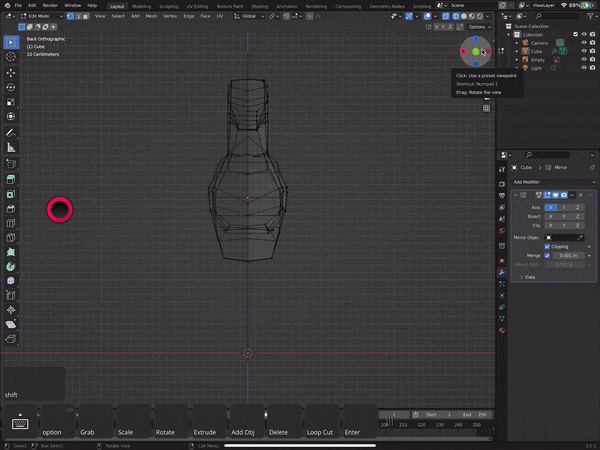
Forensic facial reconstruction of a mummy by Cícero Moraes
Blender has support for a variety of geometric primitives, including polygon meshes, Bezier curves, NURBS surfaces, meatballs, ecospheres, text, and an n-gon modeling system called B-mesh. There is also an advanced polygonal modelling system which can be accessed through an edit mode. It supports features such as extrusion, beveling, and subdividing.
. Mesh Modeling:
- Mesh modeling is the foundation of 3D modeling in Blender. It involves creating objects using vertices, edges, and faces.
- Blender offers a variety of tools for mesh editing, including extrusion, scaling, rotation, loop cuts, and beveling.
- Users can manipulate vertices, edges, and faces to create intricate shapes and structures.
2. Sculpting:
- Blender’s sculpting mode allows artists to sculpt organic shapes directly on the mesh surface.
- Sculpting brushes simulate traditional sculpting tools, such as clay buildup, smooth, crease, and inflate brushes.
- Dynamic topology allows for dynamic tessellation, enabling artists to add detail where needed without increasing the overall mesh density.
3. Procedural Modeling:
- Blender supports procedural modeling techniques, where objects are created using mathematical algorithms and modifiers.
- Modifiers such as Mirror, Array, Bevel, and Solidify can be combined to create complex geometries non-destructively.
- Procedural modeling enables users to create parametric models that can be easily edited and adjusted at any point in the workflow.
4. UV Mapping and Texturing:
- UV unwrapping is the process of flattening a 3D model’s surface into a 2D space for texturing.
- Blender provides tools for UV unwrapping, including manual seam marking, automatic unwrapping, and UV pinning.
- Texture painting allows artists to paint directly onto the 3D model’s surface to add color, texture, and detail.
5. Retopology:
- Retopology is the process of creating a new topology (surface geometry) on top of an existing mesh.
- Blender offers tools for retopology, including the Remesh modifier, Shrink-wrap modifier, and various retopology add-ons.
- Retopology is essential for optimizing mesh density, improving edge flow, and preparing models for animation and rendering.
6. Boolean Operations:
- Blender supports Boolean operations for creating complex shapes by combining or cutting out geometric primitives.
- Boolean operations can be performed using the Boolean modifier or the Boolean tool in edit mode.
- Care should be taken when using Boolean operations to avoid non-manifold geometry and other mesh issues.
7. Add-ons and Customization:
- Blender’s functionality can be extended through add-ons developed by the community.
- There are numerous modeling add-ons available for Blender, offering additional tools and features for specific modeling tasks.
- Users can customize Blender’s interface, shortcuts, and preferences to streamline their modeling workflow.
Modifiers
Modifiers are powerful tools in Blender that allow users to non-destructively alter the geometry of objects in their scenes. They provide a wide range of functionalities, from simple transformations to complex procedural effects. Understanding modifiers is essential for efficient and flexible 3D modeling and animation workflows in Blender. Let’s delve into a comprehensive overview of modifiers in Blender:
1. Basic Concepts:
- Non-destructive Workflow: Modifiers are applied to objects in a non-destructive manner, meaning they can be easily adjusted or removed without permanently altering the underlying geometry.
- Modifier Stack: Modifiers are applied in a stack-like fashion, where each modifier in the stack affects the output of the previous one. This allows for the combination of multiple modifiers to achieve complex effects.
2. Types of Modifiers:
- Deform Modifiers: Deform modifiers alter the shape or topology of objects. Examples include Subdivision Surface: Smooths the surface of an object by subdividing its faces.
- Bevel: Adds beveled edges to selected edges or faces, creating rounded corners.
- Displace: Displaces vertices based on a texture or procedural pattern.
- Generate Modifiers: Generate modifiers create new geometry or duplicate existing geometry. Examples include Mirror: Mirrors an object across a specified axis.
- Array: Creates duplicates of an object in a specified pattern (linear, radial, etc.).
- Solidify: Adds thickness to the faces of an object, giving it volume.
- Simulate Modifiers: Simulate modifiers simulate physical phenomena. Examples include Cloth: Simulates cloth-like behavior on selected geometry.
- Particle System: Generates particles on the surface of an object based on specified settings.
- Fluid Simulation: Simulates the behavior of liquids or gases within a specified domain.
- Other Modifiers: Blender also includes miscellaneous modifiers for various purposes, such as modifiers for text objects, curves, and lattice deformations.
3. Modifier Parameters:
- Each modifier has specific parameters that control its behavior. These parameters can be adjusted in the Modifier Properties panel, which appears in the Properties Editor when an object with modifiers is selected.
- Parameters may include settings for influencing the strength, direction, or distribution of the modifier effect, as well as options for controlling visibility, renderability, and other properties of the modifier itself.
4. Modifier Stacks and Order of Operations:
- The order in which modifiers are applied in the stack can significantly impact the final result.
- Modifiers at the top of the stack are applied first, followed by subsequent modifiers in order. This means that the output of each modifier is passed as input to the next modifier in the stack.
- Users can reorder modifiers by dragging them up or down in the Modifier Properties panel, or by using keyboard shortcuts.
5. Applying and Editing Modifiers:
- Modifiers can be applied to objects to make their effects permanent. This converts the modified geometry into regular mesh geometry.
- Applied modifiers can still be adjusted or removed by accessing the Modifier Properties panel.
- Modifiers can also be temporarily disabled without removing them, allowing users to toggle their effects on and off as needed.
6. Performance Considerations:
- Modifiers can significantly impact viewport and render performance, especially when working with complex scenes or high-resolution geometry.
- Blender provides options for adjusting the viewport display of modifiers, such as enabling or disabling modifier visibility or adjusting viewport subdivision levels, to improve performance during editing.
Sculpting
Blender’s sculpting tools offer artists the capability to mold digital clay, creating organic shapes, characters, creatures, and more with intuitive and dynamic control.
1. Introduction to Sculpting:
- Sculpting in Blender involves manipulating the surface of a digital mesh to create organic shapes using brushes that simulate real-world sculpting tools.
- Unlike traditional polygonal modeling, sculpting focuses on shaping the overall form of an object rather than manipulating individual vertices, edges, or faces.
2. Sculpt Mode in Blender:
- Blender’s Sculpt Mode provides a set of tools specifically designed for sculpting tasks.
- To enter Sculpt Mode, select an object and switch the workspace mode to Sculpting, either from the mode selector in the top-left corner or by pressing the ‘Tab’ key to toggle between Object and Edit modes.
3. Essential Sculpting Tools and Brushes:
- Blender offers a variety of sculpting brushes, each serving a specific purpose in sculpting workflows.
- Some essential brushes include: Draw: Sculpt with a brush tip similar to a pencil or marker.
- Clay Strips: Build up or carve out clay-like shapes.
- Smooth: Smooths the surface of the sculpted mesh.
- Grab: Pull, push, or move parts of the mesh.
- Crease: Creates sharp creases or wrinkles.
4. Dynamic Topology:
- Dynamic Topology is a feature in Blender that dynamically adjusts the mesh topology (vertex density) as sculpting strokes are applied.
- It allows for adding detail only where needed, reducing the need for manual topology adjustments.
5. Multiresolution Sculpting:
- Blender supports multiresolution sculpting, allowing artists to sculpt on multiple levels of detail (subdivisions) within the same mesh.
- This feature enables artists to work on broad strokes at lower subdivision levels and finer details at higher levels.
6. Texture Painting and Sculpting:
- Blender’s Texture Paint mode allows for painting directly onto the surface of the sculpted mesh, adding color, texture, and detail.
- Artists can use texture brushes to apply color and texture variations, enhancing the realism of their sculpted models.
7. Retopology and Cleanup:
- After sculpting, it’s often necessary to perform retopology to create a clean and optimized mesh suitable for animation or further detailing.
- Blender offers retopology tools and workflows to recreate the sculpted form with clean topology, maintaining the desired shape and silhouette.
8. Performance Considerations:
- Sculpting high-resolution meshes can be performance-intensive, especially on lower-spec hardware.
- Blender provides options to optimize performance during sculpting, such as reducing the viewport resolution or enabling Simplify mode.
9. Practice and Resources:
- Mastery of sculpting in Blender comes with practice and experimentation.
- There are numerous tutorials, courses, and resources available online to help beginners get started and advance their sculpting skills.
- Blender’s sculpting mode allows artists to sculpt organic shapes directly on the mesh surface.
- Sculpting brushes simulate traditional sculpting tools, such as clay buildup, smooth, crease, and inflate brushes.
- Dynamic topology allows for dynamic tessellation, enabling artists to add detail where needed without increasing the overall mesh density.
Geometry nodes
Blender has a geometry node system for procedurally and non-destructively creating and manipulating geometry. It was first added to Blender 2.92, which focuses on object scattering and instancing. It takes the form of a modifier, so it can be stacked over other different modifiers. The system uses object attributes, which can be modified and overridden with string inputs. Attributes can include positions, Normals and UV maps. All attributes can be viewed in an attribute spreadsheet editor. The Geometry Nodes utility also has the capability of creating primitive meshes. In Blender 3.0, support for creating and modifying curves objects was added to Geometry Nodes; in the same release, the Geometry Nodes workflow was completely redesigned with fields, in order to make the system more intuitive and work like shader nodes.
 Geometry Nodes is a powerful procedural modeling and animation system introduced in Blender, enabling artists to create complex geometries and effects through node-based workflows.
Geometry Nodes is a powerful procedural modeling and animation system introduced in Blender, enabling artists to create complex geometries and effects through node-based workflows.
1. Introduction to Geometry Nodes:
- Geometry Nodes is a versatile system in Blender that allows artists to create, manipulate, and animate geometry procedurally using a node-based interface.
- It offers a non-destructive workflow, where changes made to the geometry are driven by node networks rather than directly modifying mesh data.
2. Node-Based Workflow:
- Geometry Nodes employs a node-based workflow similar to Blender’s shader editor, where artists create networks of interconnected nodes to define the behavior and appearance of geometry.
- Nodes represent operations or functions that manipulate geometry, such as transformations, modifiers, instancing, and randomization.
3. Procedural Modeling and Animation:
- Geometry Nodes enables artists to create complex procedural models and animations, including: Fractals and procedural landscapes.
- Parametric shapes and patterns
- Dynamic simulations and effects
- Motion graphics and abstract animations
4. Key Features and Functionality:
- Attribute Transfer: Geometry Nodes allows for transferring attributes (such as position, scale, rotation, color) between different elements of the geometry, enabling intricate effects and interactions.
- Instancing: Artists can instance geometry onto points or surfaces, allowing for efficient replication of objects and complex arrangements.
- Modifiers Integration: Geometry Nodes seamlessly integrates with Blender’s existing modifiers system, enabling artists to combine procedural operations with traditional mesh modifiers.
- Particle Systems: Geometry Nodes can be used to generate and manipulate particle systems, providing fine-grained control over particle behavior and distribution.
5. Creative Possibilities:
- Geometry Nodes unlocks a wide range of creative possibilities, allowing artists to experiment with abstract shapes, intricate patterns, dynamic effects, and complex animations.
- Artists can create custom tools, presets, and templates using Geometry Nodes to streamline their workflows and facilitate reuse of procedural setups.
6. Integration with Animation and Rendering:
- Geometry Nodes seamlessly integrates with Blender’s animation and rendering systems, enabling artists to animate procedural geometry and render high-quality images and animations.
- Procedural setups created with Geometry Nodes can be animated using Blender’s keyframe animation tools or driven by dynamic simulations.
7. Learning and Resources:
- Blender’s official documentation provides comprehensive guides and tutorials on Geometry Nodes, covering basic concepts, workflows, and advanced techniques.
- Online communities, forums, and tutorials offer additional resources for learning and exploring Geometry Nodes, including tips, tricks, and user-created content.
8. Future Development:
- The development of Geometry Nodes in Blender is ongoing, with regular updates and improvements being made to the system based on user feedback and community contributions.
- Future updates may introduce new features, optimizations, and enhancements to further expand the capabilities of Geometry Nodes.
Simulation, Cloth simulation

Blender can be used to simulate smoke, rain, dust, cloth, fluids, hair, and rigid bodies. Cloth simulation is done by simulating vertices with a rigid body simulation. If done on a 3D mesh, it will produce similar effects as the soft body simulation.
Blender’s cloth simulation capabilities allow users to realistically simulate the behavior of fabrics, clothing, and other flexible materials within their 3D scenes.
1. Understanding Cloth Simulation:
- Cloth simulation involves simulating the physical properties of fabrics, such as stretching, bending, and folding, in response to external forces like gravity and collisions.
- In Blender, cloth simulation is achieved using the Cloth modifier, which applies physics-based simulations to mesh objects designated as cloth.
2. Setting Up Cloth Simulation:
- To begin cloth simulation, start by creating or importing a mesh object representing the cloth.
- In Blender’s Physics properties tab, add a Cloth modifier to the object. This enables cloth simulation and provides parameters to control the behavior of the cloth.
3. Cloth Properties and Parameters:
- Blender’s Cloth modifier offers various parameters to adjust the behavior of the simulated cloth, including: Quality: Controls the accuracy of the cloth simulation. Higher values result in more accurate simulations but may impact performance.
- Structural, Shear, and Bend Stiffness: Influence how much the cloth resists stretching, shearing, and bending, respectively.
- Damping: Controls the rate at which the cloth loses energy over time, affecting the overall movement and stability of the simulation.
4. Collision Objects:
- To interact realistically with other objects in the scene, cloth simulations require collision objects to detect and respond to collisions.
- Collision objects can be any mesh objects in the scene, such as characters, furniture, or the environment itself.
5. Pinning and Constraints:
- Blender allows users to pin specific vertices of the cloth mesh in place, simulating fixed attachment points or seams.
- Constraints can also be applied to restrict the movement of certain areas of the cloth, such as sewing seams or elastic bands.
6. Advanced Techniques:
- Blender’s cloth simulation system supports advanced techniques for achieving more complex cloth behaviors, including: Cloth tearing: Simulating the tearing or ripping of cloth in response to applied forces or collisions.
- Pressure: Simulating inflated or pressurized cloth, such as balloons or airbags, by adjusting internal pressure parameters.
- Wind forces: Applying directional wind forces to simulate the effect of wind on cloth dynamics.
7. Performance Considerations:
- Cloth simulation can be computationally intensive, especially when simulating high-resolution meshes or complex scenes.
- Blender provides options to optimize simulation performance, such as adjusting simulation settings, reducing mesh resolution, or using simplified collision geometry.
8. Practice and Resources:
- Mastery of cloth simulation in Blender comes with practice and experimentation.
- There are numerous tutorials, courses, and resources available online to help beginners get started and advance their cloth simulation skills.
Fluid simulation, Physics fluid simulation

The fluid simulator can be used for simulating liquids, like water being poured into a cup. It uses Lattice Boltzmann methods to simulate fluids and allows for plenty of adjustment of particles and resolution. The particle physics fluid simulation creates particles that follow the smoothed-particle hydrodynamics method.
Blender has simulation tools for soft-body dynamics, including mesh collision detection, LBM fluid dynamics, smoke simulation, Bullet rigid-body dynamics, an ocean generator with waves, a particle system that includes support for particle-based hair, and real-time control during physics simulation and rendering.
Blender’s fluid simulation capabilities enable users to simulate the behavior of liquids, gases, and other fluid-like substances within their 3D scenes.
1. Understanding Fluid Simulation:
- Fluid simulation involves simulating the physical properties of fluids, such as liquids and gases, including flow, viscosity, turbulence, and interaction with obstacles.
- In Blender, fluid simulation is achieved using the Fluid simulation system, which applies physics-based simulations to mesh objects designated as fluid emitters, obstacles, or domains.
2. Setting Up Fluid Simulation:
- To begin fluid simulation, start by creating or importing mesh objects to serve as fluid emitters (e.g., inflow or outflow objects), obstacles (e.g., containers or obstacles that interact with the fluid), and a domain object (the container within which the fluid simulation takes place).
- In Blender’s Physics properties tab, add a Fluid modifier to the domain object. This enables fluid simulation and provides parameters to control the behavior of the fluid.
3. Fluid Properties and Parameters:
- Blender’s Fluid modifier offers various parameters to adjust the behavior of the simulated fluid, including Resolution: Determines the resolution of the fluid simulation grid, affecting the level of detail and accuracy of the simulation.
- Viscosity: Controls the thickness or “stickiness” of the fluid, influencing its flow and behavior.
- Surface Tension: Simulates the surface tension of the fluid, affecting the formation of droplets and cohesive behavior.
- Obstacle Collision: Specifies how the fluid interacts with obstacle objects, such as bouncing off, sticking to, or passing through obstacles.
4. Advanced Techniques:
- Blender’s fluid simulation system supports advanced techniques for achieving more complex fluid behaviors, including Fluid Particle Systems: Simulating fluids using particle systems to create effects like splashes, foam, and spray.
- Turbulence and Vorticity: Introducing turbulence and vorticity effects to simulate turbulent flows and swirling motion within the fluid.
- Secondary Effects: Incorporating secondary effects such as surface waves, bubbles, and foam for added realism.
5. Domain Settings and Optimization:
- Blender provides options to optimize fluid simulation performance and quality, including adjusting domain settings, such as time steps, sub steps, and cache settings.
- Users can also optimize fluid simulation by reducing the resolution or simplifying the mesh geometry of fluid objects, especially for large-scale simulations or complex scenes.
6. Visualization and Rendering:
- Blender’s viewport and rendering engines support visualization of fluid simulations in real-time, allowing artists to preview and adjust simulation settings interactively.
- Fluid simulations can be rendered using Blender’s internal render engine or external renderers like Cycles or Eevee, providing high-quality visual results.
7. Practice and Resources:
- Mastery of fluid simulation in Blender comes with practice and experimentation.
- There are numerous tutorials, courses, and resources available online to help beginners get started and advance their fluid simulation skills.
Animation

Blender’s keyframed animation capabilities include inverse kinematics, armatures, hooks, curve- and lattice-based deformations, shape keys, non-linear animation, constraints, and vertex weighting. In addition, its Grease Pencil tools allow for 2D animation within a full 3D pipeline.
Blender offers a comprehensive set of animation tools and features that empower artists to bring their creations to life with dynamic motion, storytelling, and visual appeal. T
1. Key Concepts:
- Animation in Blender involves manipulating objects, characters, cameras, and other elements within a 3D scene to create motion and convey narrative or visual storytelling.
- Blender supports various animation techniques, including keyframe animation, skeletal animation (armatures and rigging), procedural animation, and physics-based animation (such as cloth, fluid, and particle simulations).
2. Animation Workflow:
- The animation workflow in Blender typically involves the following steps: Planning: Define the animation concept, storyboard, and key poses or movements.
- Blocking: Roughly block out the major poses and timing of the animation using keyframes.
- Refining: Refine the animation by adding breakdown poses, adjusting timing, and refining the motion curves.
- Polishing: Fine-tune the animation by smoothing transitions, adding secondary motion, and polishing details.
3. Keyframe Animation:
- Keyframe animation is a fundamental technique where key poses or positions are defined at specific frames, and Blender interpolates the motion between keyframes.
- Blender’s Graph Editor allows for precise control over animation curves, enabling artists to adjust timing, spacing, and interpolation for smooth motion.
4. Skeletal Animation (Rigging and Armatures):
- Rigging involves creating a hierarchical skeleton structure (armature) and assigning it to a mesh (character) to enable complex deformations and movements.
- Blender’s Rigging tools allow artists to create and manipulate armatures, set up inverse kinematics (IK) and forward kinematics (FK) systems, and weight paint vertex groups for smooth deformations.
5. Procedural Animation:
- Blender supports procedural animation techniques, where motion is generated automatically based on predefined rules or parameters.
- Procedural animation can be achieved using modifiers, constraints, drivers, and scripting in Blender’s Animation Nodes or Python scripting.
6. Physics-Based Animation:
- Blender’s physics simulation systems enable artists to create realistic dynamic motion for various elements, including cloth, fluids, particles, and rigid bodies.
- Physics simulations can be integrated into animations to add realism and complexity to motion, such as simulating flowing water, swaying trees, or falling objects.
7. Rendering and Output:
- Once animation is complete, artists can render their animations using Blender’s built-in rendering engines, including Cycles and Eevee.
- Blender offers various output options for rendering animations, including video formats (MP4, AVI), image sequences (PNG, JPEG), and custom settings for resolution, frame rate, and compression.
8. Practice and Resources:
- Mastery of animation in Blender comes with practice, experimentation, and study.
- There are numerous tutorials, courses, and resources available online to help beginners get started and advance their animation skills.
Rendering
Rendering in Blender is the process of generating images or animations from 3D scenes, bringing together lighting, materials, textures, and other visual elements to create a final output. Blender offers a range of rendering engines and features to suit different needs, from photorealistic rendering to real-time visualization.
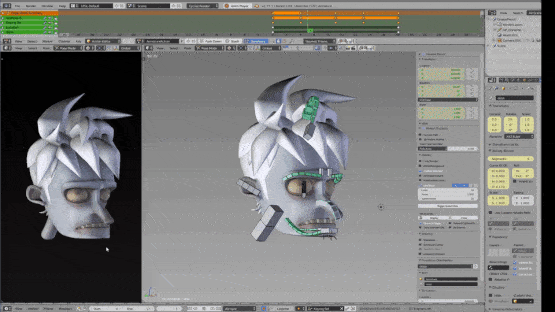
1. Rendering Engines:
- Cycles: Blender’s advanced, physically based rendering engine that supports ray tracing, global illumination, and realistic materials. Cycles excels at producing photorealistic renders with accurate lighting and reflections.
- Eevee: Blender’s real-time rendering engine that provides fast, interactive rendering for animations and viewport previews. Eevee is ideal for quick iterations, previews, and non-photorealistic rendering styles.
2. Lighting:
- Blender offers various types of light sources, including point lights, spotlights, area lights, and sunlight (sun lamp).
- Artists can control light intensity, color, falloff, and other properties to achieve desired lighting effects.
- HDRi (High Dynamic Range imaging) can be used to simulate realistic lighting environments and provide accurate reflections.
3. Materials and Textures:
- Blender supports a wide range of materials and textures, including diffuse, glossy, transparent, and emission shaders.
- Artists can create complex materials using Blender’s node-based shader editor, which allows for intricate material setups and procedural textures.
- Texture mapping, UV unwrapping, and texture painting tools enable artists to add detailed textures to objects.
4. Camera and Composition:
- Artists can adjust camera settings such as focal length, depth of field, and aperture to control the composition and focus of the scene.
- Composition principles such as rule of thirds, leading lines, and framing can be applied to create visually appealing renders.
5. Render Settings:
- Blender provides a range of settings and options to customize the rendering process, including resolution, frame rate, output format, and render samples (for Cycles).
- Users can adjust render settings to balance rendering speed and quality, depending on the project requirements.
6. Render Layers and Passes:
- Blender allows for rendering scenes in multiple layers or passes, enabling artists to composite different elements separately in post-production.
- Render passes such as diffuse, specular, ambient occlusion, and depth can be used for compositing and fine-tuning in the compositor.
7. Denoising and Post-Processing:
- Blender includes denoising options to reduce noise in rendered images, improving overall image quality.
- Post-processing tools such as color correction, compositing nodes, and image filters can be applied in Blender’s compositor to enhance renders further.
8. Output and Export:
- Once rendering is complete, artists can save renders as image files (e.g., PNG, JPEG) or animation sequences (e.g., AVI, MOV).
- Blender also supports rendering to video formats and offers options for adjusting encoding settings, frame rate, and resolution.
The Video Sequence Editor (VSE)
Blender has a node-based compositor within the rendering pipeline, which is accelerated with OpenCL. It also includes a non-linear video editor called the Video Sequence Editor (VSE), with support for effects like Gaussian blur, color grading, fade and wipe transitions, and other video transformations. However, there is no built-in multi-core support for rendering video with the VSE.
Plugins/addons and scripts
Blender supports Python scripting for the creation of custom tools, prototyping, importing/exporting from other formats, and task automation. This allows for integration with several external render engines through plugins/addons.
Blender’s extensibility is one of its most powerful features, allowing users to enhance and customize their workflows through plugins, add-ons, and scripts. These additional tools expand Blender’s functionality, streamline workflows, and offer solutions to specific tasks or challenges.
- Plugins: In the context of Blender, plugins are external software components that extend Blender’s capabilities by adding new features or tools. Plugins can be developed in various programming languages and integrated with Blender’s Python API.
- Add-ons: Add-ons are collections of scripts, tools, and assets bundled together to extend Blender’s functionality. Add-ons are typically distributed as .zip files containing Python scripts, configuration files, and resource files.
- Scripts: Scripts are small programs or snippets of code written in Python that automate tasks or perform specific functions within Blender. Scripts can be executed directly in Blender’s scripting environment or integrated into custom add-ons.
2. Installation and Activation:
- To install plugins, add-ons, or scripts in Blender, users can follow these general steps: Download the plugin, add-on, or script from a trusted source or developer.
- In Blender, navigate to Edit > Preferences > Add-ons.
- Click the “Install” button and select the downloaded .zip file.
- Once installed, enable the plugin or add-on by checking the checkbox next to its name in the Add-ons list.
- Some add-ons may require additional configuration or setup after installation.
3. Types of Plugins and Add-ons:
- Modeling Tools: Add-ons for enhancing modeling workflows, including mesh editing, sculpting, retopology, and UV mapping.
- Animation Tools: Add-ons for automating animation tasks, creating rigs, generating procedural animations, and controlling animation curves.
- Rendering and Shading: Add-ons for improving rendering workflows, adding new render engines, creating custom shaders, and managing render settings.
- Asset Management: Add-ons for organizing and managing assets, including libraries, material libraries, and asset browsers.
- Workflow Optimization: Add-ons for streamlining workflows, adding custom shortcuts, improving interface customization, and automating repetitive tasks.
- External Integration: Add-ons for integrating Blender with external software, formats, and services, such as game engines, file formats, and cloud services.
4. Popular Add-ons and Resources:
- Blender Market: A marketplace for Blender add-ons, assets, and resources developed by the Blender community.
- Gum road: A platform where artists and developers sell and share Blender add-ons, scripts, and tutorials.
- Blender Artists: An online community forum where Blender users share add-ons, scripts, and resources, as well as discuss techniques and workflows.
5. Customization and Development:
- Advanced users and developers can create custom add-ons and scripts tailored to their specific needs or workflows.
- Blender’s Python API provides extensive documentation, tutorials, and examples for developing custom add-ons and scripts.
- Users can contribute to the Blender community by sharing their add-ons, scripts, and tools with others through online repositories, forums, and marketplaces.
6. Caution and Security:
- When installing plugins, add-ons, or scripts, users should exercise caution and only download from trusted sources to avoid potential security risks or compatibility issues.
- Regularly update and maintain installed plugins and add-ons to ensure compatibility with the latest Blender versions and security patches.
Import and export.
The software supports a variety of 3D file formats for import and export, among them Alembic, 3D Studio (3DS), FBX, DXF, SVG, STL (for 3D printing), UDIM, USD, VRML, WebM, X3D and OBJ.
Blender Game Engine
The Blender Game Engine was a built-in real-time graphics and logic engine with features such as collision detection, a dynamics engine, and programmable logic. It also allowed the creation of stand-alone, real-time applications ranging from architectural visualization to video games. In April 2018, the engine was removed from the upcoming Blender 2.8 release series, due to updates and revisions to the engine lagging behind other game engines such as Unity and the open-source Godot. In the 2.8 announcements, the Blender team specifically mentioned the Godot engine as a suitable replacement for migrating Blender Game Engine users.
User interface
Blender’s user interface underwent a significant update with Blender 2.57, and again with the release of Blender 2.80.
Commands
Most of the commands are accessible via hotkeys. There are also comprehensive graphical menus. Numeric buttons can be “dragged” to change their value directly without the need to aim at a particular widget, as well as being set using the keyboard. Both sliders and number buttons can be constrained to various step sizes with modifiers like the Ctrl and Shift keys. Python expressions can also be typed directly into number entry fields, allowing mathematical expressions to specify values.
Modes
Blender includes many modes for interacting with objects, the two primary ones being Object Mode and Edit Mode, which are toggled with the Tab key. Object mode is used to manipulate individual objects as a unit, while Edit mode is used to manipulate the actual object data. For example, an Object Mode can be used to move, scale, and rotate entire polygon meshes, and Edit Mode can be used to manipulate the individual vertices of a single mesh. There are also several other modes, such as Vertex Paint, Weight Paint, and Sculpt Mode.
Workspaces
The Blender GUI builds its tiled windowing system on top of one or multiple windows provided by the underlying platform. One platform window is divided into sections and subsections that can be of any type of Blender’s views or window types. The user can define multiple layouts of such Blender windows, called screens, and switch quickly between them by selecting from a menu or with keyboard shortcuts. Each window type’s own GUI elements can be controlled with the same tools that manipulate the 3D view. For example, one can zoom in and out of GUI-buttons using similar controls, one zooms in and out in the 3D viewport. The GUI viewport and screen layout are fully user customizable. It is possible to set up the interface for specific tasks such as video editing or UV mapping or texturing by hiding features not used for the task.