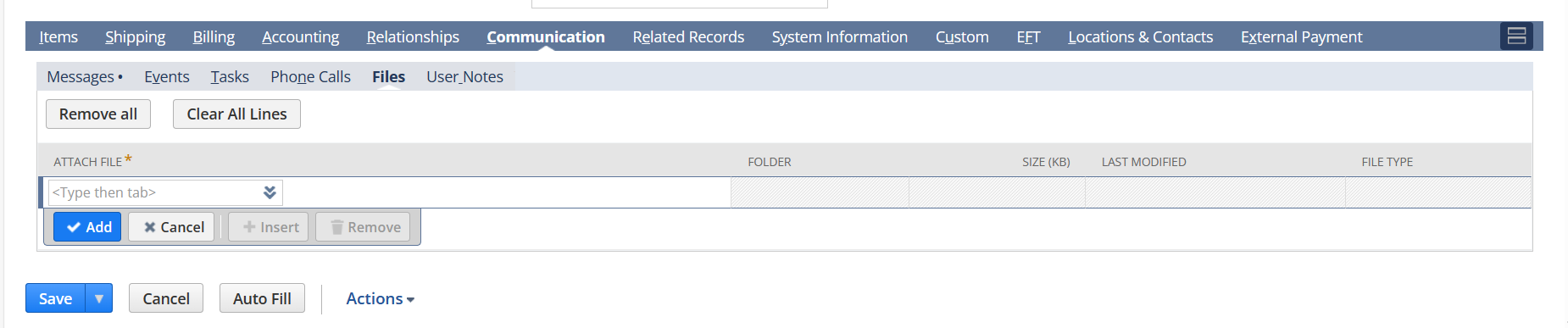For the drag and drop feature to display – initially navigate to set preference- custom preference and enable the features under file drag and drop
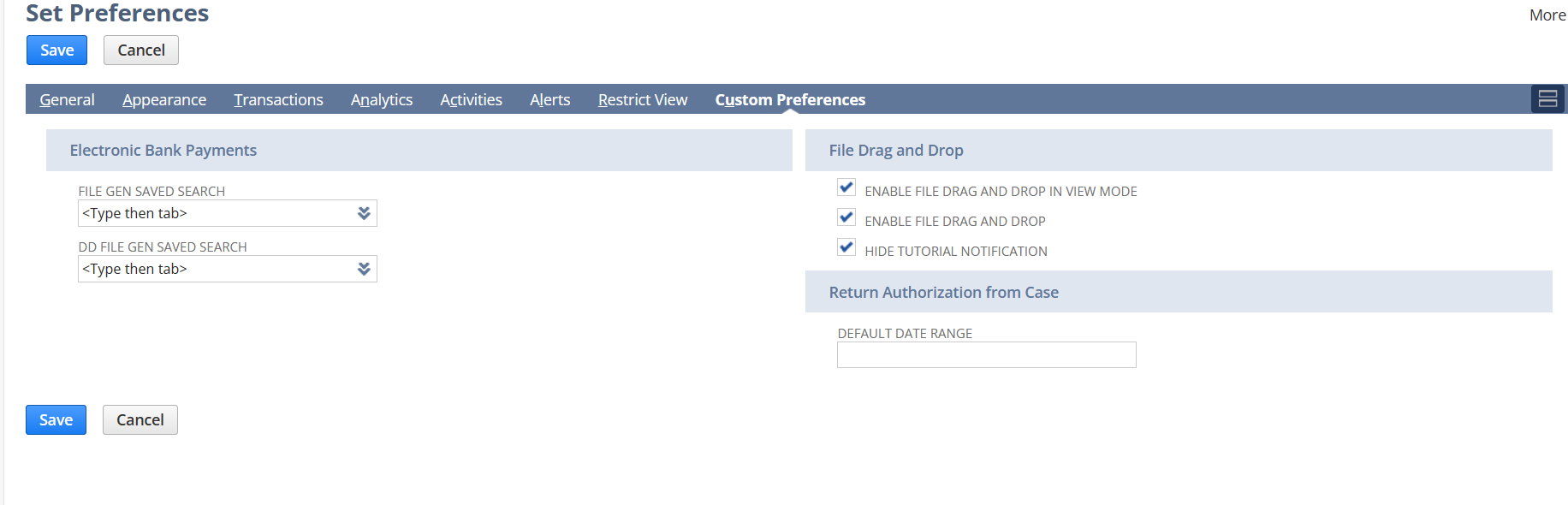
Navigate to setup>customization>file drag and drop set up.
Enable file drag and drop.
If global destination folder is given, then file drag, and drop will appear on all records.
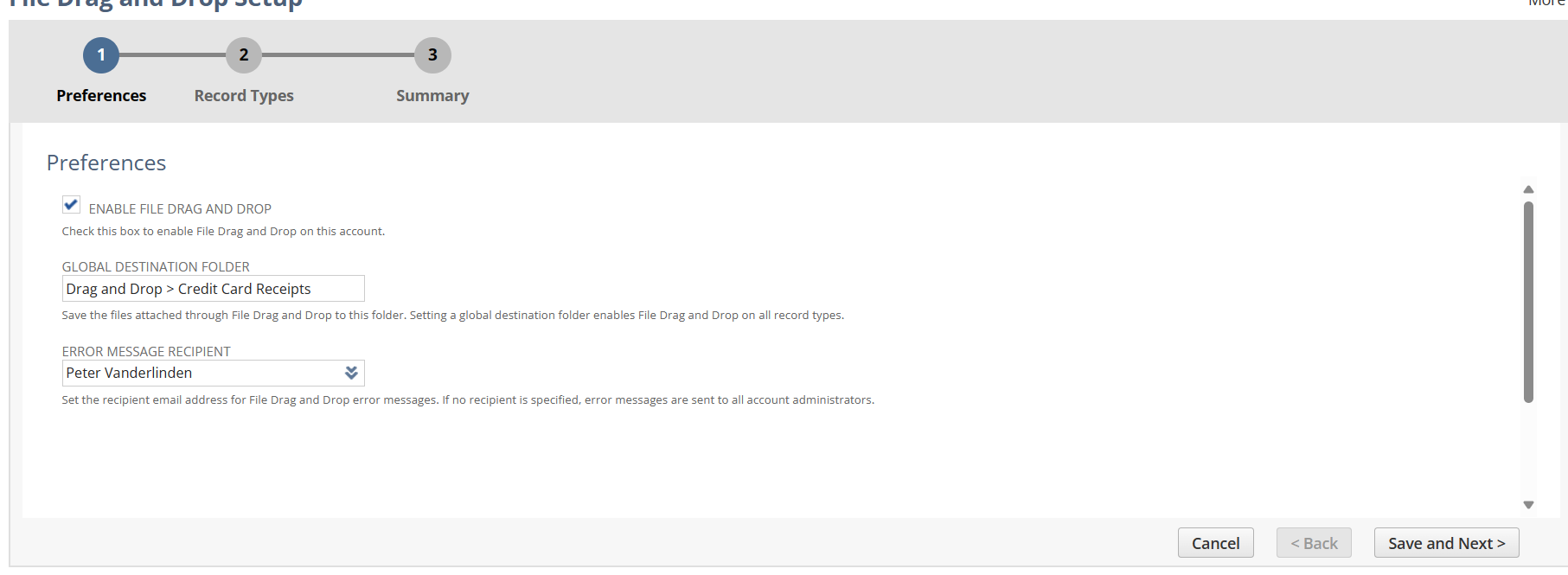
Click save and next.
Click on new file drag and drop record type.
Choose sales order in the record type and choose the folder to which the files related to the sales order need to be dropped to
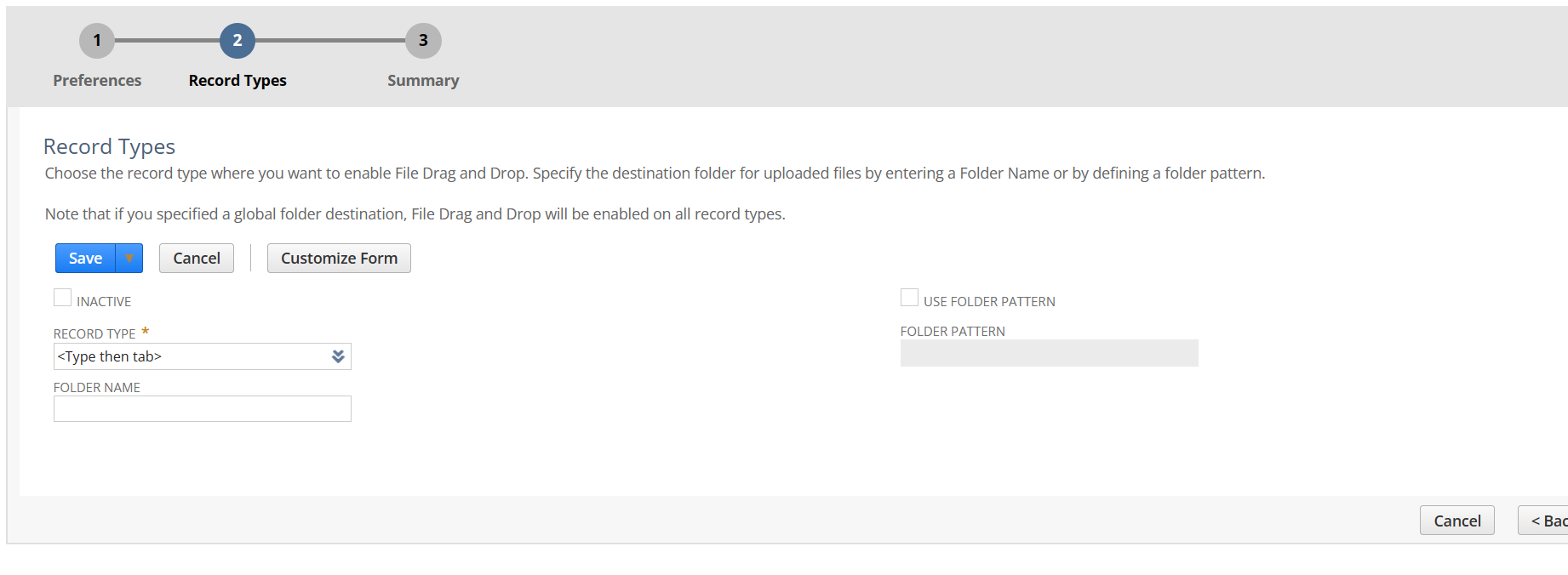 Click save and then save and next
Click save and then save and next
Click finish.
Now the Drag and drop option will appear on the sales order record.
The files which are dragged and dropped will appear under files under the communication subtab of the sales order.