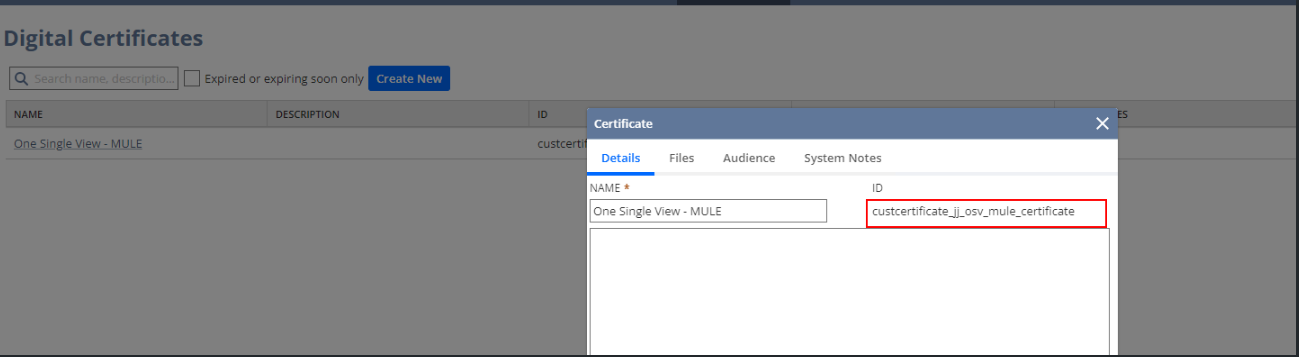To upload a new certificate:
- Go to Setup > Company > Preferences > Certificates.
- At the top of the page, click Create New.
- In the New Certificate window, on the Details tab, enter a descriptive name for this certificate in the Name field.
- In the ID field, enter a script ID for this certificate. The script ID of the certificate lets you access the certificate using SuiteScript.
- In the Description field, enter a description of this certificate, such as its use and who maintains it.
- On the Files tab, in the Certificate File field, choose a file to upload the digital certificate. A file type of PFX, PEM, or P12 is required to save this certificate.
- In the Password field, enter the password for this certificate. The password is provided by the certificate authority that issued you the certificate.
- On the Audience tab, check the Restrict to Employees box to limit access to this certificate to specific employees. Select the employees in the field below. Click each name to select multiple employees. You do not need to use Ctrl or Command.
- Employees must also be using roles with the Certificate Access permission to be able to execute a script that accesses a certificate.
- To restrict access through SuiteScript to specific scripts, enter the script IDs in the Restrict to Scripts field.
- In the Subsidiaries field, select which subsidiaries this certificate applies to. You can select more than one subsidiary, or you can check the box at the top of the list to select all subsidiaries. Selecting a subsidiary lets you search for certificates by subsidiary and does not affect access.
- Under Expiration Reminders, select when administrators receive reminder of expiration: one week, one month, or three months in advance. You can select more than one option to receive more than one reminder.
- Check the Copy Employees box to copy additional employees on reminders. Select which employees to copy in the field below. Click each name to select multiple employees. You do not need to use Ctrl or Command.
- Click Save. The certificate file is decrypted and validated using the provided password. The certificate and password are securely stored to the NetSuite database.