We can create customer segment and assigned items to the group we have created and checked the functionality is working fine. The steps needs to be followed are:
- Few features needs to be enabled from Setup → Company → Enable Features.


- Now navigate to Commerce → Marketing → Item collection → New.
- Fill the details like Name, Description and In item collection type we have given statically for this creation as it can be done dynamically also using saved search. In items tab add the item which you want to restrict and click save.
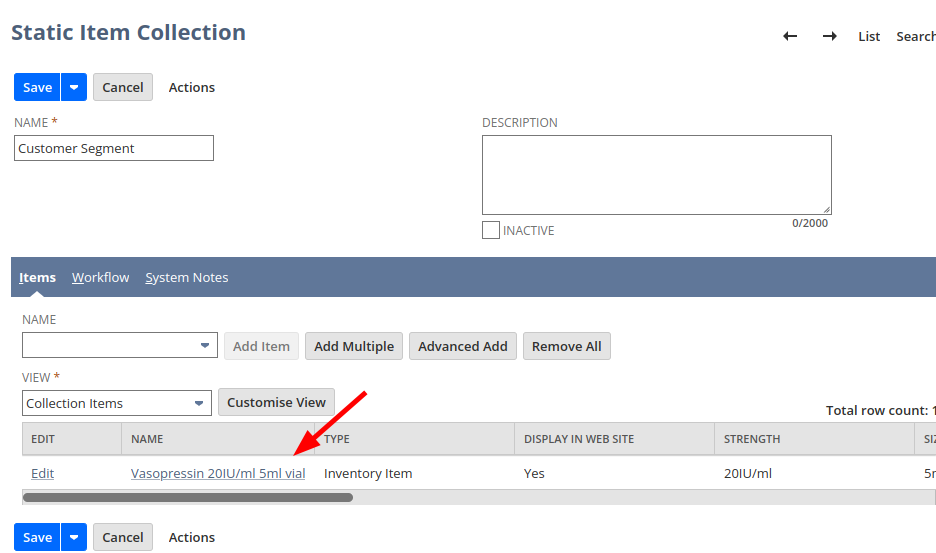
- Now navigate to Commerce → Marketing → Groups → New.
- Here also we need to choose the kind of groups needs to be created Dynamic – Based on saved search criteria, Static – We can add or remove at any time. Also the kind of member to include then click continue.
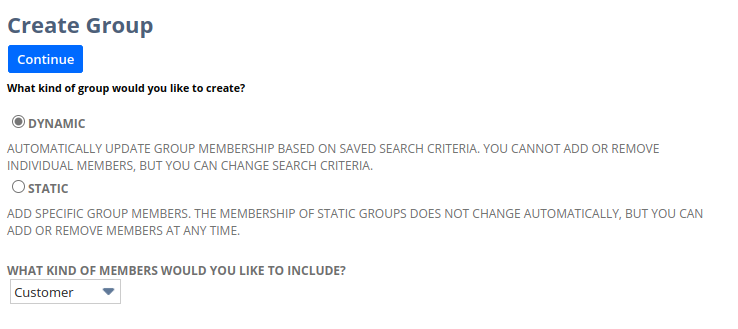
- Fill the mandatory fields then in the members sub-tab add the members you wish to display the item. In the Personalization Rules add the Item collection that we have created in the previous step click save. suadfefb-
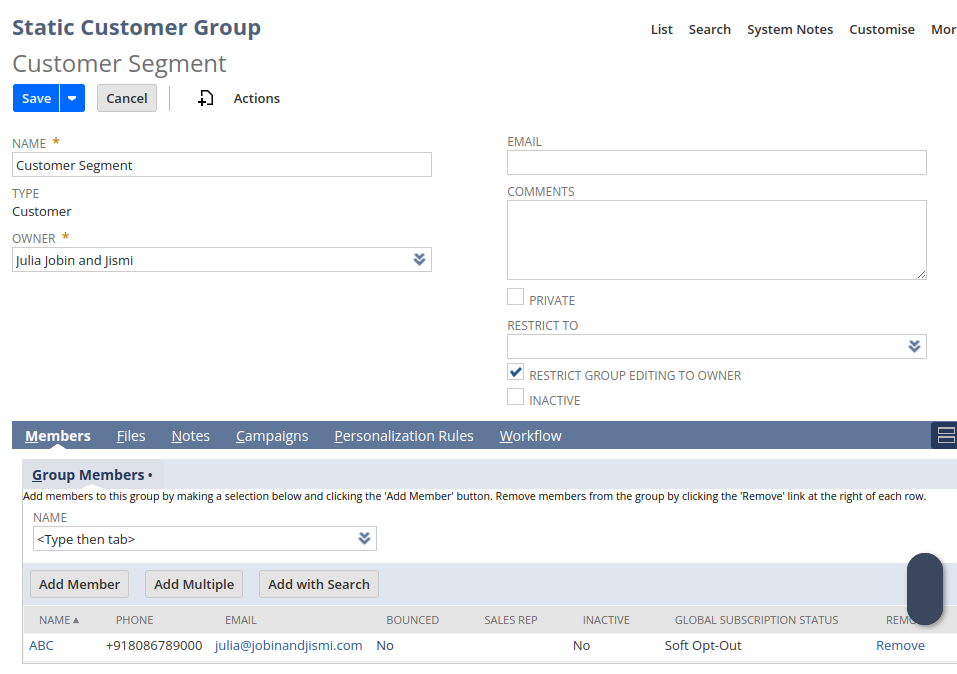
- Now navigate to Commerce → Marketing →Customer Segments Manager
- Click Add Item Segments select the Item collection we have created and in the Customer Segments select the group we have previously created the click save.
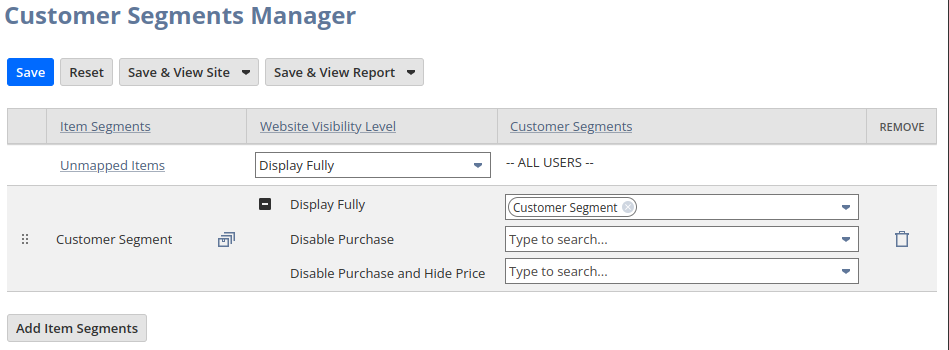
- Now navigate to Customization → List/Records, & Fields → Item Fields → New
- Fill the mandatory fields In type choose “Multiple Select”, In list/Record choose “Entity Group“ then click save.
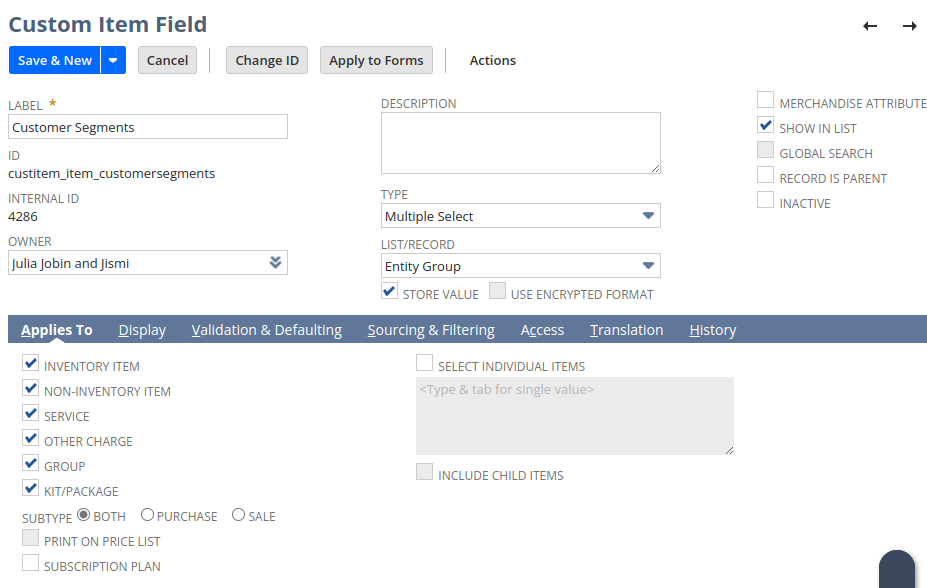
- Navigate to the item record item record to the item we need to restrict and go to the Customer Segment custom field and Choose the Group we have created then click save and do cache invalidation Requests.
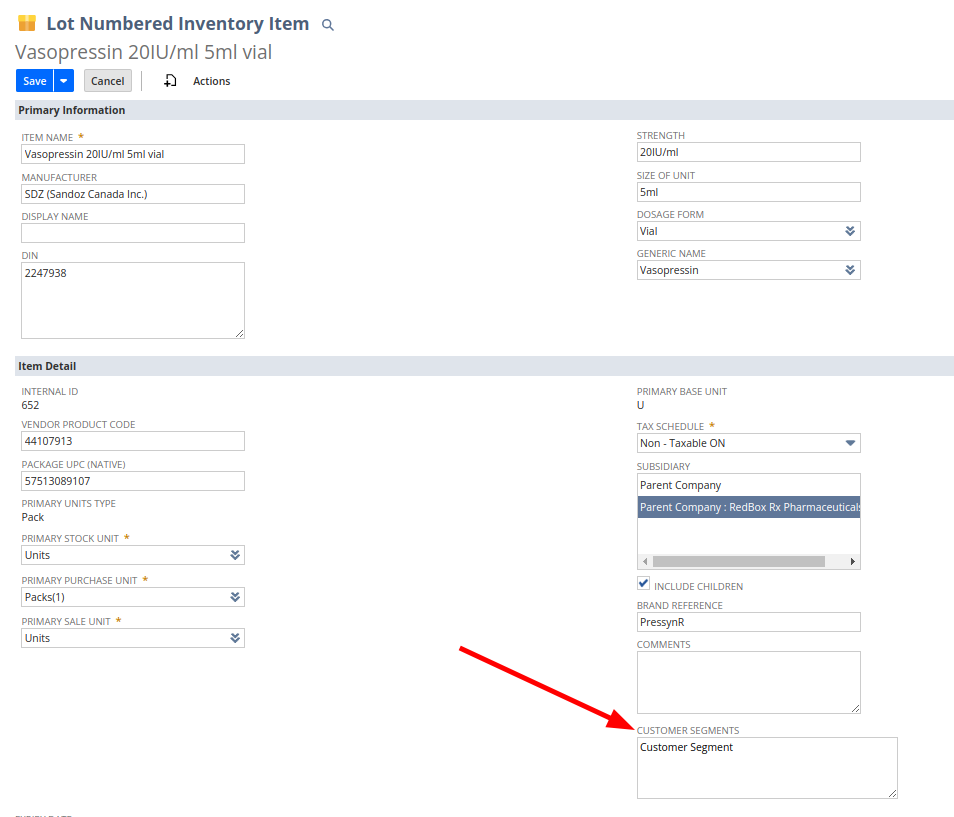
- Go to the website and login with the customer(s) we have added in the group. In this case we used the Login Credentials
- In this case we have used Email : julia@jobinandjismi.com
- After logged in search the item we have given in the customer segment it will come in the result.
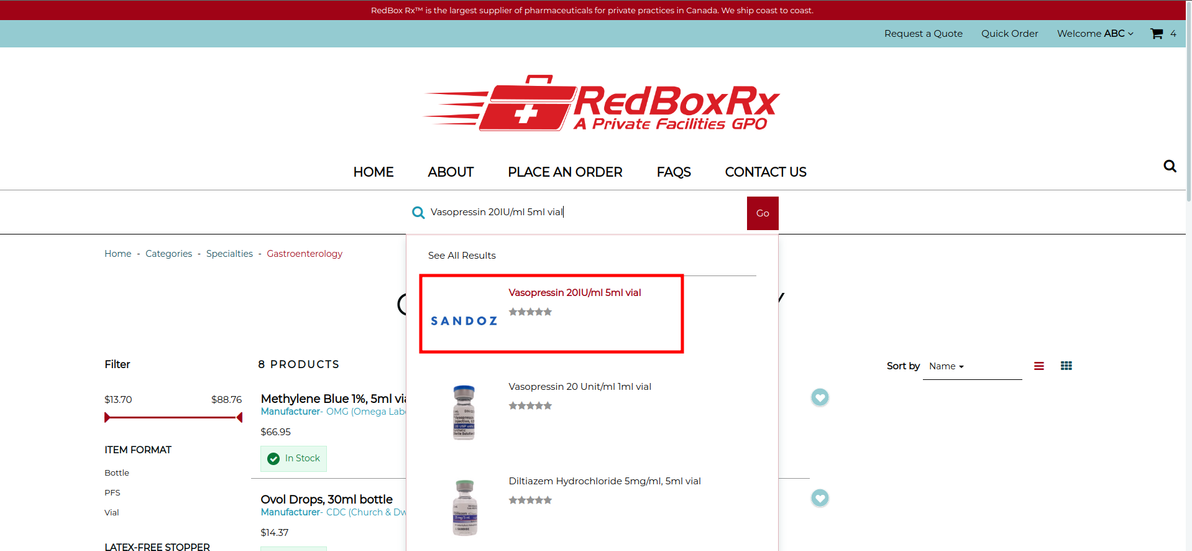
- The item will only be displayed for this customer others won’t be able to see.