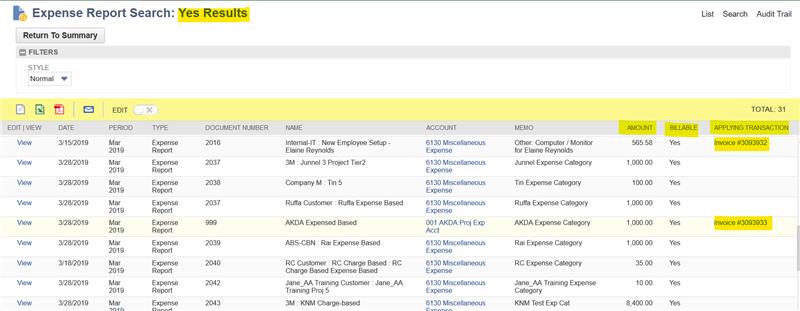1. Navigate to Lists > Search > Saves Searches > New.
2. Click on Transaction.
3. On the Criteria tab add the Filter:
Type = is Expense Report
4. On Results tab, add Field for:
Date
Period
Document Number
Name
Account
Memo
Amount
Billable | Summary Type = Group
Applying Transaction
5. Click Preview.
- The Billable column will indicate if that particular Expense Report is billable to the customer or not.
- The Applying Transaction column will indicate the Invoice number used once the Expense Report has been invoiced.
- The Applying Transaction column will also indicate the Bill Payment transaction used to pay the Expense Report.
Below is the sample of the Result of the above Saved Search
Upon hitting Preview, two links will be provided summarizing the Expense Report as Billable or Not Billable.
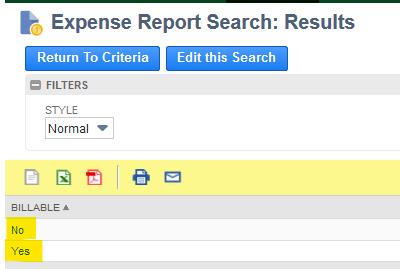
The Results for Expense Reports which are not Billable are shown below:
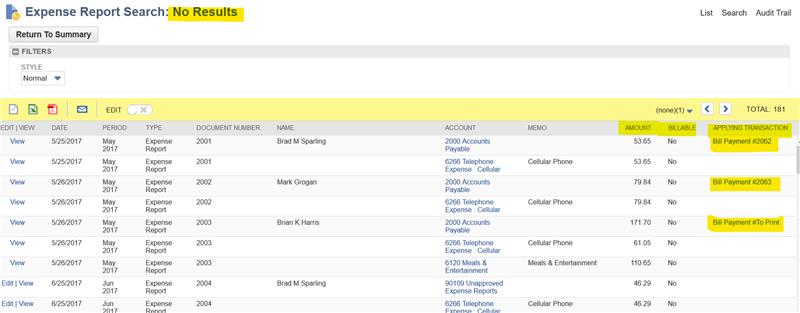
While the Results for Expense Reports which are Billable are shown below: