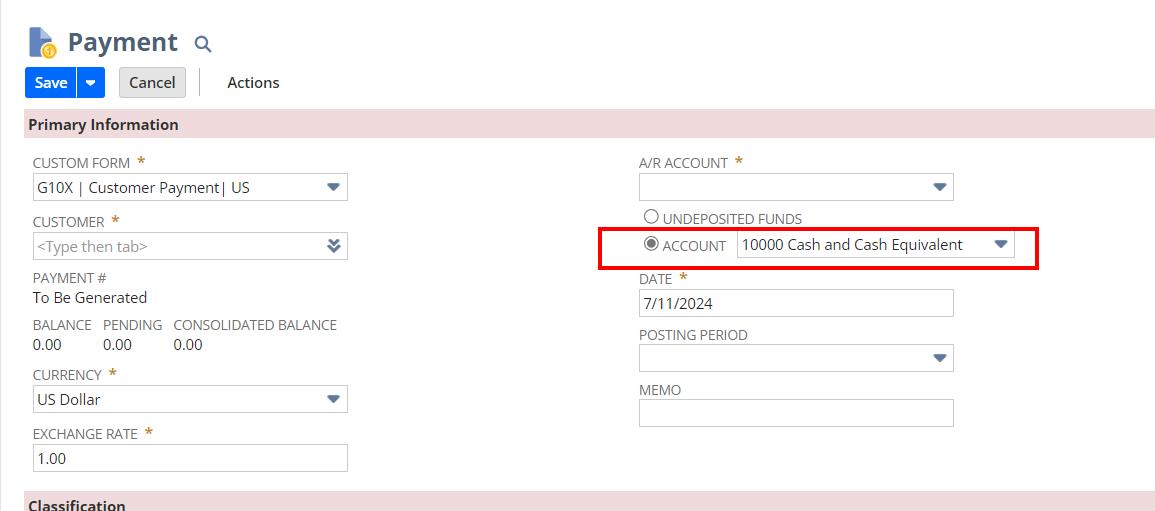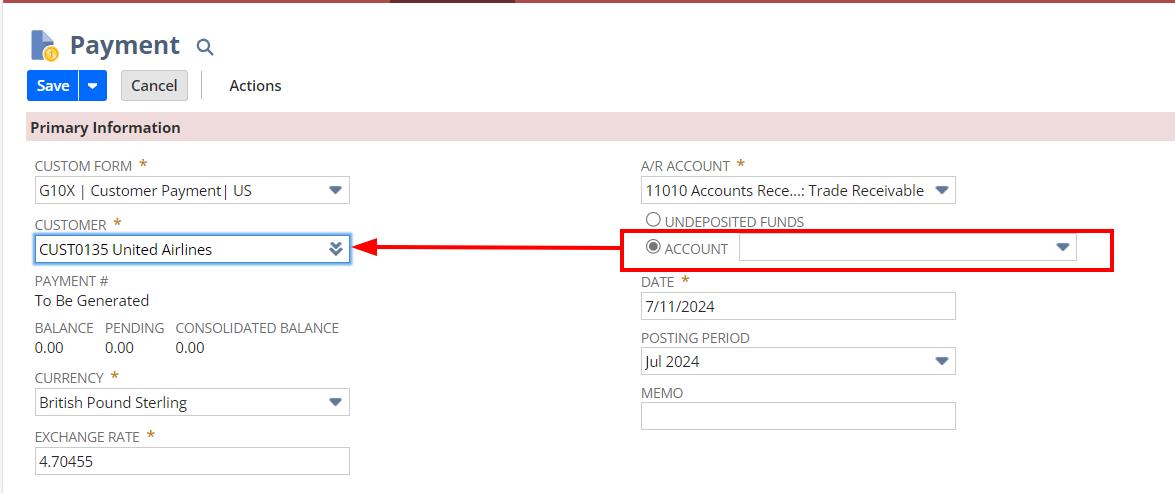Scenario:
By standard in NetSuite, the undeposited funds option is selected on the customer payments creation page. The client usually does not use the undeposited funds in customer payments. Additionally, since the default is undeposited funds, the transactions are being saved in Undeposited status and user often forgets to choose the bank account since no notification is in place at the time of saving the transaction. Additionally, there are multiple subsidiaries and each subsidiary has several bank accounts. Hence, a single bank account cannot be set as default in the customer payments.
Findings:
We went through several SuiteAnswers and community articles but were not able to find a solution for the removal or changing default option.
Enhancement
197764 – Transactions > Customer > Accept Customer Payment > Allow the ability to customize the form and disable/remove the ‘Undeposited Funds’ radio button option.
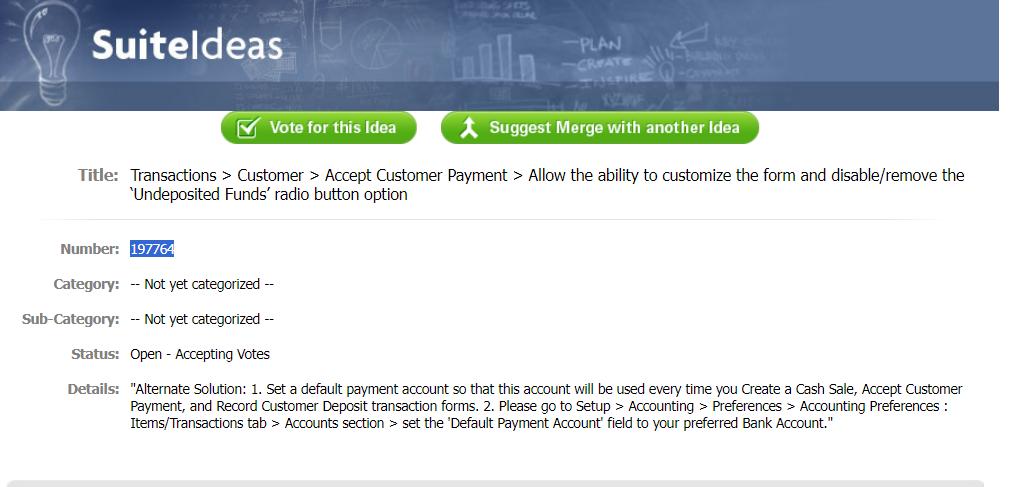
“Alternate Solution: 1. Set a default payment account so that this account will be used every time you Create a Cash Sale, Accept Customer Payment, and Record Customer Deposit transaction forms. 2. Please go to Setup > Accounting > Preferences > Accounting Preferences : Items/Transactions tab > Accounts section > set the ‘Default Payment Account’ field to your preferred Bank Account.”
Workaround
We cannot set a particluar bank account as the default payment account as the subsidiaries have multiple bank accounts, which vary in transactions. Hence, for testing we attempted to set the default account as the parent summary “Cash and Cash Equivalent” account in the Accounting preferences. We were able to save the settings.
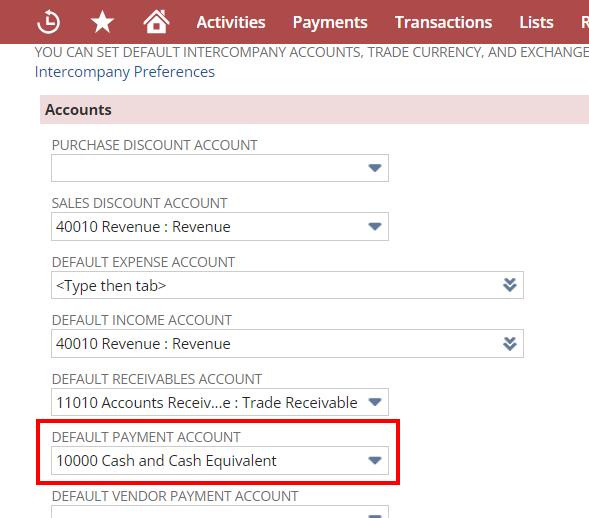
On testing in the customer payment page, on opening the page the default is checked as the account option and the account shown is the parent summary account. However, on selection of the customer,this account will be removed and would be blank, thereby notifying us to select the bank account prior to saving.