Proposal Summary
This proposal outlines the development of a production order tracking system utilizing QR codes to streamline the tracking process from the production line through post-production.
The estimated time for the completion of this proposal is 40 hours.
The scope and the provided estimate are based on discussions and email communications. Any scope changes or additional feature requests identified during development will be treated as change requests.
Requirement
Client would like to implement the following enhancements:
Requirement 1: QR Code Generation
- Scope: Integrate QR code generation for work orders.
- User Interaction: A new button, “Generate QR,” will be added to the work order record. When clicked, it will create a unique QR code for that order.
- Label Dimensions: The QR code label dimensions will be 22 x 22 millimeters.
Requirement 2: Create a Production Tracking Page
User Interface: The page will contain two primary buttons: “Scan Work Order” and “Submit.”
- Scan Work Order: Activates a scanner to read the QR code from a Work Order, retrieves the Work Order ID, and displays the primary Work Order information from the Work Order record on the page:
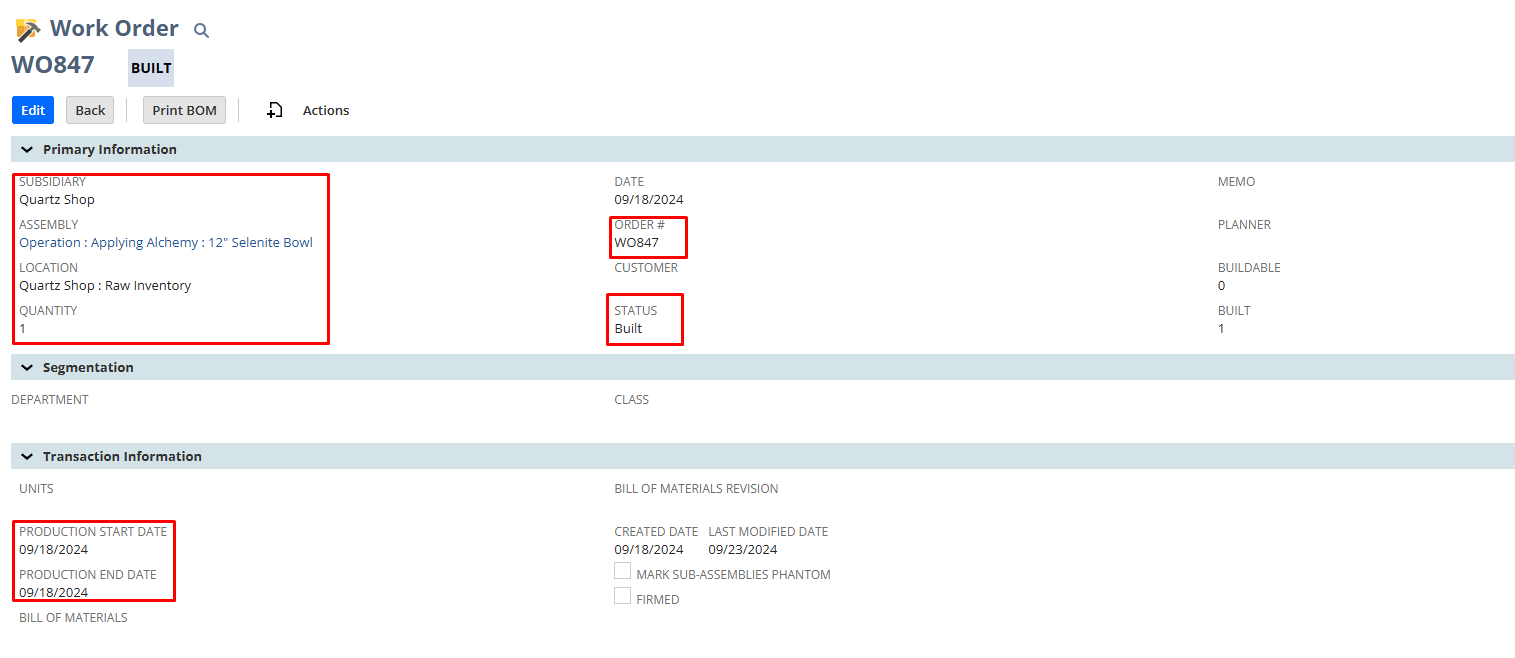
- Order #
- Subsidiary
- Assembly
- Location
- Quantity
- Status
- Production Start Date
- Production End Date
Note: Other fields are not considered.
- Submit Button: Confirms the updates and completes the process.
Deliverables
Requirement 1: Generate QR Code from Work Order
This functionality involves adding a custom button named “Generate QR” to the Work Order record page in NetSuite. Upon clicking, the button will encode essential Work Order information, such as Work Order ID into a QR code. The generated QR code will be designed to fit existing label dimensions (22 x 22 millimeters) and displayed in a new window for easy printing.
- Generate QR Code Button:
- A custom button named Generate QR to the Work order record page
- The button will only be available in all the status of work order record.
- QR Code Generation:
- Encode the Work Order information in the QR code, such as Work Order ID
- Label Printing:
- The generated QR code fits the label dimensions 22 x 22 millimeters. Clicking the button will open the QR code in a new page for printing.
Requirement 2: Create a Production Tracking Page
- External Page Development:
- An external Suitelet page will be available for tracking purposes, designed to streamline the tracking process. This Suitelet page will contain two buttons: a Scan Work Order Button, and a Submit Button. These buttons will facilitate the scanning of work order information and select the production stages and allow users to submit the scanned data efficiently.
- Button Functionality
- Scan Work Order Button:
- When the user clicks this button, the scanner will activate and read the QR code.
- The system will fetch the work order details based on the scanned QR code and display the information’s from the Work order record on the page, including:
- Order #
- Subsidiary
- Assembly
- Location
- Quantity
- Status
- Production Start Date
- Production End Date
The above-mentioned field values will be auto populated after the scan.
- Radio Checkboxes for Work Order Status:
- Users will be presented with two radio checkboxes labeled “Work Order In” and “Work Order Out.”
- This allows users to specify the status of the Work Order:
- “Work Order In”: Indicates that the Work Order has entered a specific production stage. Selecting this option signifies that the item is currently in the process of being worked on.
- “Work Order Out”: Indicates that the Work Order has completed a stage and is moving out of that stage. This could mean the item is finished with the production process or is transitioning to a post-production phase.
- Users must select one of the checkboxes before proceeding, ensuring clarity on the Work Order’s status during updates.
- Dropdown List for Station Selection
- A dropdown menu will provide users with a predefined list of production and post-production stations.
- This list allows users to specify where the Work Order is currently located in the production workflow:
- Production Stations: These might include various stages such as Tuning, Laser Engraving etc.
- Post-Production Stations:
- Users will click on the dropdown to view available stations and select the relevant one. This ensures accurate tracking of the Work Order’s location within the production process.
- Submit Button:
- The “Submit” button will finalize the user’s inputs and save the updates made to the Work Order record.
- This button confirms that all necessary information has been filled out, including:
- Selection of the Work Order status (In/Out).
- Selection of the current production/post-production station.
- Any other relevant details displayed on the page (like Work Order information).
- Once the user clicks “Submit,” the system will validate the inputs and record the selected station, status, and timestamp in the custom record associated with the Work Order.
- Custom Record Creation:
- New Custom Record:
- Title: Production Order Tracking
- Added as a sublist within the Work Order record.
- Fields to be created:
- Work Order ID
- Production Stage
- Work Order In (checkbox)
- Work Order Out (checkbox)
- Date/Time (Time Stamp)
Each time a Work Order is scanned and updated; a new entry will be created in the custom record linked to the Work Order.
Each entry will include:
Work Order ID
Selected station
Status (In/Out)
Timestamp
Assumptions
- The QR code will be generated and encoded with the Work Order ID to ensure accurate tracking.
- Any changes to the dimensions of the QR code must be communicated prior to development.
- If any of the mentioned fields in the work order record are empty, those fields will remain empty on the Suitelet page.
Note:
- The scope is limited to printing QR codes on the specified label size (22 x 22 millimeters) from NetSuite only.
- As a mockup has not been provided, the tracking page will be designed and developed according to the implementer’s preference.
- The list of Production and Post-Production stations available for user selection during the scanning of the Production Work Order will be provided by the client.
Query:
- Since we only have access to the production environment and no sandbox, can we proceed with the development directly in production? Additionally, during the development phase, we will need to create custom record and entries in it.
Exemptions
- This proposal does not cover functionalities beyond work orders and the related tracking processes.
- The implementation will be limited to QR codes associated with production tracking only; other uses are outside the current scope.
- Since we are using a Suitelet page from NetSuite, there are concurrency limitations. As a result, simultaneous use of the page by multiple users may lead to concurrency issues.
- Any customization requests that fall outside the outlined functionalities will be treated as separate change requests and will require a new scope and estimate.