Advanced PDF/HTML Templates support printing saved search results for any record type. You can define multiple print templates for a single saved search using the same Template Editor that you use to edit transaction templates. To create a template for printing saved search results, first you create and save a saved search.
To create a saved search or saved search template, your role must have the permissions and search access for the required record types.
To create a template for printing saved search results:
- Choose an option:
- Go to Lists > Search > Saved Searches, click Edit on the saved search you want to create a template for. Click the New Template button at the top of the page. A new advanced template appears, and includes all of the results fields from the saved search. To change the template title, click Template Setup to open the Template Setup window.
- Go to Customization > Forms > Advanced PDF/HTML Templates, click the New Template button at the top of the page. The Template Setup window appears
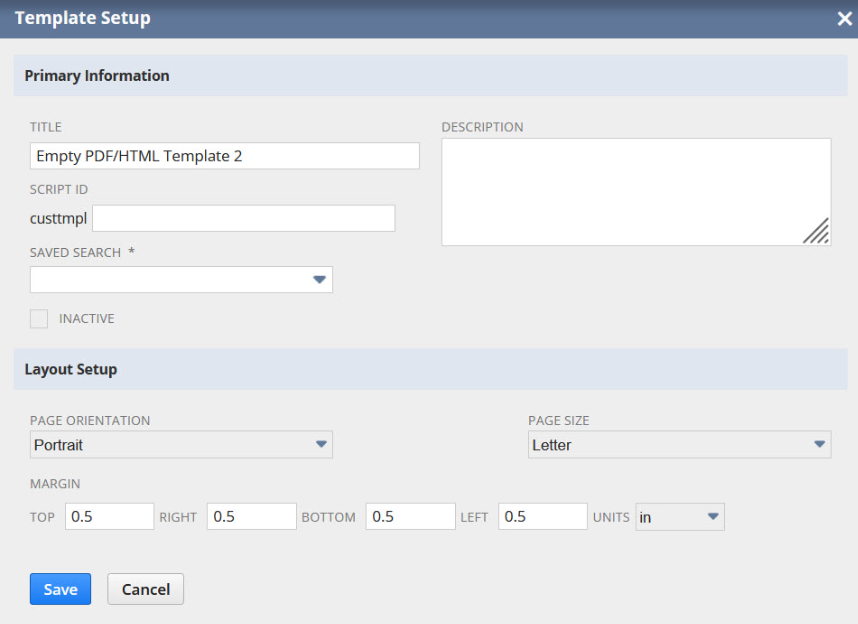
- Change the template title and settings as required. In the Saved Search field, select the saved search template and then click Save.
- The Advanced Template Editor generates a template with the saved search results in a table. All of the fields listed on the Results subtab of the saved search are displayed as table columns. The table columns can become unreadable if the saved search includes more than 10 fields. You can edit the template to remove columns, or edit the saved search to return fewer results.
- Make changes to the template as required.
- If there is more than one Formula(Currency) field in the saved search, reference the fields by using
${result.formulacurrency}for the first field,{result.formulacurrency_1}for the second field,${result.formulacurrency_2}for the third field, and so on. - InternalId is not available for any field unless it is specified as a separate output field on the Results subtab of the saved search.
Printing Saved Search Results
Clicking the Print button on a saved search results page displays a popup window where you can choose from a list of available templates. You can use this functionality only when the Advanced PDF/HTML Templates feature is enabled and a template is available for printing the saved search results.
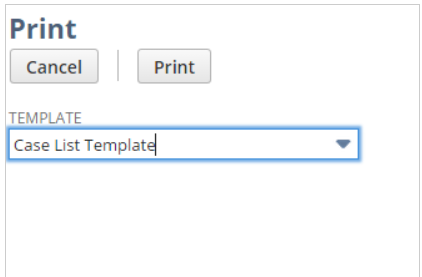
The list shows only the templates that are available for the saved search results. To use browser printing, select Default from the Template dropdown list. Then click Print.