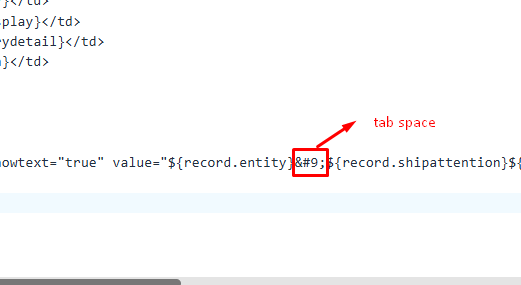In NetSuite’s Advanced PDF/HTML templates, you may want to add tab spacing between fields in a QR code to achieve a clean and structured layout, especially when displaying data that benefits from column-like formatting. FreeMarker in NetSuite doesn’t directly support typical tab characters like t, but you can simulate tab spaces using Unicode characters or multiple spaces. This guide provides options to add tab-like spacing between data fields in your QR code.
Using the Unicode Tab Character ( )
To simulate tab spacing within QR code data, you can use the Unicode character for a horizontal tab, . Many QR code readers recognize this character as a tab space, allowing you to separate fields visually without crowding them together.
Implementing Tab Spaces in FreeMarker
Here’s how to add tab spaces between fields in the QR code data:
<barcode codetype=”qrcode” height=”100px” width=”100px” showtext=”true”
value=”${record.entity}
${record.shipattention}
${record.shipaddr1}
${record.shipaddr2}
${record.shipcity}
${record.shipstate}
${record.shipzip}” />
Explanation
valueattribute, it creates tab-like spacing in the QR code data.- Field Layout: In this setup, each field (e.g.,
${record.entity},${record.shipattention}, etc.) is separated by a tab, organizing the data in a readable format when scanned.