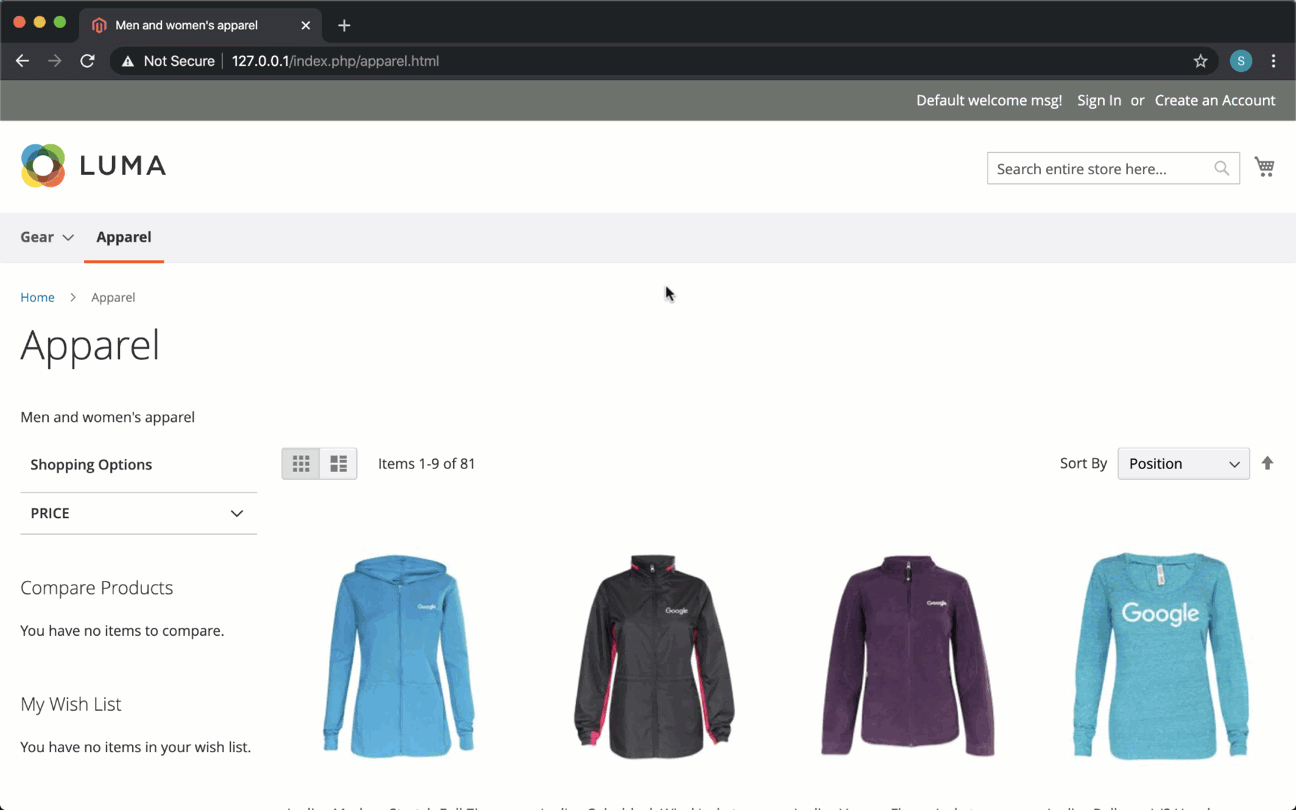The Google Pay plugin is built in collaboration with Unbound Commerce, is free to use, and integrates with popular payment service providers including Adyen, BlueSnap, Braintree, FirstData – Payeezy & Ucom, Moneris, Stripe, and Vantiv.
Installation
The Google Pay plugin can be installed from the Magento Marketplace using this link or by searching the Magento Marketplace for “Google Pay”.
Refer to the Magento Marketplace User Guide for more installation instructions.
Getting started
To get started with the Google Pay plugin, you will need your Google Pay merchant identifier which can be found in the Google Pay Business Console.
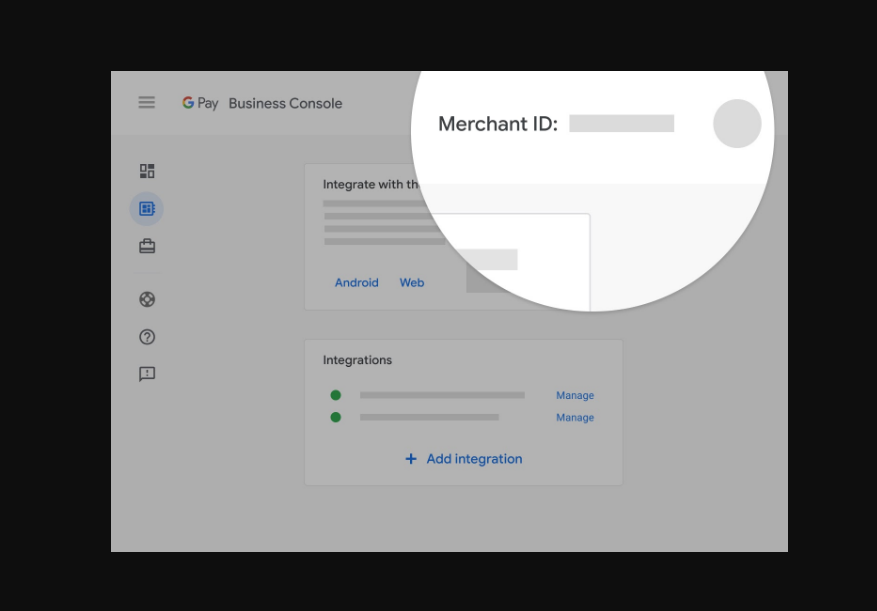
Your Merchant ID can be found in the Google Pay Business Console.
Configuring the Google Pay plugin
Once installed, you can configure the plugin in your site’s Magento administration console by navigating to Stores > Configuration > Sales > Payment Methods and selecting the Configure button next to Google Pay.
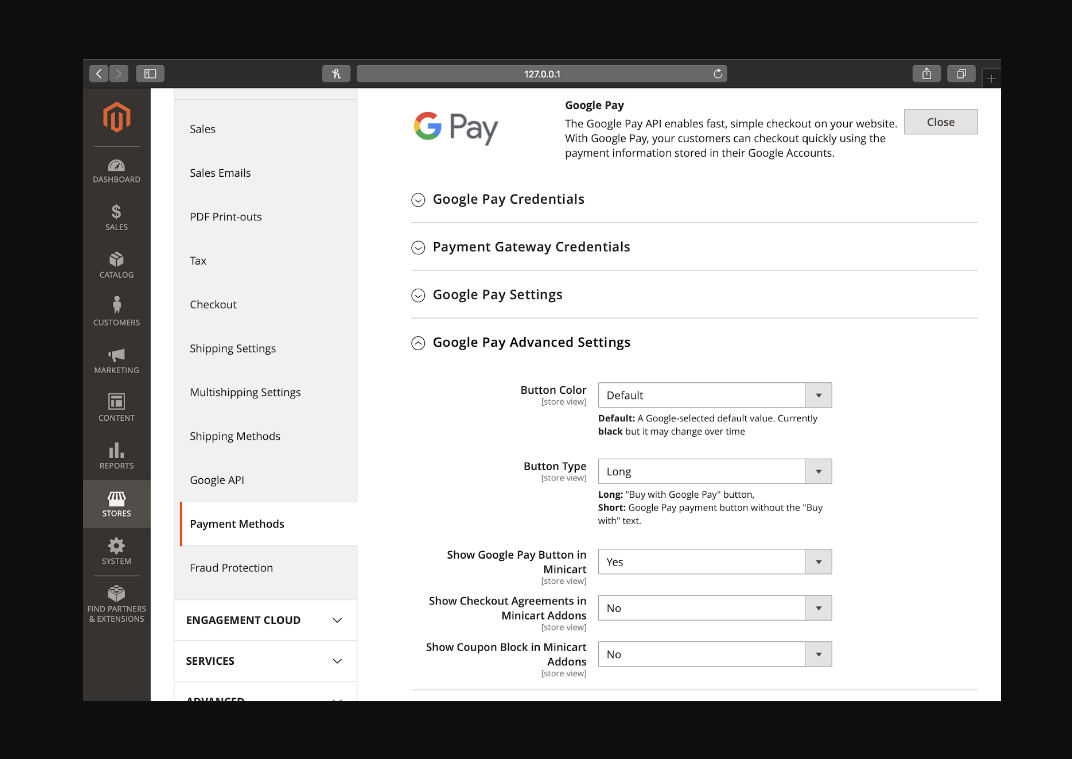
Checkout the Advanced Settings to further customize how and where the Google Pay button is presented in your store.
If your payment provider isn’t listed as an option in the payment gateway list, check to see if your payment provider’s plugin has built-in support for Google Pay.
Launching Google Pay for your website
When you’ve completed your testing, submit your website integration in the Google Pay Business Console. You will need to provide your website’s URL and screenshots to complete the submission.