Inbound Shipping Management enables you to transfer ownership of a shipment before it has been physically received. Ownership Transfers can be created as soon as the shipment has been marked In-Transit. However, some users who recently enabled the Inbound Shipment feature is getting an “Unexpected Error” when creating an Ownership Transfer record.
This error indicates that External Inventory in Transit account is missing. To confirm, perform the following steps:
- Navigate to Lists > Accounting > Accounts and
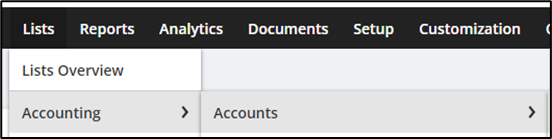
- Verify if there is External Inventory in Transit account.
If there is none, it is possible that when the feature was enabled, it did not automatically create the said account which is necessary since the GL impact for Ownership Transfers is recorded in that account. To resolve this error, we need to delete the Inbound Shipment records created and then disable and re-enable the Inbound Shipment feature.
Here’s a detailed guide to help you resolve this error.
- Delete existing Inbound Shipment records.
- Disable Inbound Shipment Management feature
- Navigate to Setup > Company > Enable Features
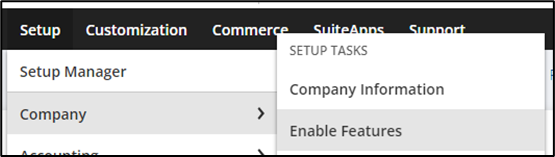
- Click Transactions tab > Shipping & Receiving section


- Inbound Shipment Management feature > Unmark checkbox

- Click Save
- Re-enable Inbound Shipment Management feature
- Navigate to Setup > Company > Enable Features
- Click Transactions tab > Shipping & Receiving section
- Inbound Shipment Management feature > Mark checkbox
- Click Save
Additional Notes:
- After Inbound Shipment feature is re-enabled, check in the accounts list if the External Inventory in Transit is now generated for your account.
- Expected Results: User will no longer get an “Unexpected Error” when creating an Ownership Transfer record due to Missing External Inventory in Transit account.