Committing items to orders can be done based on your setting for the Perform Item Commitment after Transaction Entry preference. If you wanted to allocate items to orders or shift allocated items from one order to other, then we can use reallocate items.
Go to Transactions > Order Management > Reallocate Items
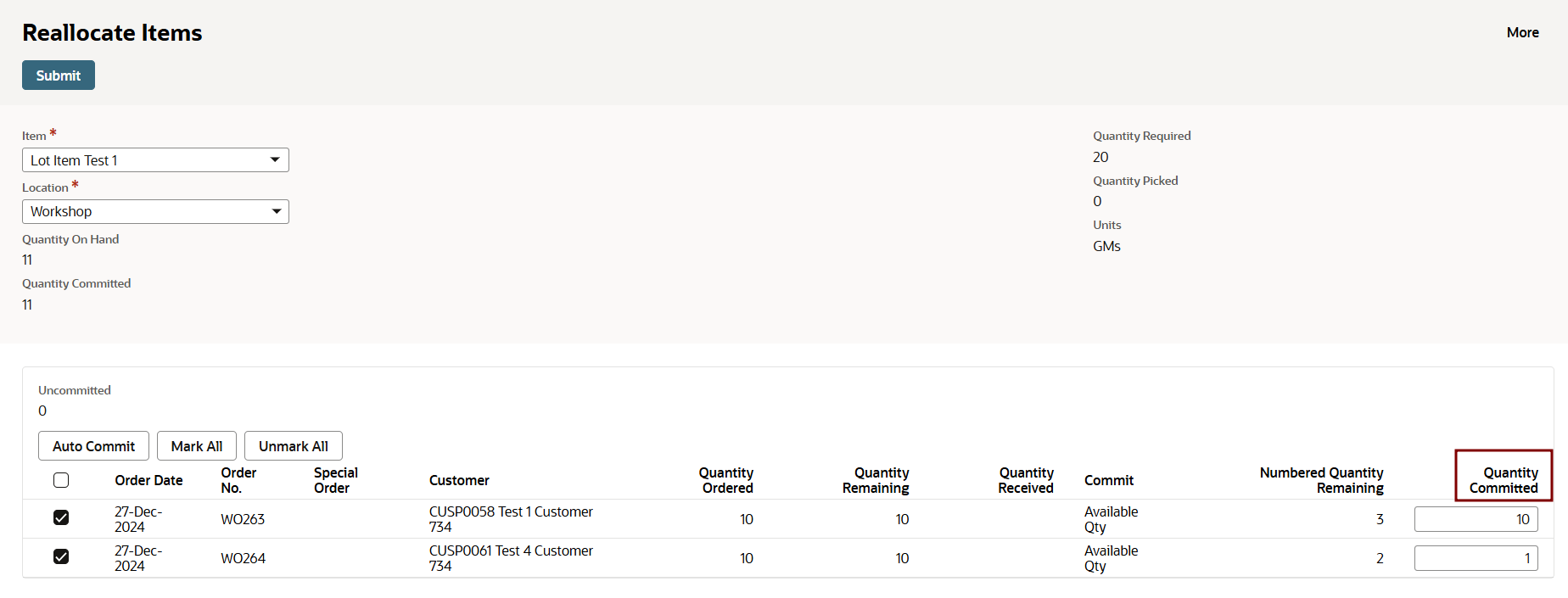
We can reallocate the item from one order to other orders based on the requirement. Change the Quantity Committed column for the respective Work Orders which need to be changed.
Quantity already committed to a low priority order can shift to higher order priority while using this functionality. But this can be prevented by confirming the commitment by editing the work order and checking the Commitment Confirmed checkbox.
We can commit a low priority order by decommitting a high priority order if required. For this we need to manually edit the Work Order and set the commit as Do Not Commit.