- Open Microsoft Teams:
- Launch the Teams app on your desktop or mobile device.
- Log in with your credentials if not already signed in.
- Navigate to the Group/Team:
- Go to the Teams tab from the left-hand navigation menu.
- Select the team whose profile picture you want to change.
- Access Team Settings:
- Click on the three dots (…) next to the team name.
- From the dropdown menu, select Manage team.
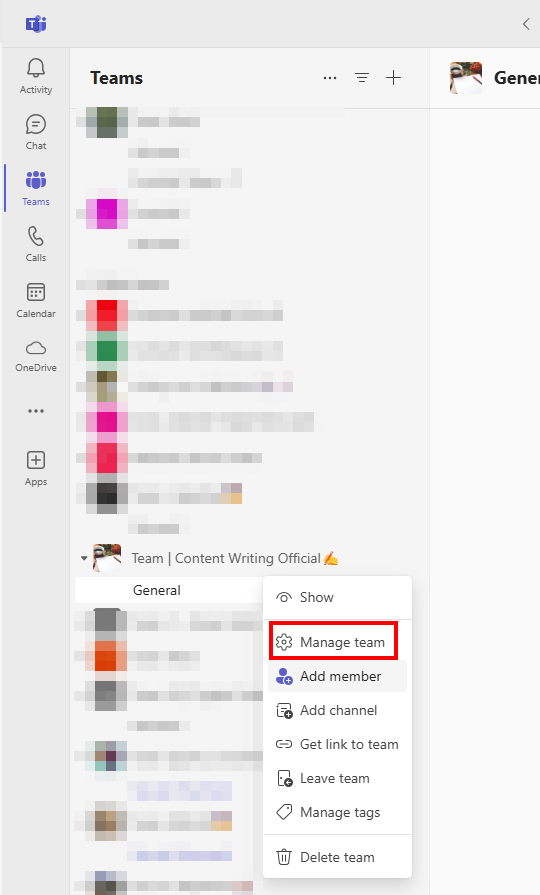
4. Go to Team Settings:
- In the Manage Team screen, select the Settings tab. (Either in the sub-tab or select 3 dots available in the top right corner)
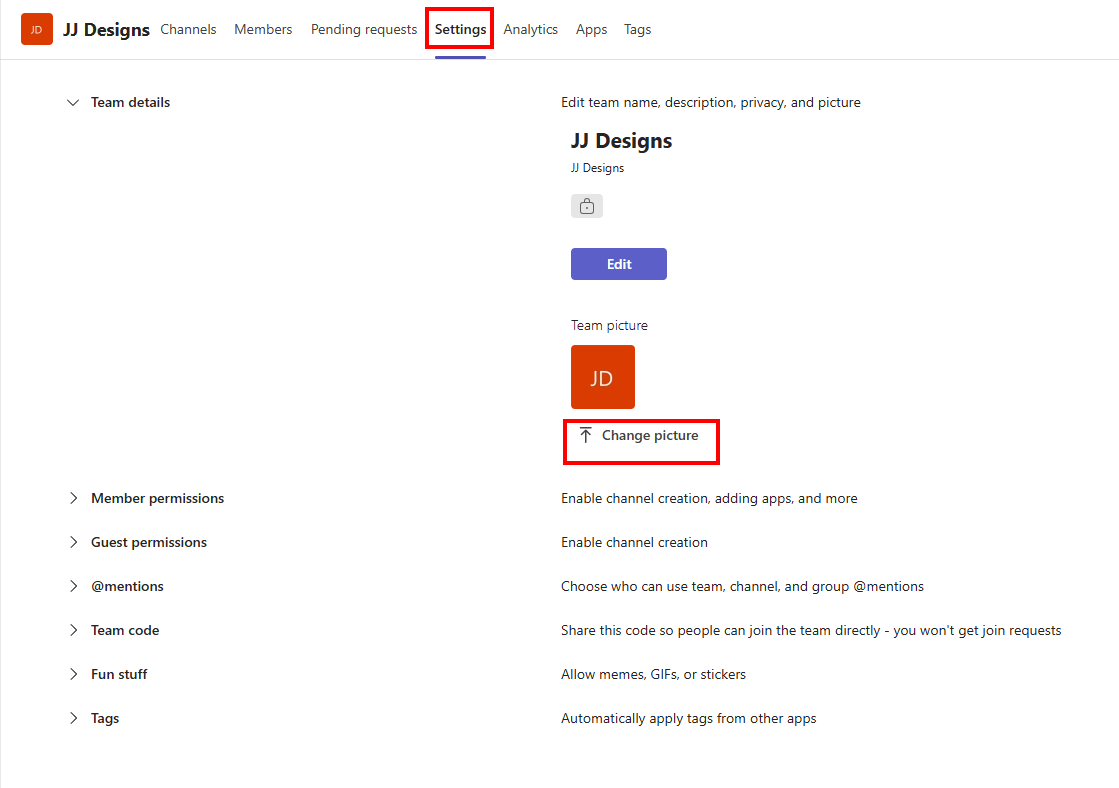
5. Edit Team Picture:
- In the Settings tab, look for the Team picture section.
- Click Change picture (or Add picture if no picture has been set).
Notes:
- Permissions: Only team owners have the ability to change the group profile picture. If you’re not the owner, you’ll need to ask someone who is.
- Image Size: Make sure the image is clear and fits well in a square or circular frame for better appearance.