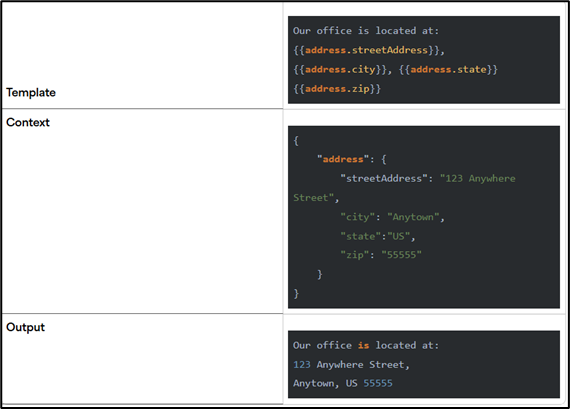Handlebars is a simple templating language. Handlebars templates look like regular text with embedded handlebars expressions.
Expressions
Expressions are functions that are named according to the function they perform. They can accept and pass arguments to other functions or expressions, modify the output, and perform a host of other functions. Handlebars helpers will modify the JavaScript Object Notation (JSON) source record or file.
A simple handlebars expression uses the following syntax:
{{expression}}
When the template is executed, these expressions are replaced with values from an input JSON object (context).
Handlebars expressions can be used to:
- Map Export and Import application fields.
- Perform dynamic arithmetic calculations on exported values.
- Dynamically encode and decode data during integration.
Expressions are used to include variables or execute helpers in a “handlebars template” which may be raw handlebars {{expressions}} or HTML with the handlebars expressions inserted between opening and closing double curly braces.
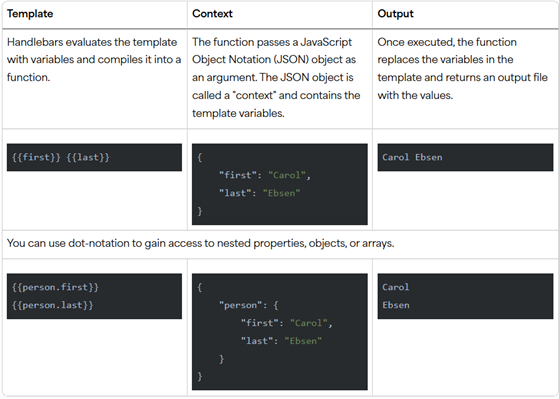
Templates
Handlebars templates may have handlebars {{expressions}} standing alone, nested, or in an inline series. Every template has a context JSON object. The context JSON object has information that is passed to the template.
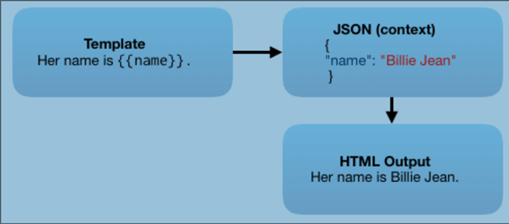
Contexts
The files that work within the integrator.io extract-transform environment are in JSON format, which is derived from JavaScript Object Notation (JSON) syntax. JSON uses the following syntax conventions:
- Data is in name/value pairs:
“fieldName”: “value”
- Curly braces hold objects and each name/value pair is separated by commas, (except the last one).
{
“items”: “products”,
“people”: “persons”,
“price”: “8000”
}
- Square brackets hold arrays.
{
“inventory”: {
“items1”: “[1, 2, 3]”,
“items2”: “[4, 5, 6]”,
“items3”: “[7, 8, 9]”
}
}
Open the Build data URI template editor
- Use the following steps to get to the editor:
- Open an integration or navigate to Tools > Data Loader.
- Click Data Loader in the SOURCE section.
- Expand the Advanced section and click the pencil icon next to Data URI Template. This opens the editor and populates the Available Resources field with the file you uploaded previously.
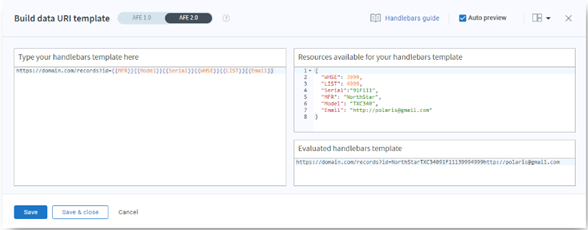
The output renders as shown below in the Evaluated Result window. Note the placement of the expressions within the template – these have an impact on the output structure as shown below.