The Advanced Numbering feature enables to set up of flexible document and transaction numbering for records. With this feature, we can create multiple complex numbering sequences per transaction type, fiscal year, and other selected criteria. Advanced Numbering automatically updates the document or transaction number sequence, for example, when a new fiscal year begins, or you create different types of transactions.
The generated numbers use prefixes and suffixes that you set in each rule. You can also prioritize advanced numbering rules to run under different circumstances. NetSuite generates the number when you save the transaction.
Steps to create an Advanced Numbering Rule:
- Go to Setup > Company > Setup Tasks > Auto-Generated Numbers and click the Document Numbers or Transaction Numbers subtab.
- Click the Setup link next to the transaction type to create the rule for.
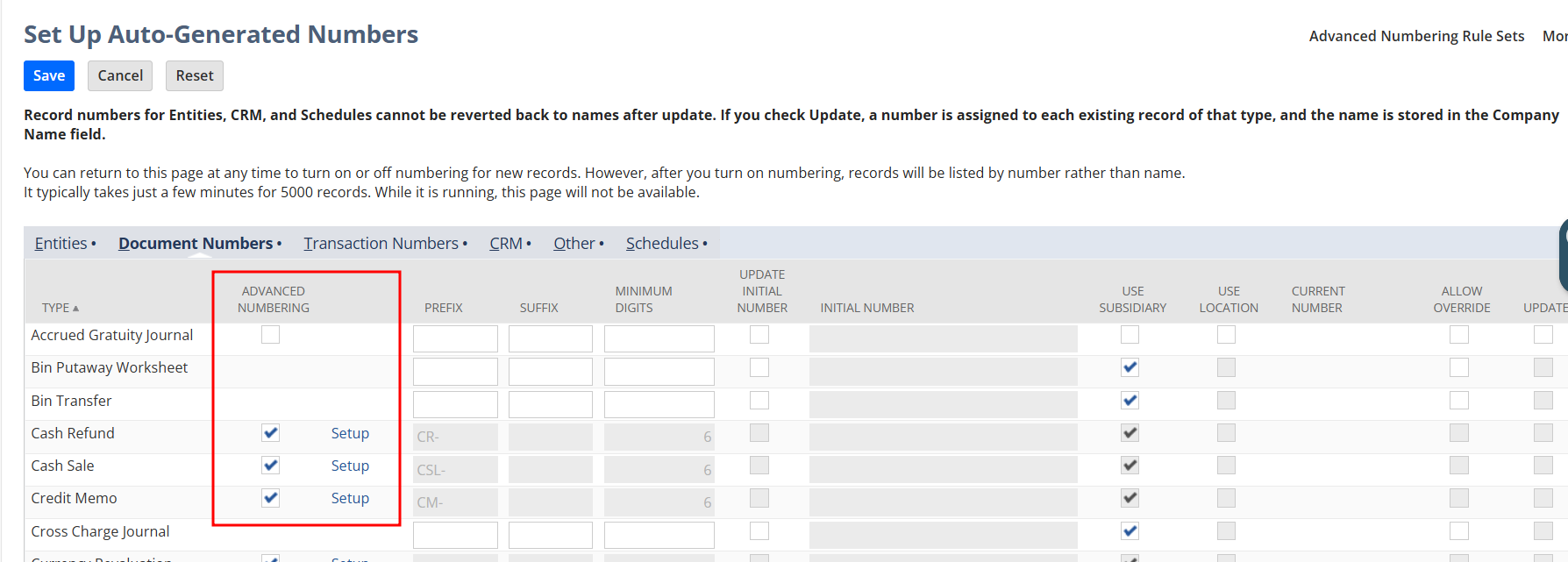
- In the Advanced Numbering Rule Set, click New Rule.
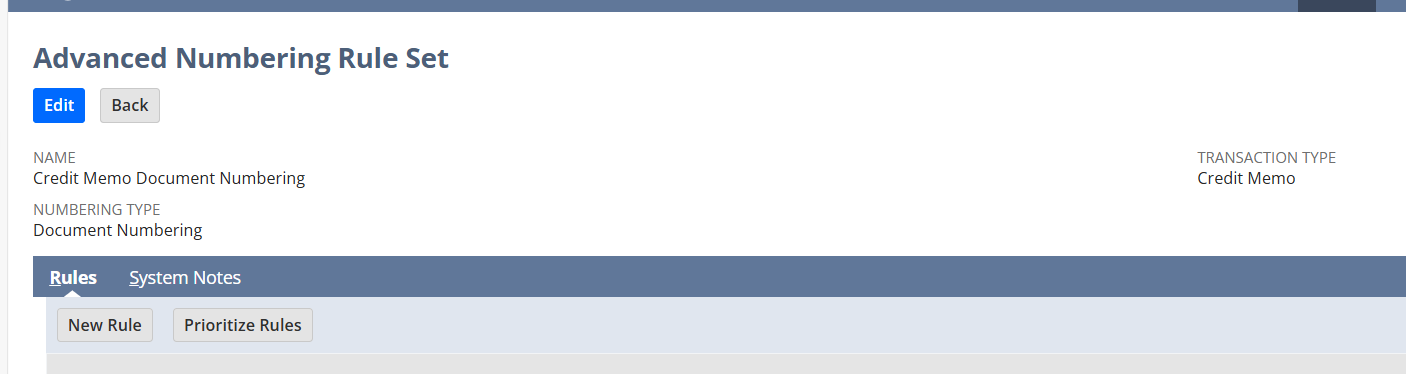
- Type a name for the rule. Names can include up to 32 characters.
- Enter the following in the Numbering section:
- Prefix
- Suffix
- Minimum Digits
- Initial Number
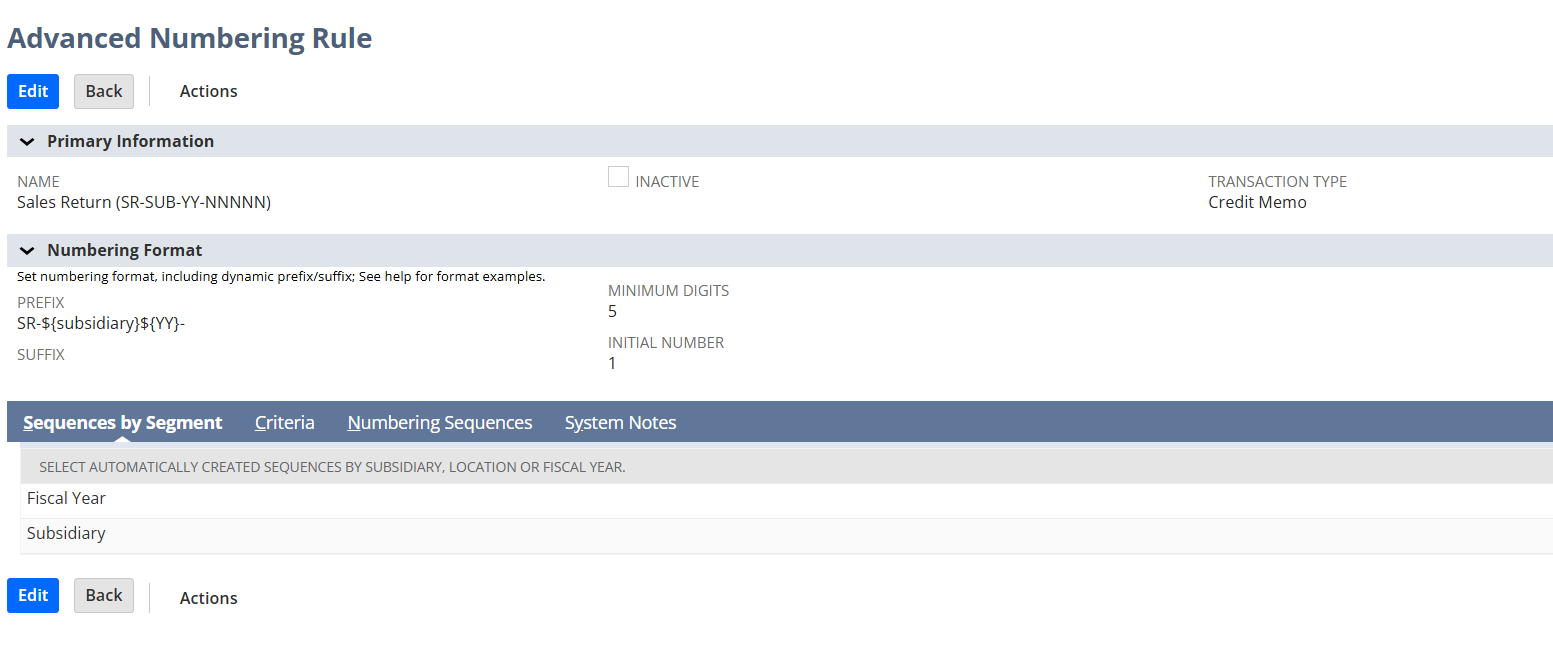
- The Number Preview field displays what the next number will look like whenever you finish editing a Numbering Format field.
- In the Sequences by Segment subtab, select the segment to create unique sequences for. You can create unique sequences for each fiscal year, location, subsidiary, or any combination of the three. NetSuite will create a unique numbering sequence for each combination.
- In the Criteria subtab, select the fields NetSuite will use to determine when to number transactions. For example, a numbering rule can be applied to transactions within a date range, whether the transaction is posting or not, or if the transaction is within a specified posting period.
- Click Save.
- The Advanced Numbering Rules form appears, with a list of all rules within the rule set. Click Edit.
- Prioritize your rules within the rule set. Rules are processed in ascending numerical order. To change the order, click a rule and click Move Up, Move Down, Move To Top, or Move to Bottom. For each transaction, NetSuite applies the first rule in the rule set which meets all criteria.
- Click Save.