Administrators may require information regarding the duration of time since the creation of a transaction. For instance, if a journal entry or any other transaction has not been processed within a specified timeframe, it may require attention. Administrators can promptly identify delays and guarantee that all operations are proceeding smoothly by monitoring the age of transactions in days and hours and comparing it to the current time and date when the Saved Search is executed.
How to track the age of transactions:
1.) Navigate to Lists > Search > Saved Searches > New.
2.) Select Transactions
3.) In the Criteria tab > Standard:
Main Line = True
Type = Journal (or any other transaction type you wish to track).
System Notes…fields > Type > Create
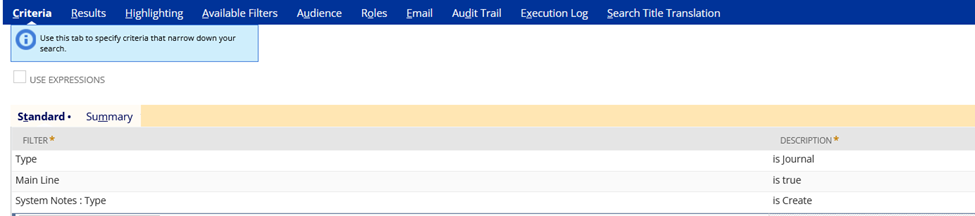
4.) In the results tab:
Add the following fields with a
Summary type of Group:
- Date
- Period
- Type
- Document Number
Summary type of Maximum:
- Amount
For the formulas:
- Formula (Text) | Formula: CASE WHEN {systemnotes.type} = ‘Create’ THEN TO_CHAR({systemnotes.date}, ‘MM/DD/YYYY HH24:MI’) ELSE NULL END | Summary Type: Group | Label: Creation Date/Hour |
- Formula (Text) | Formula: TO_CHAR({today}, ‘MM/DD/YYYY HH24:MI’) | Summary Type: Group | Label: Saved Search Run Date and Hour
- Formula (Numeric) | Formula: CASE WHEN {systemnotes.type} = ‘Create’ THEN ROUND({today} – {systemnotes.date}, 2) ELSE NULL END | Summary Type: Maximum| Label: Transaction Age in Days
- Formula (Numeric) | Formula: CASE WHEN {systemnotes.type} = ‘Create’ THEN ROUND(({today} – {systemnotes.date}) * 24, 2) ELSE NULL END | Summary Type: Maximum | Label: Transaction Age in Days
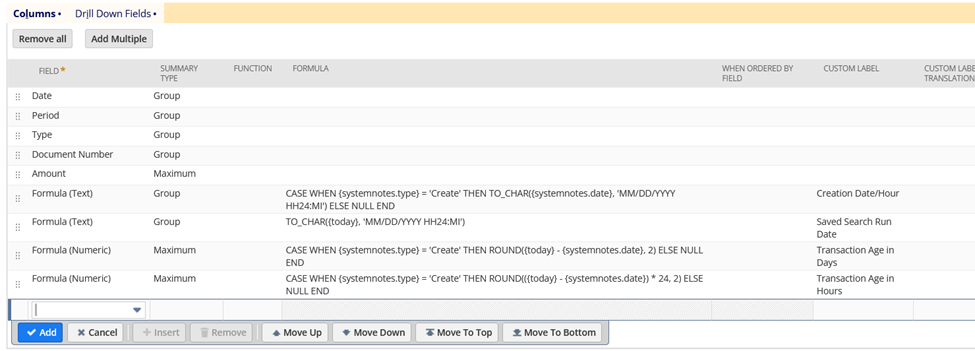
5.) RenameSearch
6.) Save and Run
The system will calculate how many days and hours have passed since the creation of the transaction.
