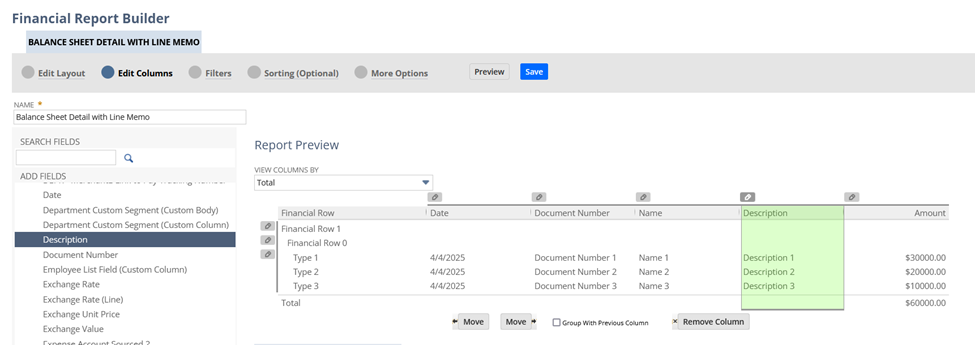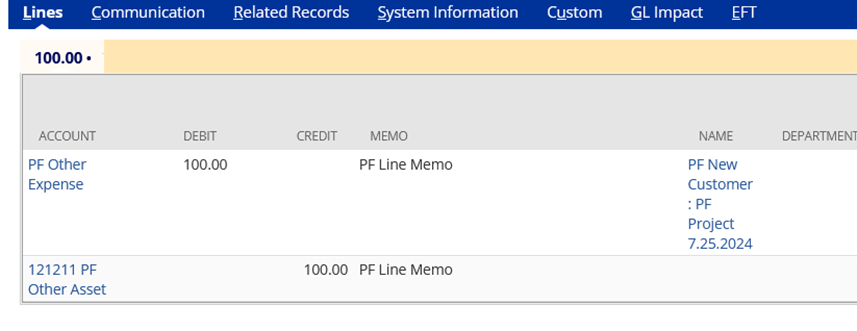Finance teams frequently require an evaluation of the specifics behind specific Balance Sheet entries, such as transaction line memos, in order to comprehend the context of each line item, particularly in Journal Entries. By adding the transaction line memo to the Balance Sheet report, administrators can ensure these important details are displayed directly within the report for easy access and review this is particularly helpful during audits.
1.) Go to Reports > Financial > Balance Sheet > Detail.
2.) Click Customize.
3.) In the Financial Report Builder, go to the Edit Columns tab.
4.) Add the Transaction Line Memo:
- Expand the Financial folder.
- Select and add Description (this pulls the transaction line memo).
5.) Optionally, rename the report for clarity, e.g., “Balance Sheet Details – With Memos.”
6.) Click Save.
Result:
The Balance Sheet now includes memo details from journal entries, helping the finance team quickly understand the context of each line without drilling into transactions.
Source transaction: