To resolve this, generating new public and private keys must be done.
Solution
- Open Windows PowerShell in Administrator Mode
- On the PowerShell, choose a driver from where will you store the keys
- Note: Please make sure that this storage already exists on your device and that you are just calling it on PowerShell
- Refer to the below screenshot sample of key generation via PowerShell:
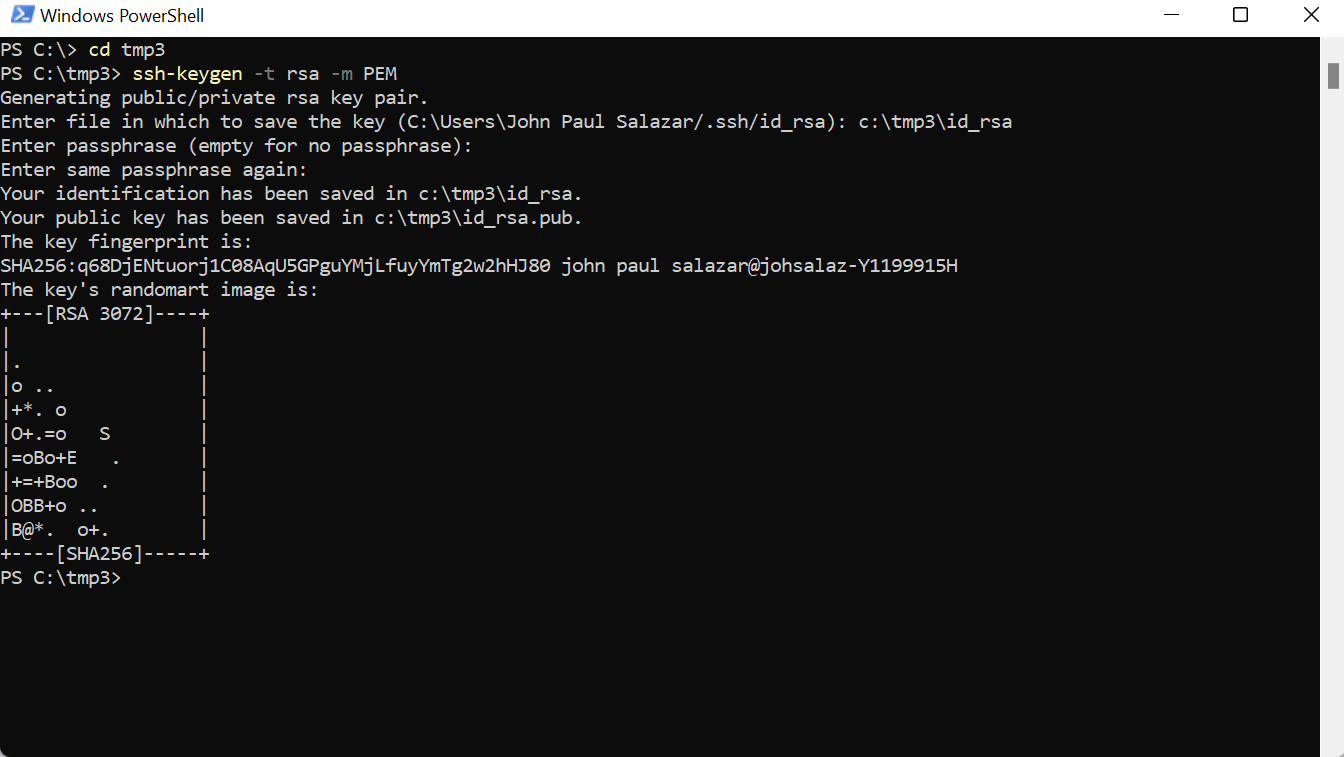
- Check the folder directory where the generated public and private key is located which should already be in the PEM Format.
- In NetSuite, Navigate to Setup > Company > Keys
- Click New
- Name: Enter Name
- Click Files
- Click Choose File
- Select the Key generated from Step 4
- Password: Enter Password
- Click Save
- Note: It is expected that the Private key will be uploaded without any error.