To enable OAuth 2.0:
- Go to Setup > Accounting > Shipping.
- Set your shipping preferences.
- To use OAuth, check the Use OAuth for UPS Accounts box.
- Click Submit.
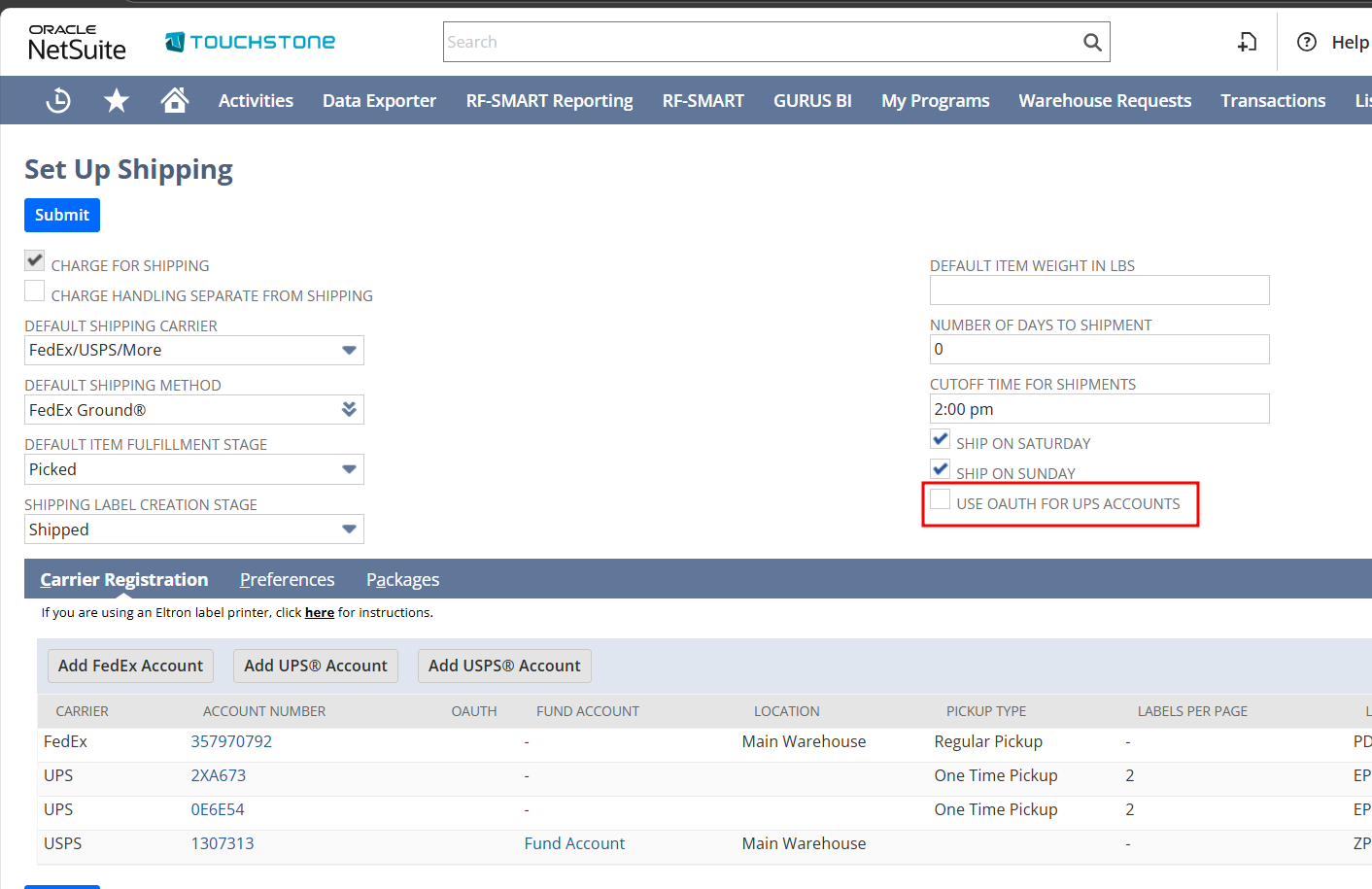
To add a UPS account:
- Go to Setup > Accounting > Shipping.
- In the Carrier Registration subtab, click Add UPS®Account.
- On the message box directing you to an external website (UPS) for authentication, click OK.
- On the UPS Log In page enter your UPS username for the email associated with your UPS account.
- Check the UPS Technology Agreement box and then click Continue.
- Enter your UPS Password and then click Log In.
- You will be redirected to the NetSuite UPS Developer Kit Registration page.
- Complete and then Submit the UPS Developer Kit Registration page. If successful, the UPS Developer Kit Registration page Registration Successful page opens.
- The UPS Tokens are generated as part of the OAuth workflow.
- The new account is displayed in the Set Up Shipping page, Carrier Registration subtab.
- If the Carrier Account is using OAuth, the new OAuth column displays Yes.