When managing fixed assets in NetSuite using the Fixed Assets Management (FAM) module, users often rely on saved searches to track various aspects of asset activity — including disposals.
However, a current system limitation affects the visibility of specific financial data in these reports.
As of now, there is no built-in method to display the write-off amount directly within the FAM Disposals Saved Search. This is because the write-off value is not recorded or reflected in the Asset Record itself, which is the primary data source for disposal saved searches. Consequently, users cannot retrieve or report on write-off amounts through this standard search function.
This limitation has been recognized by NetSuite and is considered a known system constraint.
Workaround Solution:
Until this functionality is enhanced in future updates, users seeking to report on disposal write-off amounts can use the FAM Depreciation History Saved Search as an alternative. This search type provides access to depreciation and disposal-related financial data, including the write-off amount, allowing for more accurate reporting and analysis of asset disposals.
To do this, follow the steps below:
- Navigate to Lists > Search > Saved Searches > New
- Select: FAM Depreciation History
- On the Criteria tab (under the Standard subtab), add the following filters:
- Transaction Type = Disposal
- Posting Reference : Account = [select the Write-Off Account specified in the Asset Record]
- Sample illustration:
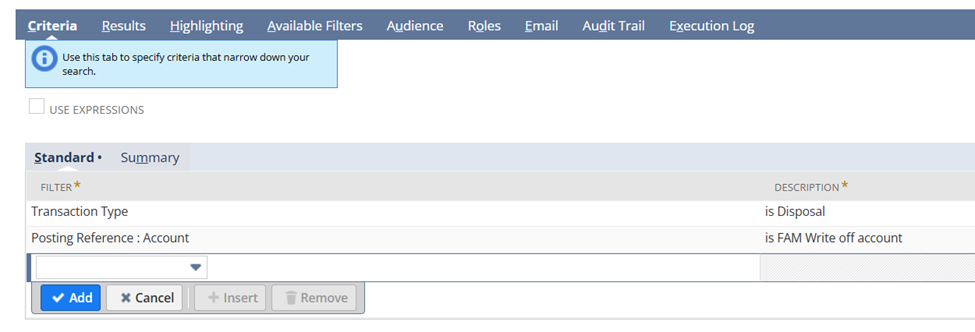
- On the Results tab (under the Columns subtab), add the following fields:
- Name
- Asset
- Script ID
- Transaction Type
- Date
- Transaction Amount
- Posting Reference
- Posting Reference : Account
- Posting Reference : Amount (Debit)
- Then, under Custom Label, rename the field Posting Reference : Amount (Debit) to Write-off Amount.
- Sample illustration:
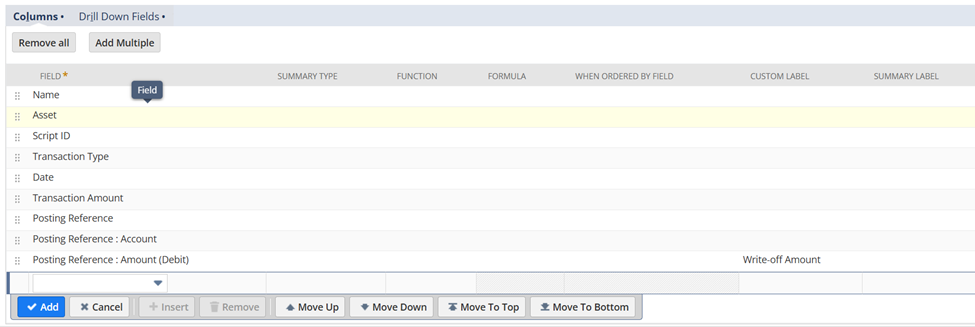
- Enter your preferred Search Title, then click Save & Run.
