integrator.io allows you to clone data flows. Use cloning if you want to keep the original flow unchanged while modifying the configuration settings of a duplicate version of it.
- Open the integration tile that contains the flow you want to clone.
- On the Flows dashboard, click the flow’s Actions overflow (…) menu and select Clone flow.

The Clone flow page displays a list of components included in the duplicate flow.
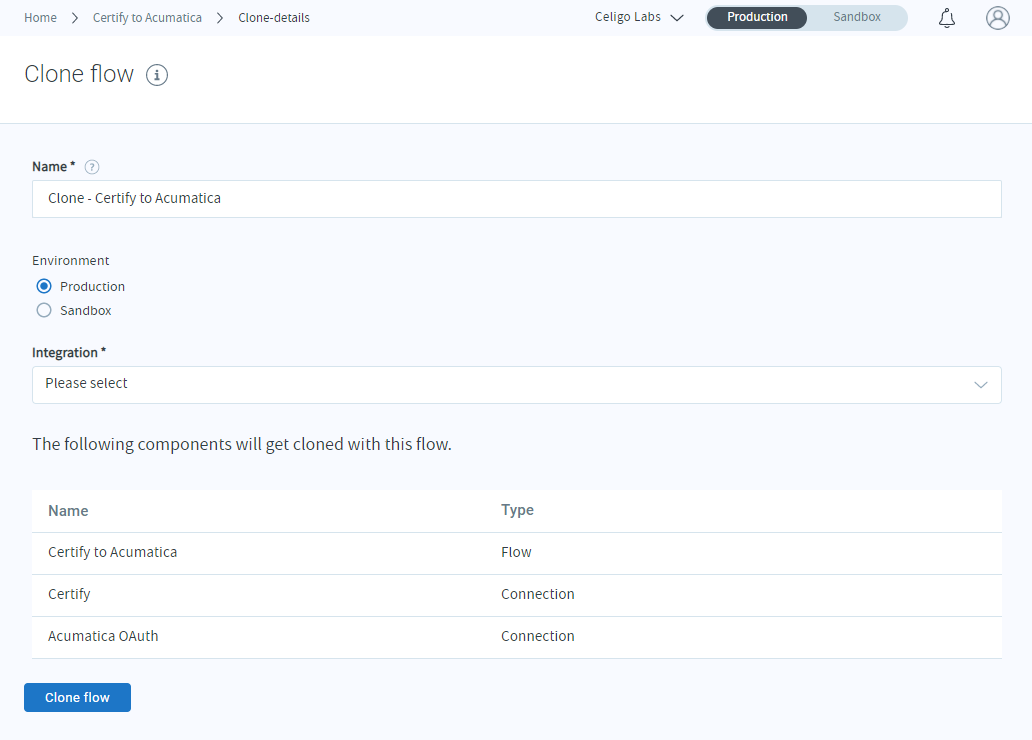
Name: Enter a unique name for the clone.
Environment: Select the Production or Sandbox radio button.
Integration: Select the integration tile you want to save the cloned flow into. You can also move a flow into an integration after cloning the flow.
You may also see an option for Standalone flows. If you’re not ready to put your flow in a particular integration, you can add it here. It will then be accessible from the Standalone flows tile in the Home page.
At the bottom of the list of cloned flow components, click Clone flow.
Configure the cloned flow
Depending on the flow, you must complete one or more steps to configure the cloned instance of the flow. Connections are not copied into the cloned flow, so you’ll need to configure the connections for any app connectors.
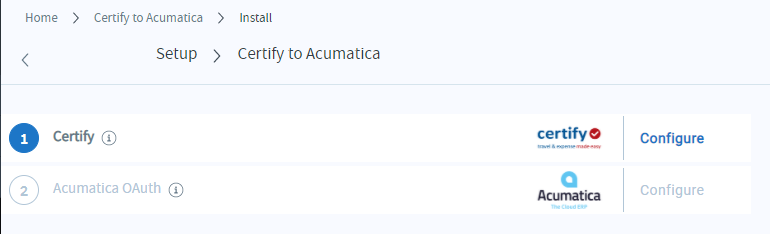
Once you’ve successfully configured your connections, the cloned data flow is stored the integration tile you selected while cloning.