Requirement in Purchase History section
- Accordion Implementation: Introduce an expandable accordion, allowing users to expand and view all items within a single transaction.
- Reordering Functionality: Enable users to reorder by clicking “Add to Cart” directly from the expanded transaction items
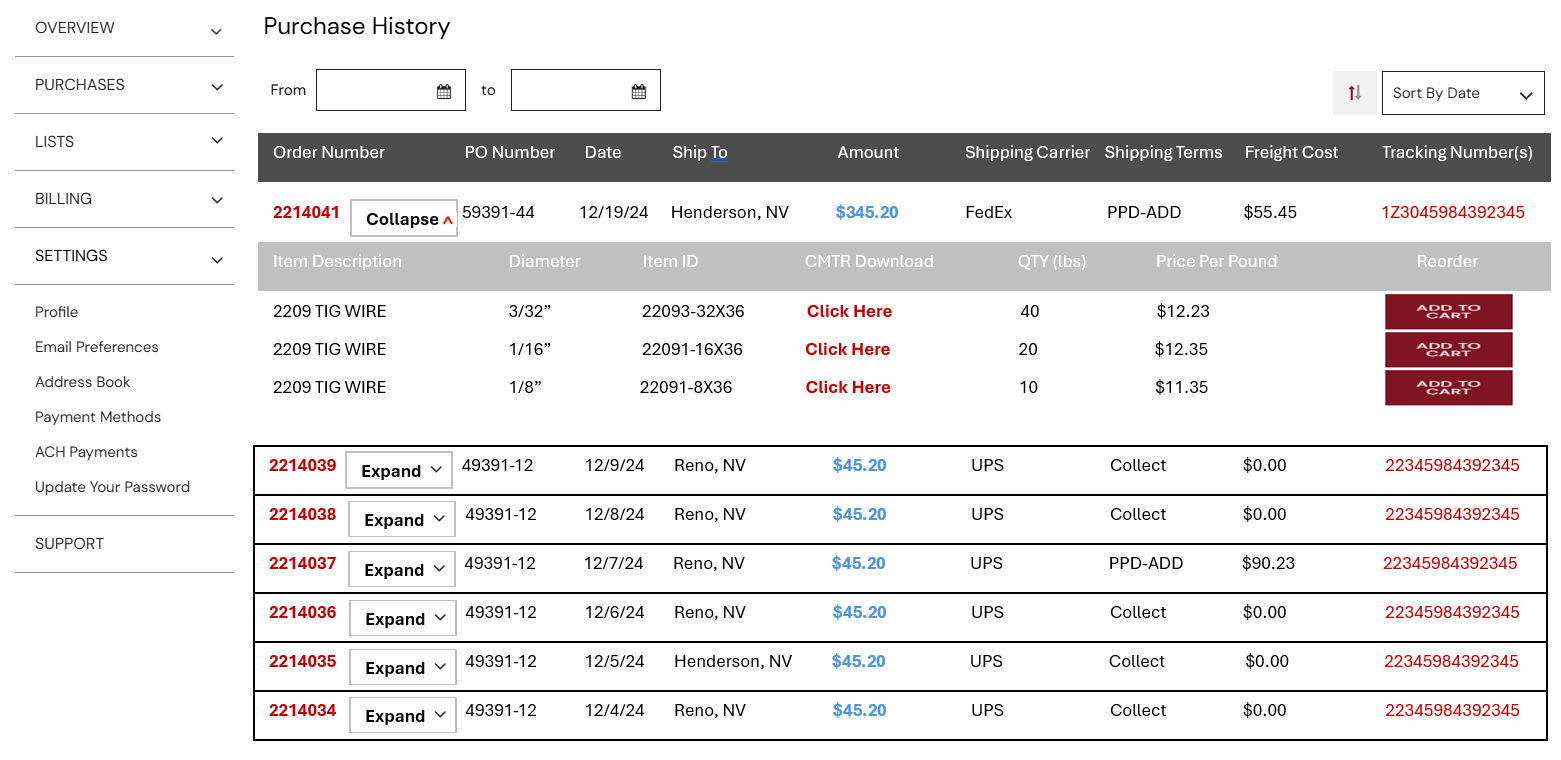
Deliverables: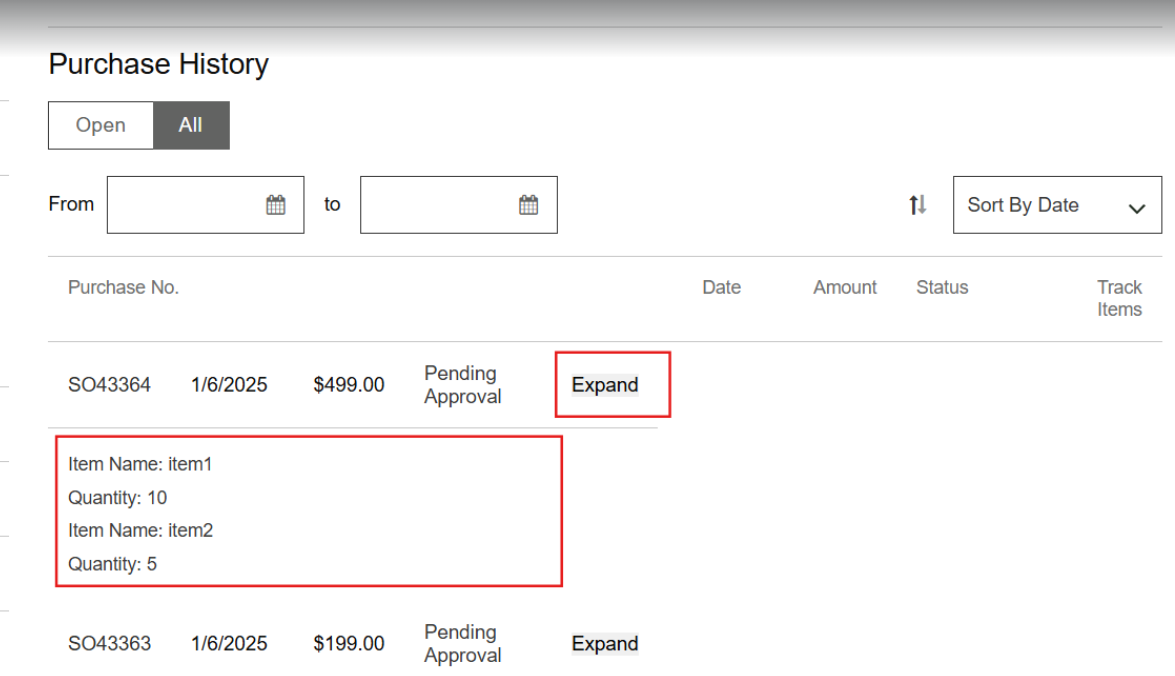
_.extend(RecordViewsActionableView.prototype, {
getContext: _.wrap(RecordViewsActionableView.prototype.getContext, function (fn) {
var context = fn.apply(this, _.toArray(arguments).slice(1));
console.log("context343", context);
console.log("contextthis3334", this);
var x = [
{"id": 1,"name": "item1", "quantity": 10},
{"id": 2,"name": "item2", "quantity": 5}
];
//model.attributes.items
this.model.set('items', x);
this.items = x;
context.items = x;
return context;
})
});
C:UsersJJADMINDesktopMy workExtensionpatchWorkspaceExtrasCleerLineThreadsModulesRecordViews@sco-2018.1.0Templatesrecordviews_actionable.tpl
<tr class="recordviews-actionable" data-item-id="{{itemId}}" data-id="{{id}}" data-record-type="{{recordType}}" data-type="order-item" data-action="navigate">
<td class="recordviews-actionable-title">
<a href="#" data-touchpoint="{{touchpoint}}" data-hashtag="{{detailsURL}}">{{title}}</a>
</td>
{{#each columns}}
<td class="recordviews-actionable-{{type}}" data-name="{{name}}">
{{#if showLabel}}
<span class="recordviews-actionable-label">{{label}}</span>
{{/if}}
{{#if isComposite}}
<span class="recordviews-actionable-composite" data-view="{{compositeKey}}"></span>
{{else}}
<span class="recordviews-actionable-value">{{value}}</span>
{{/if}}
</td>
{{/each}}
<td class="recordviews-actionable-actions">
<p class="recordviews-actionable-label"> {{actionTitle}} </p>
<button class="expand-button" data-action="toggleAccordion" data-item-id="{{itemId}}">Expand</button>
</td>
</tr>
<tr id="accordion-{{itemId}}" class="accordion-content" style="display: none;">
<td colspan="4">
<!-- Item details go here -->
{{#each items}}
<div class="item-details">
<!-- Example item details -->
<p>Item Name: {{name}}</p>
<p>Quantity: {{quantity}}</p>
{{/each}}
<!-- Add more item details as needed -->
</div>
</td>
</tr>
- Extending the Prototype: The
_.extendfunction is used to extend theRecordViewsActionableView.prototypewith additional functionality. - Wrapping
getContext: The_.wrapfunction wraps the originalgetContextmethod to add custom logic. - Calling Original
getContext: The originalgetContextmethod is called usingfn.apply. - fetch the items details of each order using the search either on the
OrderHistoryListViewandRecordViewsActionableView - Setting Items: An array
xcontaining item details is created and set to the model’sitemsattribute. It is also added to the context and the instance (this.items). - Returning Context: The modified context is returned.
To add the reorder item functionality, you can indeed use the addLine functionality on the front-end extensibility of the cart component. This will allow users to add items to the cart using the item ID and quantity when they click the corresponding button. Additionally, displaying a quantity box will enable users to specify the quantity they want to add.
- Template Code:
- Added a quantity input box (
<input type="number" class="quantity-box" id="quantity-{{itemId}}" min="1" value="1">) to allow users to specify the quantity. - Added an “Add to Cart” button (
<button class="add-to-cart-button" data-action="addToCart" data-item-id="{{itemId}}">Add to Cart</button>) to trigger the add to cart functionality. - JavaScript Code:
- Imported the
Cart.Componentto use itsaddLinemethod. - Added a click event handler for the “Add to Cart” button. When clicked, it retrieves the item ID and quantity, and calls the
addLinemethod to add the item to the cart. - Displays a success or failure message based on the result of the
addLinemethod.
This implementation allows users to reorder items by specifying the quantity and clicking the “Add to Cart” button.