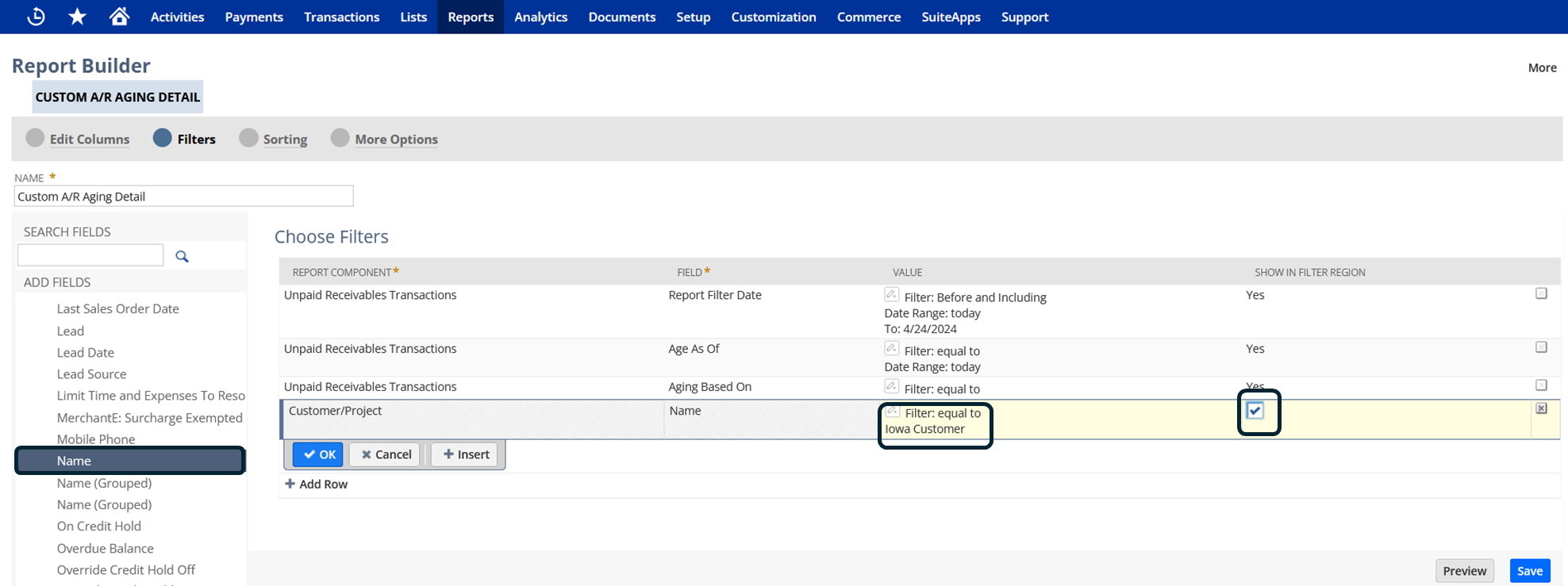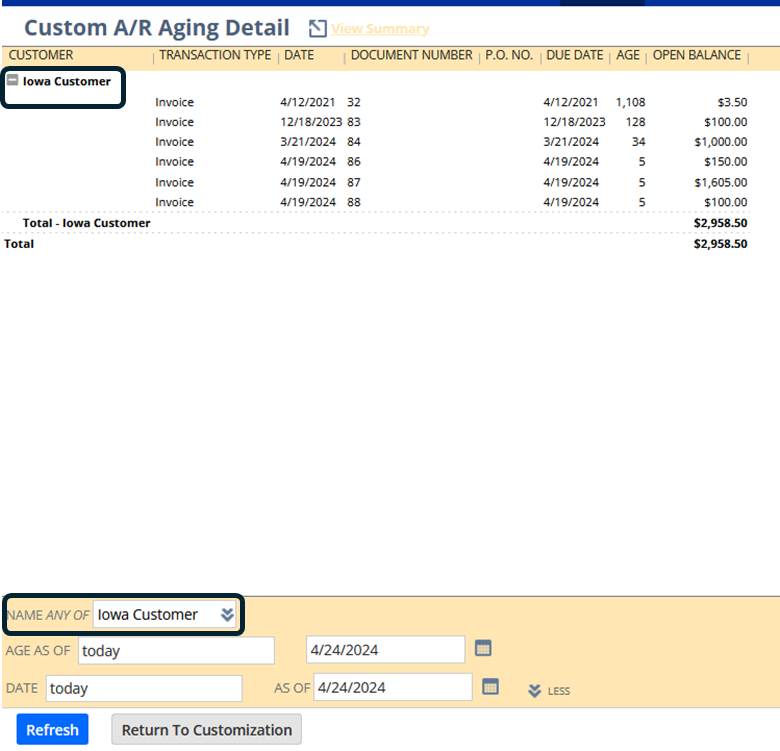Scenario
User wants to have a Customer Filter in a custom A/R Aging Detail Report. Adding a Customer Filter to a custom A/R Aging Detail Report lets users easily see how much money specific customers owe. This helps them keep track of who’s paying on time and who might need a reminder.
Solution
1.) Navigate to Reports > Customers/Receivables > A/P Aging > Detail
2.) Click Customize
3.) Go to Filters section > Go to Filters Section
Customer/Project folder > Name
4.) Click in Show in Filter Region
5.) Rename, Save and run your report
Users should be able to filter the report based on Customer name