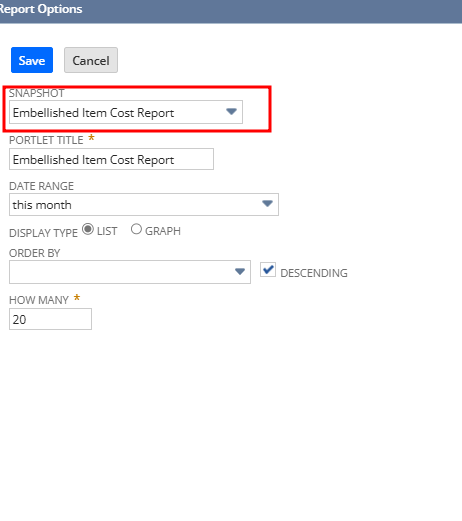Customizing your NetSuite dashboard with key reports can provide quick access to vital information. Here’s how you can add reports to your dashboard view:
Steps to Add Reports to Dashboard
- Create a Snapshot from the Report:
- In the report view, navigate to the bottom right corner where the snapshot option is available.
- Click on it to create a snapshot of the report.
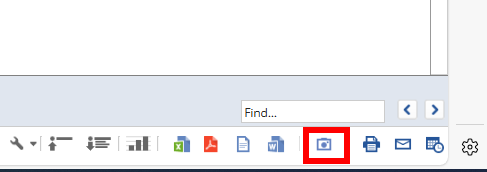
- Configure Portlet Title and Columns:
- Assign a Portlet Title that accurately describes the report.
- Select the specific report columns you want displayed in both the narrow and wider portlet views.
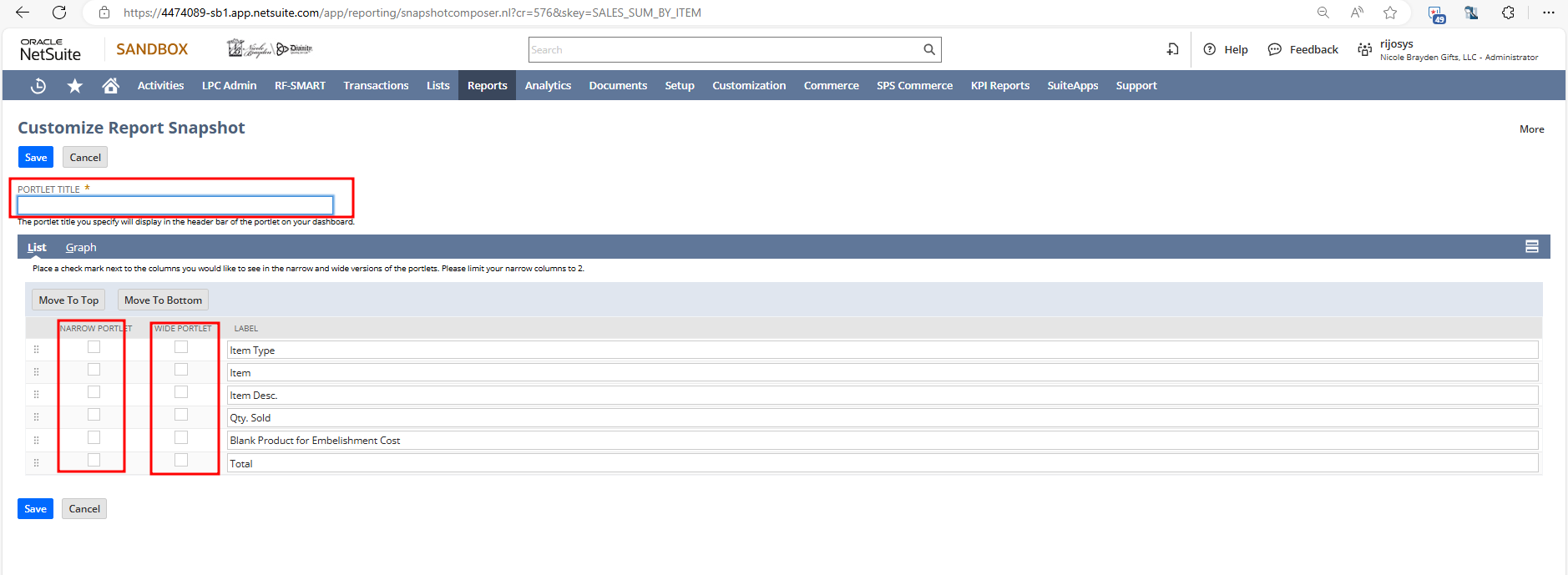
- Navigate to the Dashboard:
- Go back to your Dashboard.
- Personalize the Dashboard:
- Click on the Personalize option.
- In the personalization options, select the Report Snapshot and drag it to your dashboard.
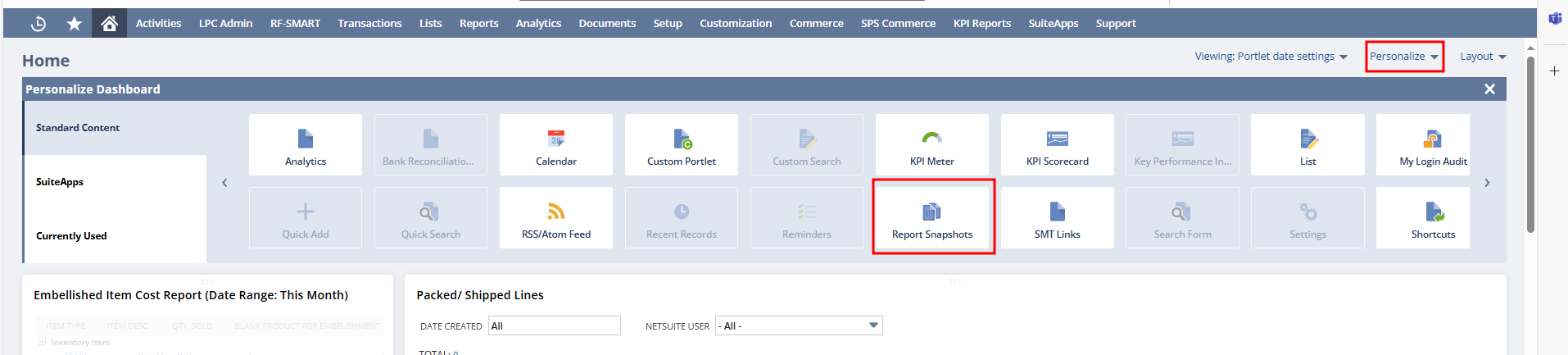
- Set Up the Report:
- Navigate to Setup and choose the desired report from the list.
- Once selected, the report will be available on your dashboard.