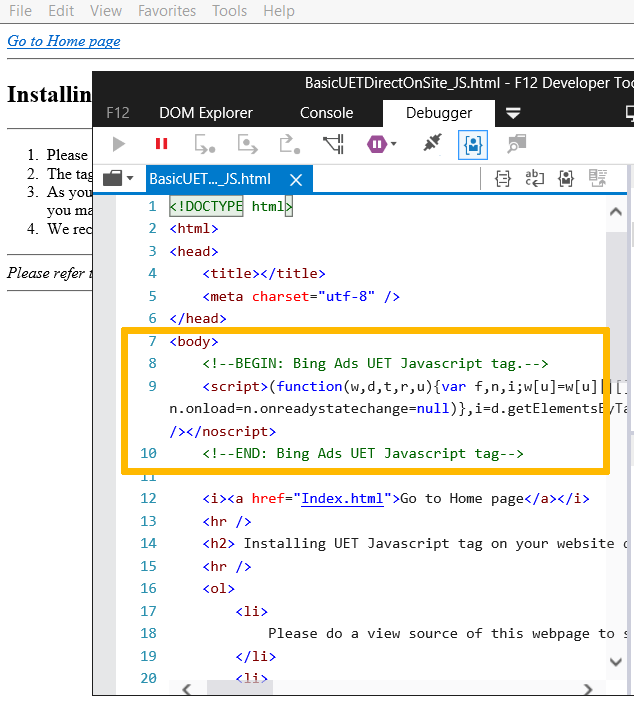We can use this following steps for adding the Universal Event Tracking Tag to Suite Commerce website to track the events like adding to card, order placing and other events.
Step 1: Create the UET tag or follow the steps in How do I create a UET tag? (microsoft.com) to create.
Step 2: Copy the UET tag using below steps
- In MS adds account from the top menu, select Tools > UET tag.
- If you’re using the new Microsoft Advertising navigation, from the navigation menu on the left, hover over Conversions and select UET tag.
- In the table, find the UET tag that you want to use and, in the Action column, select View tag.
- In the UET tag tracking code box, select Copy.
- Paste the UET tag tracking code on every page of SCA website, either in the head or body section
use below sample code to append in head
jQuery('body').append(jQuery(`<script type="text/javascript"> /* Script Code */ </script>`));