Available To Build (ATB) SuiteApp helps manufacturers to see the quantity of assemblies they can make and how many kits they can assemble with their current on-hand inventory. The SuiteApp evaluates based on end assembly and sub-assembly component inventory, helping manufacturers to determine the quantity they can provide to customers. Manufactures can analyze how many assemblies, or kits can assemble right now from current component on-hand inventory from top-level Bill of Materials (BOM) or the fully exploded BOM.
You can use the SuiteApp functionality from the Sales Order, and Item 360 SuiteApp pages. The ATB content is shown on a portlet within the Manufacturing and Sales pages of the Item 360 Dashboard page. Also, you can calculate ATB value at top level or all level items under Sales Order page.
You can manage on how you want to view the Available to Build values from the Custom Preferences subtab. The General subtab on the Custom Preferences subtab, available at Setup > Company > General Preferences > Custom Preferences.
The following check boxes are provided to decide on how you want to see the available to build details on the Sales Order Entry page.
- Show Available to Build Subtab in Sales Order: Check this box to view Available to Build subtab in the Sales Order Entry page that provides history on the list of items for which ATB is calculated.
- Allow Available to Build Alerts: Check this box to view the generated ATB results in a pop-up notification.
During the installation of the SuiteApp, these boxes are checked by default.
The following graphic provides a use case on how available to build is calculated:
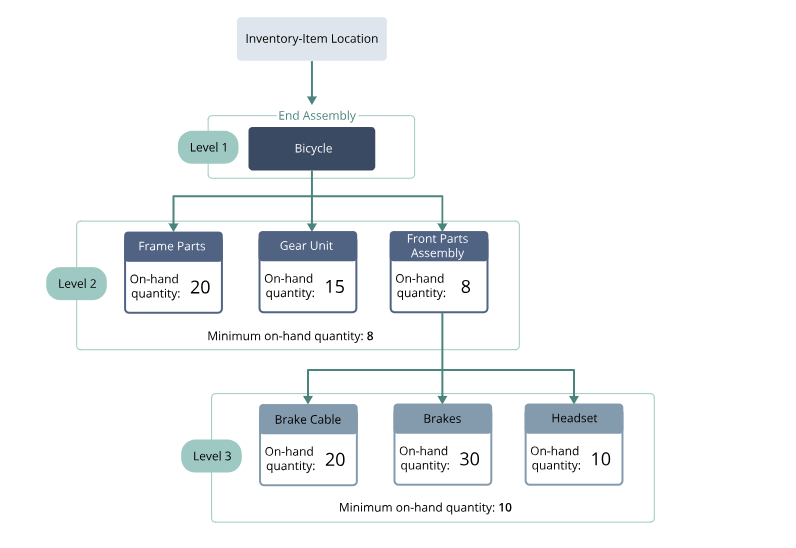
For each component at each level, the quantity required is 1.
- ATB value at Top Level = 8
- Minimum on-hand quantity at level 1 (L1) = 8 (based on Front Parts Assembly)
- ATB value at All Levels = 15
- Additional ATB value of front parts assembly = 10 (based on the Headset)
- On-hand of Frames = 20, On-hand of Gear = 15, On-hand of Front Parts Assembly = 8 + ATB of Front Parts = 10 => Total is 18.
- Minimum on-hand quantity at L2 = 15 (based on Gear Unit)
For calculating the available to build, note the following:
- All the on-hand quantities are considered based on the location (LOC) selected for an end assembly.
- The quantity value provided in the graphic is on-hand quantity of an item.
- For assembly items, the item hierarchy is fetched through BOM revision.
- For kit items, the component quantity details are available on the item record.
- The ATB value for an end assembly is displayed according to the base unit specified in the item record. When calculating the ATB value for components in a BOM revision, all conversions for multiple units of measure are considered.
- To calculate ATB for an item, the SuiteApp selects BOM based on the below priority:
- The SuiteApp prioritizes the default BOM location added for a specific item in an item record.
- If the default BOM location is empty for an item, the SuiteApp uses the master default BOM specified on the item record.
- For a phantom item at top level or all levels, the phantom item BOM is accessed to check for item quantity and calculate ATB value.
- The SuiteApp does not consider any BOMs with inactive revisions or expired revisions to calculate ATB.
The ATB details for assembly items and kits is displayed on the Sales Order page. You can calculate ATB for an assembly item or kit at top level or all levels. In the Sales Order page, under Item subtab, select the items for which you want to calculate ATB value.
Note: The Calculate Available to Build option is available only for assembly items and kit items. For other items, the Calculate Available to Build option is disabled.
To calculate available to build for an assembly item or kit item:
- Go to Transactions > Sales > Enter Sales Orders.
- In the Custom Form field, select a sales order form.
- In the Customer field, select a customer.
- Select the location from one of the following places:
- In the Classification section, from the Location list, select the location by which you want to classify the sales order.
- In the Items subtab, select the location from either the Inventory Location list or the line level Location list.
- Note: The SuiteApp considers any one of the locations from following fields:
- The location provided in the Inventory Location field under Items subtab. If Inventory Location is empty, the SuiteApp uses the sales order line level location added in the Location field under the Items subtab as an input.
- If the Location field is missing in the sales order form, then the SuiteApp uses the default sales order location added in the Order Management page.
- If the location is missing in above fields, an error message appears asking you to select a location.
- In the Items subtab, add assembly or kit items to calculate the ATB value.
- In the Calculate Available to Build field, select Top level or All level to trigger ATB value for that level. This calculates the on-hand inventory quantity available for the selected item as per the BOM and generates the available to build details.
- The following details are displayed as part of ATB results for an assembly item:
- Item
- Available to Build Level
- Location
- Available to Build
- On-Hand
- Available
- Work Order Quantity
- Units
- The following details are displayed as part of available to build results for a kit item:
- Item
- Location
- Available to Build
- Enter other necessary details in the sublist and click Add.
- The Calculate Available to Build option is displayed in the Items subtab only when you select an assembly or kit item from the item list. In the Items > Available to Build subtab, you can view the history of all the items for which ATB is calculated for that single instance.
- Enter additional information as necessary to complete the sales order entry.
- Click Save.
- In View mode, the Calculate Available to Build option is not displayed on the sales order.