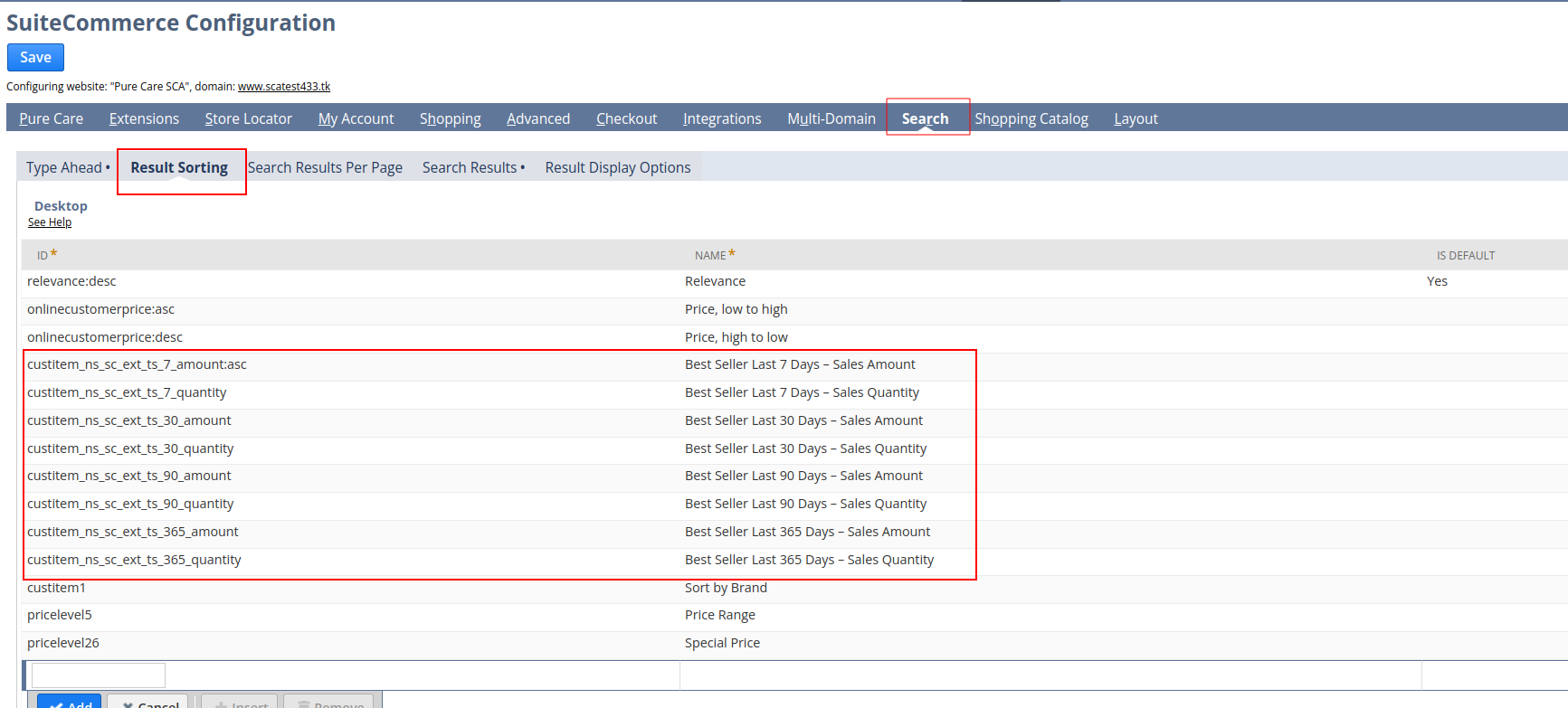Install the bundles for Best seller
- To install bundle navigate to customization> SiteBundler> Search and install Bundles
- search the bundle with name SC best seller
- click on install
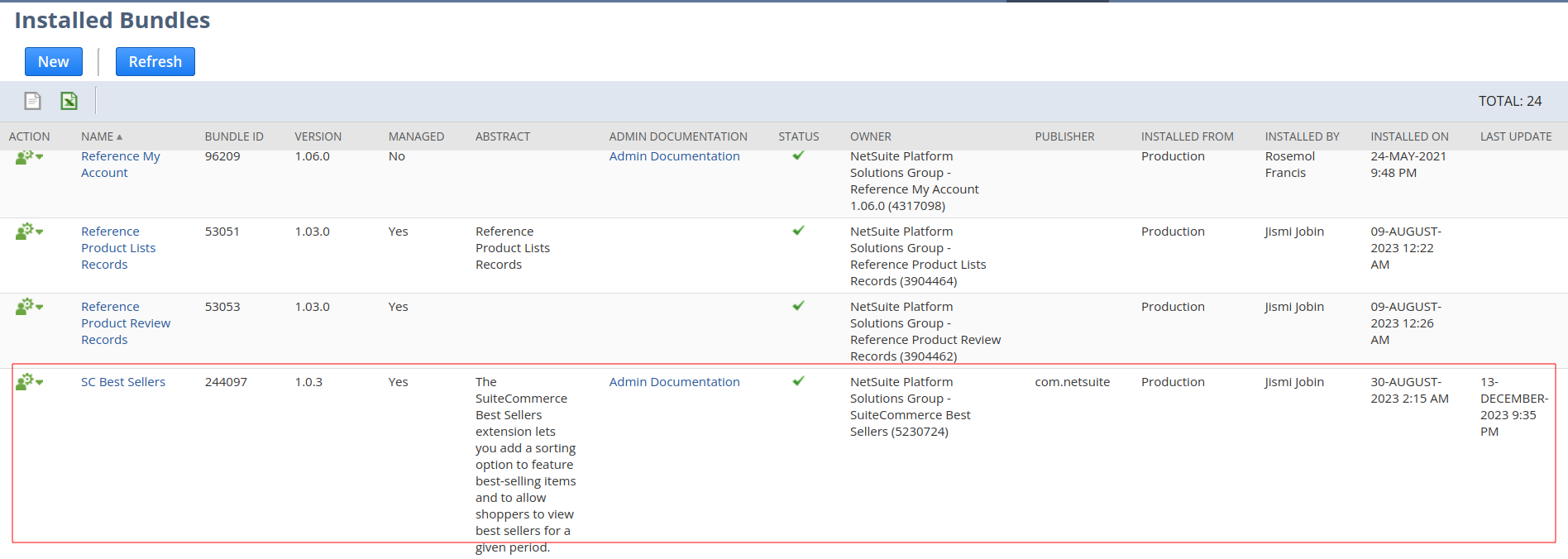
– After installing the bundle, below fields are added to item record in the SuiteExtensions tab, Best Sellers subtab
- Exclude Item
- Override Calculation
- Last 7 Days – Sales Quantity
- Last 30 Days – Sales Quantity
- Last 90 Days – Sales Quantity
- Last 365 Days – Sales Quantity
- Last 7 Days – Sales Amount
- Last 30 Days – Sales Amount
- Last 90 Days – Sales Amount
- Last 365 Days – Sales Amount
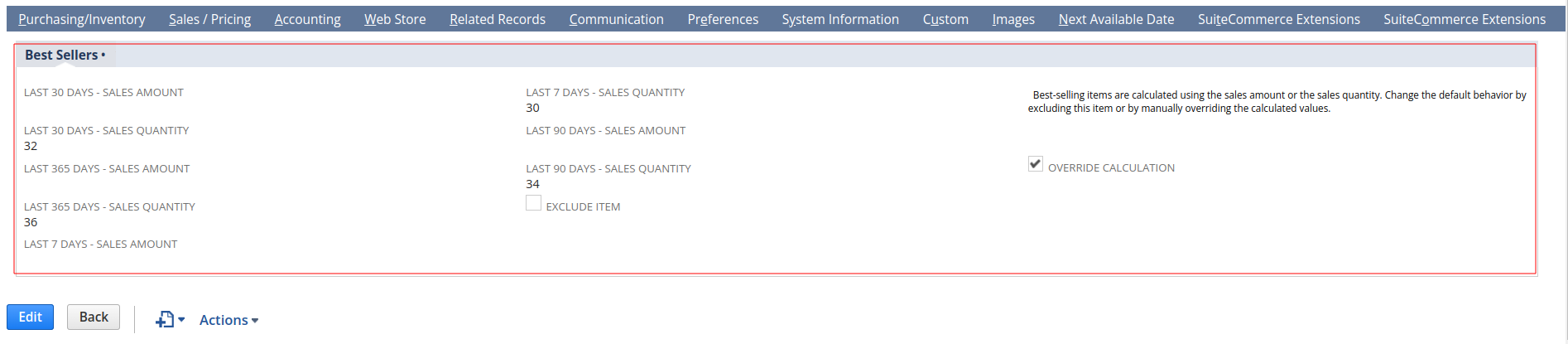
-When the Best Sellers extension is installed, all items are automatically included in the calculation by default.
-If we want to exclude some item from best seller sorting if it is a low-margin item, we need to enable the exclude item box.
– When you enable exclude item box, all sales amount and sales quantity fields are set to 0 for this item and we cannot change the values. The item is no longer included in the calculation.
Set Up Best Sellers in the Web Store
– To make best–selling items available as a sorting option, facet, or search criteria in your web store, we must first add it to your Web Site Setup record.
To set up a best seller field as a search, facet, or sort field for our website:
- Go to Commerce > Websites > Web Site List.
- Click Edit for the website where you want to set up best seller sorting.
- Go to the Search Index tab.
- Go to the Search Fields, Facet Fields, or Sort Fields subtab, depending on whether we want to use Best Sellers as a search, facet, or sort option.
- In the Field Name list, select the best seller custom fields and click Add.
- we can add any or all of these fields according to whether you want to determine best-selling items by sales quantity or sales amount.
- Click Save.
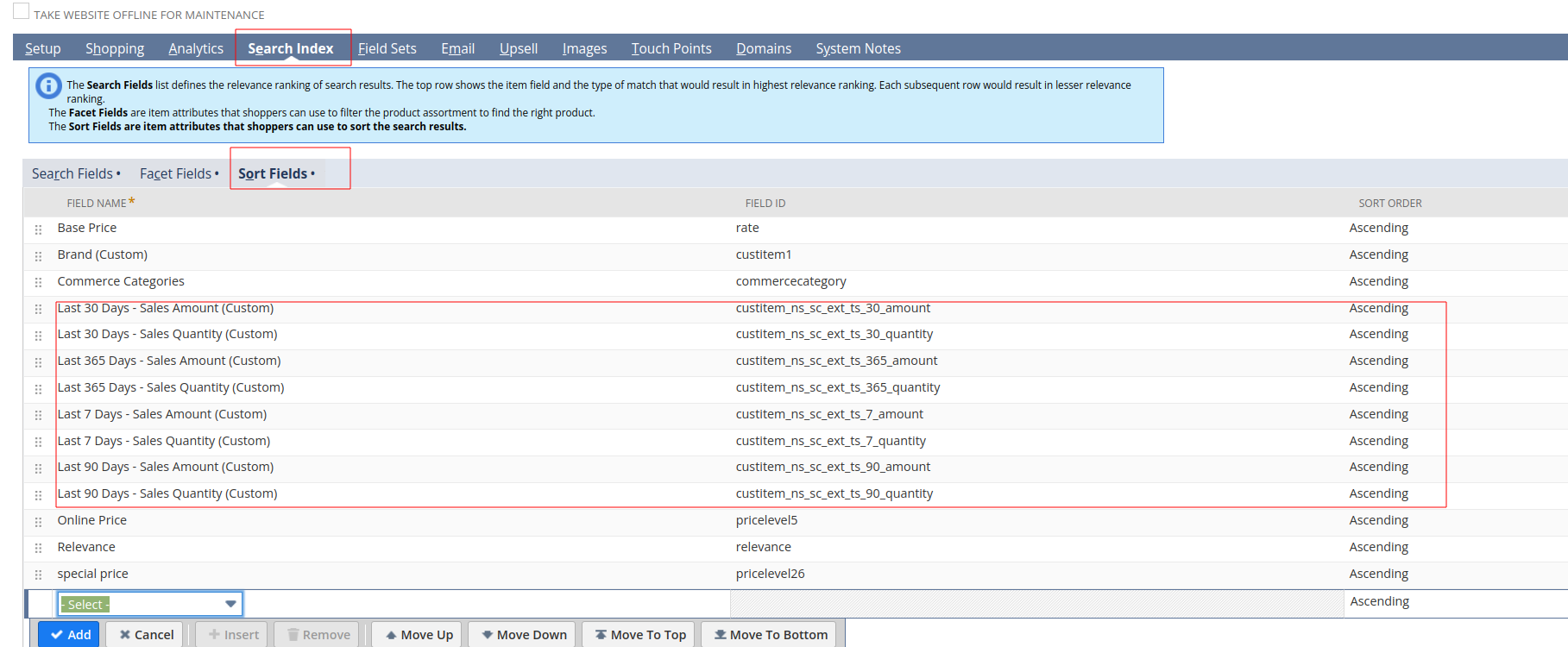
Apply Best Seller Sorting in the Web Store
we can use the Best Sellers extension in several ways in your web store:
- Sort option for product lists
- Facet for filtering product list pages
- Selection criteria for product merchandising rules
Best Sellers in Product Lists
When we have set up best sellers as a sort field for our web store, we can use it for sorting our product list page.
To include best seller sorting in your product list page:
- Go to Commerce > Websites > Configuration.
- Select our website and domain and click Continue.
- In the Search tab, Results Sorting subtab, in the ID column, enter the field ID of the best seller sort option you want to display in our web store for Desktop, Phone and Tablet screen formats and the sort order.
- For example,
custitem_ns_sc_ext_ts_30_amount:ascfor best sellers from the last 30 days, sorted in ascending order. - Enter the text you want to display for the sort option in the Name field and click Add.
- Click Save