Billing schedules manage the billing process by tracking when to invoice customers and how much to bill.
For example, you’re able to create a billing schedule with an initial 50% billing amount, monthly recurrence, and two recurrences. When you apply this billing schedule to a $1,000.00 service contract sales order, it’s billed as follows:
- Initial invoice for 50% of the sale = $500.00
- The balance of the amount due is automatically split evenly between remaining bills.
- Second invoice one month later for 25% of the sale = $250.00
- Third invoice one month after the second for 25% of the sale = $250.00
To create a billing schedule:
- Go to Lists > Accounting > Billing Schedules > New.
- In the Name field, enter a name for this schedule.
- In the Initial Amount field, enter the initial billing amount. You can enter this amount as a currency amount or as a percentage. You can only use percentage initial amounts at the transaction level.
According to the image the Initial amount is shown as 50%. If the amount in the sales order is 5000, then for the first invoice created will be having the Amount to be paid as 2500 (means the 50% of the 5000)
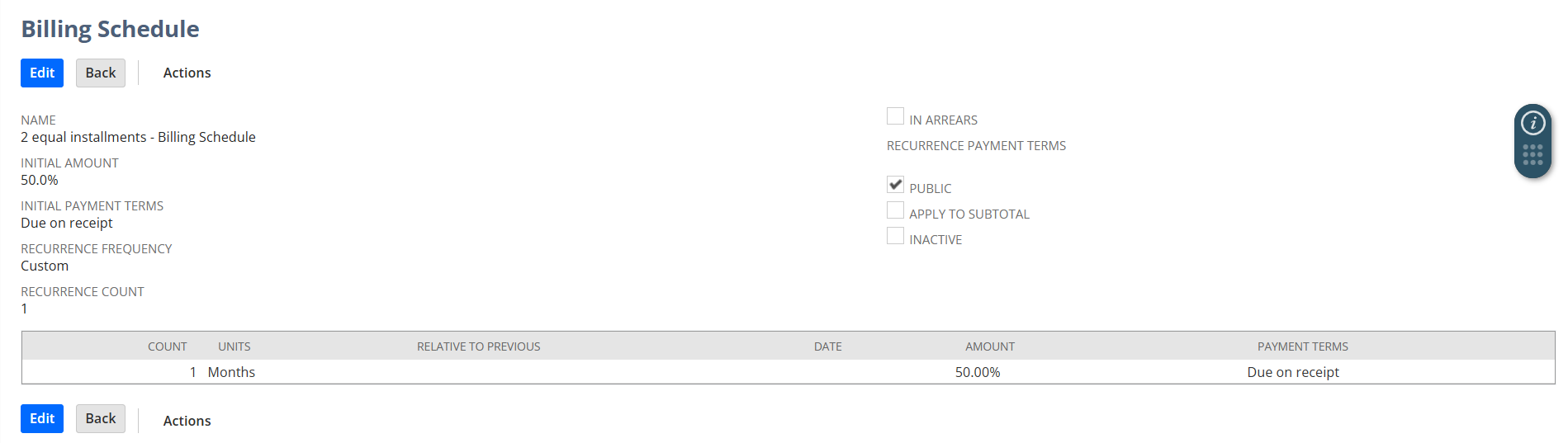
4.In the Initial Payment Terms field, select the terms to be used on the first invoice to be created from the sales order.
According to the selected Term the due date of the Invoice created will vary.
Here, we have selected the Term “Due On Receipt”, so the due date of the Invoice will be same as that of Invoice date itself.
If the Term is “Net 30” then the due date of the Invoice will be 30 days after the Invoice date.
5. In the Recurrence Frequency field, select the frequency for bills to recur. There are many options for doing this
Select Custom to create a new frequency
Need to include some mandatory fields
- In the Count field, enter the number of units of time to calculate a billing date.
- In the Units field, enter the units of time to calculate a billing date.
- For example, select Months to bill twelve months after the initial bill.
- By default, billing frequency is based on the initial invoice date. You can use the Relative to Previous box to base subsequent bills on the previous bill’s date instead of the initial invoice date.
- In the Amount field, enter the amount to be billed. This can be a currency amount or a percentage of the sale total if you use line-level billing schedules, but you can only use percentage initial amounts if you apply billing schedules on the transaction level.
- The Provide the Payment Term
6. If you selected a Recurrence Frequency other than custom, enter a Recurrence Count. This defines the number of invoices generated after the initial sale. The remaining amount due for the sale (after the initial amount is deducted) is evenly divided between the recurring invoices. Here we need to provide the Recurrence Payment Term
For example, the total to be billed for a sale is $100. The billing schedule applied to the sale has an initial amount of 25%, a recurrence frequency of monthly, and a recurrence count of 3. The initial invoice total is $25 and then a recurring invoice of $25 is generated one time per month for 3 months to bill the remainder of the sale.
7.Arrears – checkbox
When In Arrears is checked, billing occurs at the end of the recurrence period.
From the example in step 6, if the initial invoice for $25 is generated on January 1st, 2006, then the first recurring monthly invoice for $25 is generated on February 1st, 2006.
When In Arrears is cleared, billing occurs at the beginning of the recurrence period.
From the example in step 6, if the initial invoice for $ 25 is generated on January 1st, 2006, then the first recurring monthly invoice for $25 is also generated on January 1st, 2006. NetSuite combines these two amounts on one invoice, so the first invoice includes both the initial amount and the first recurring payment, for an invoice total of $50
8.In the Recurrence Payment Terms field, select the terms to be used on all invoices subsequent to the initial invoice.
Note : This field is greyed out when you select Custom in the Recurrence Frequency field.
9.If you do not want this schedule to be applied to items and new orders, inactivate the schedule by checking the Schedule is Inactive box.