Use the Browse Integration Pack dialog on the Integrations Packs page to install single or multiple integration packs.
Procedure
- Access the Integration Packs page by doing one of the following:
- From the Deploy menu, select Integration Packs.
- (Legacy) On the Deploy page, select Integration Packs from the components list.
- Click Browse Integration Packs (or
 for Legacy deployment).
for Legacy deployment). - The Browse Integration Packs dialog opens. Integration packs that are assigned to account groups of which the account you are using is a member are listed.
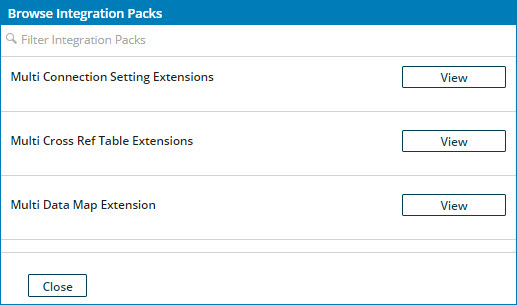
- Find the integration pack you want to install and do one of the following:
- Browse the complete list.
- Filter the list by clicking Filter Integration Packs and typing in the field. As you type, the list is filtered to include only integration packs whose names match or contain the typed characters.
- Click the View button for the integration pack you want to install.
- The list is replaced by details about that integration pack and the Install button.

- Click Install.
- If the integration pack is enabled for a single install per account, it is installed. The integration pack details are replaced by confirmation of installation. Skip to step 8.

- If the integration pack is enabled for multiple installs per account, the integration pack details are replaced by the Choose new process name field — continue with step 6.

- Optional: In the Choose new process name field, replace the name of the integration pack with a name for the instance of the integration pack to be installed. Pick a name that describes the intended purpose of the instance.
- Click Complete Installation.
- An instance of the integration pack is installed. The field is replaced by confirmation of installation.
- Do one of the following:
- To dismiss the dialog, click Close.
- To view the list of integration packs available for installation, click Integration Packs.