The user wants to bulk delete Item Pricing details from customer records. Normally, this can only be done if the Multiple Currencies feature is disabled, because item pricing may include different currencies for the same customer.
In this case, the Multiple Currencies feature is already enabled in the account, and it cannot be disabled.
Steps to prepare a CSV file and use CSV import to remove all item pricing from customer records, even when the Multiple Currencies feature is enabled, are as below.
Key Considerations
- After the bulk CSV import, all custom item pricing lines under the ‘Item pricing’ section will be removed.
- This removal is triggered by the Overwrite Sublists functionality in the CSV import. When Overwrite Sublists = True, the Import Assistant completely replaces all existing sublist values with the data from the CSV file, resulting in the deletion of all item pricing lines under the Item Pricing subtab in the Financial section. Caution is required when enabling this option.
- Once the import is completed and item pricing is removed, a fresh import can be performed to add new custom item pricing.
CSV File Creation
- Create a CSV file with the following fields as headers:
- Internal ID = indicate the Internal ID of the Customer record/s to be updated
- Name = indicate the name of the Customer record/s to be updated (This field is for reference only and does not need to be mapped during the CSV import)
- Item = blank
- Price Level = blank
- Currency = blank
- Unit Price = blank
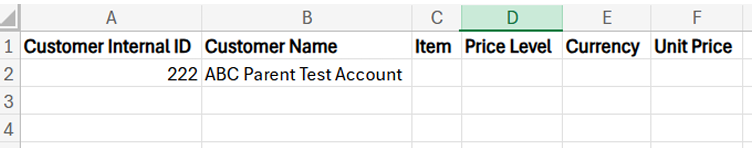
CSV Import Process
- Navigate to Setup > Import/Export > Import CSV Records
- Import Type: Select Relationships
- Record Type: Select Customers Only
- Go to Import Options: Data Handling: Click Update
- Click Advanced Options: Overwrite Sublists = Enter Checkmark
- Field Mapping
- CSV Field: Customer Internal ID = NetSuite Fields: Internal ID
- CSV Field: Item = NetSuite Fields: Customer Item Pricing 1 : Item (Req)
- CSV Field: Currency = NetSuite Fields: Customer Item Pricing 1 : Currency (Req)
- CSV Field: Price Level = NetSuite Fields: Customer Item Pricing 1 : Price Level (Req)
- CSV Field: Unit Price = NetSuite Fields: Customer Item Pricing 1 : Unit Price (Req)
- Save mapping & Start Import:
- Import Map Name: Enter Title. Click Save & Run
As a best practice, start with a test import using a single customer record. Once verified, proceed with the bulk import to ensure accuracy. It is advisable to take a backup of customer records, including existing values, before initiating the import. This allows for easy restoration if any values need to be reverted.