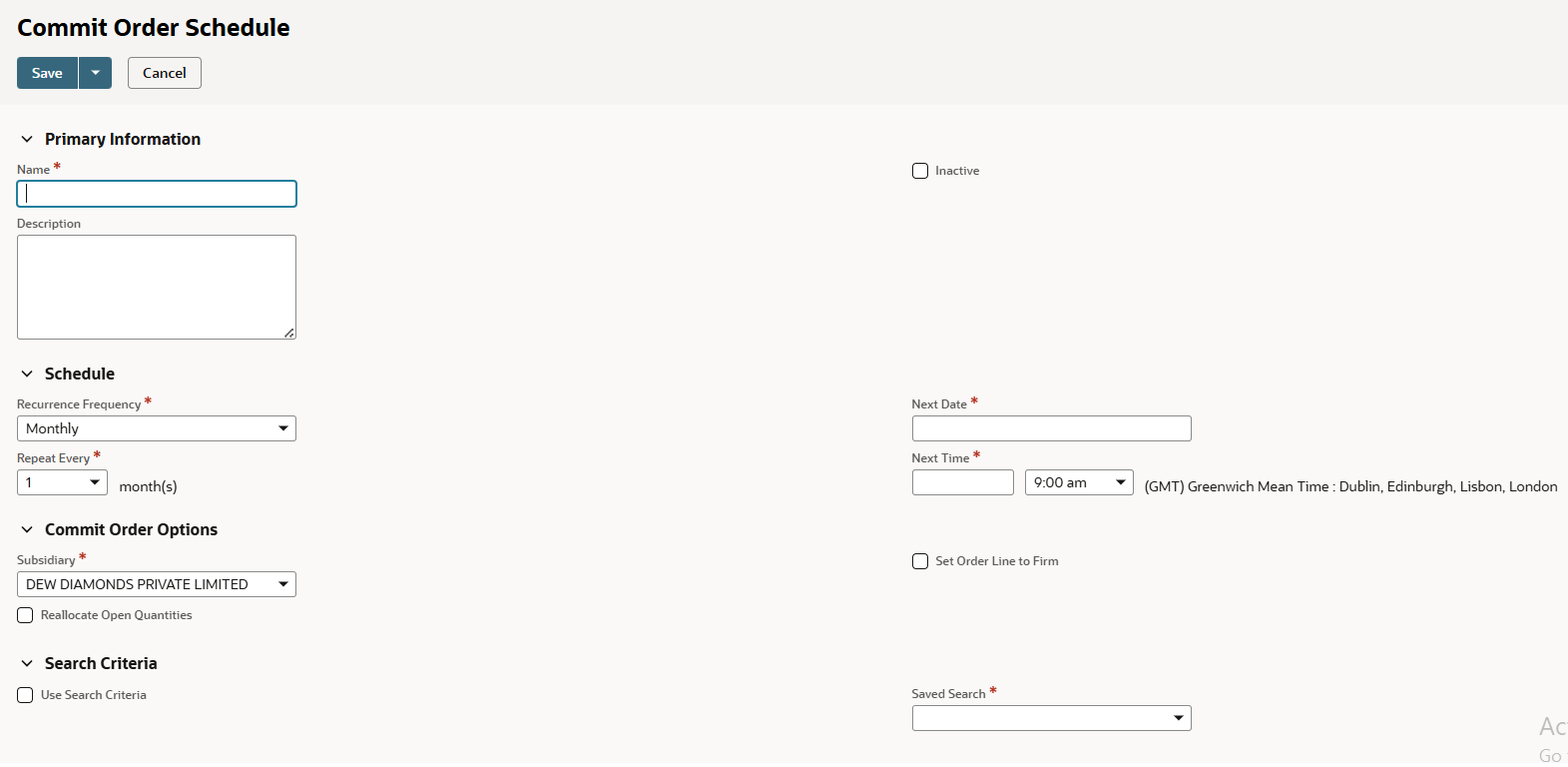Committing items to orders can be done automatically or manually based on your setting for the Perform Item Commitment after Transaction Entry preference.
When you do not use the Perform Item Commitment after Transaction Entry, you can manually select specific order lines for allocation. This preference box must be cleared to view and use the Commit Orders and Commit Order Schedule pages.
Go to Transactions > Order Management > Commit Orders
We can set filters to identify the orders which we need to commit.
Also, we can set sorting for the commit orders, if orders with same priority comes for commit. We can set Transaction date as second priority and order quantity as third priority. There are other options for sorting.
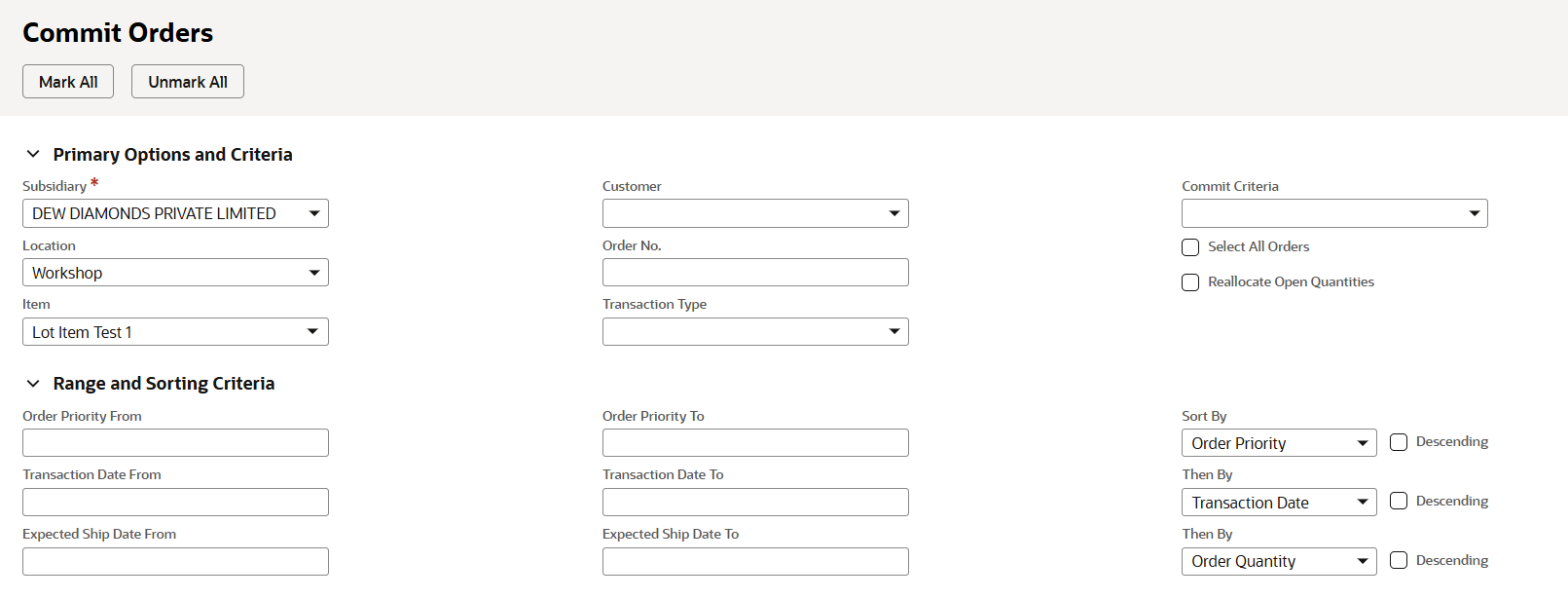
If two orders with order quantity 100 are present, and if available quantity is 120. Then 100 will be allocated to Order with high priority and remaining 20 to order with low priority.
Splitting of items for commitment for orders is not directly possible via the Commit Orders page.
Commit Orders Schedule
To schedule the commitment of items to orders, search criteria can be defined to identify the types of orders to which items should be committed. After you set a schedule, items are committed at the scheduled time for that group of orders based on the search criteria.
Go to Transactions > Order Management > Commit Orders > Schedule